2. Create a SQL Server Service Instance
In this step, you create a new service instance of the SQL Server Service type. The service instance is essentially a connection configuration that targets a database on SQL Server. The database provides a list of leave types that you will use in your Leave Request Form.
- Create a database to connect to. This database must be on the same server where your K2 database is hosted. This is to avoid setting additional security and permissions.
- For this example, you must create a SQL database called K2Learning. Alternatively, you can use the following SQL script to create the database. Ensure the K2 Service Account has db owner rights to the database.
- The database requires the following:
Table Name Table LeaveTypes Column Name Data Type Column Setting Columns LeaveTypeID int (Autonumber) Primary key LeaveTypeDescription nvarchar(50) - Create the following entries in the database. If you used the SQL script, these entries already exist but you still have to assign rights to your K2 Service Account.
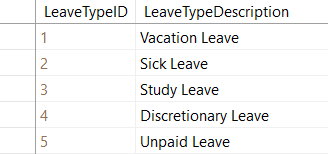
- Launch the Management site.
- Launch the Management site.If you are unsure of how to launch the Management site, see Accessing Nintex K2 Sites.
- The management site opens with the dashboard.
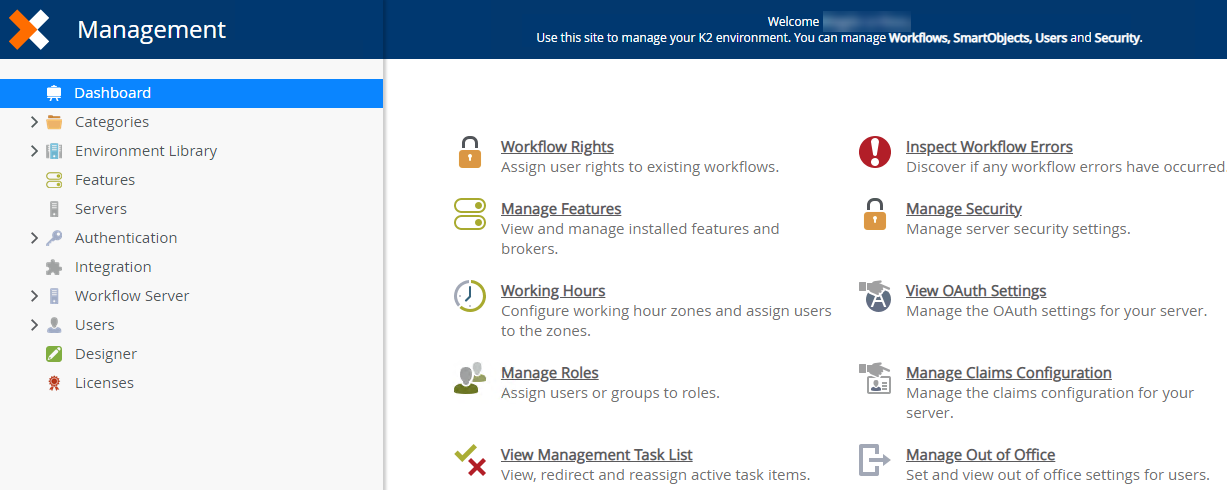
- Launch the Management site.
- Add a new service instance of the SQL Server Service type using the table below as a guide for the properties. If a property is not shown, you can assume the default value.In a shared environment, you only need to create the service instance once. If the service instance already exists and you want to create your own, use a unique identifier of some kind. One example might be to add your initials to the service instance name.
Field Name Setting A Display Name K2 Tutorial Sample SQL Database B Description This is the service instance of the sample database used in the K2 Learning tutorial. Service Type SQL Server Service (default) C Authentication Mode Impersonate (Ensure Impersonate is selected) D On Different SQL Server false E Command Timeout 90 F Database K2Learning G Server LOCALHOST (Alternatively your SQL server name) H Generate SmartObjects for this Service Instance UNCHECKED 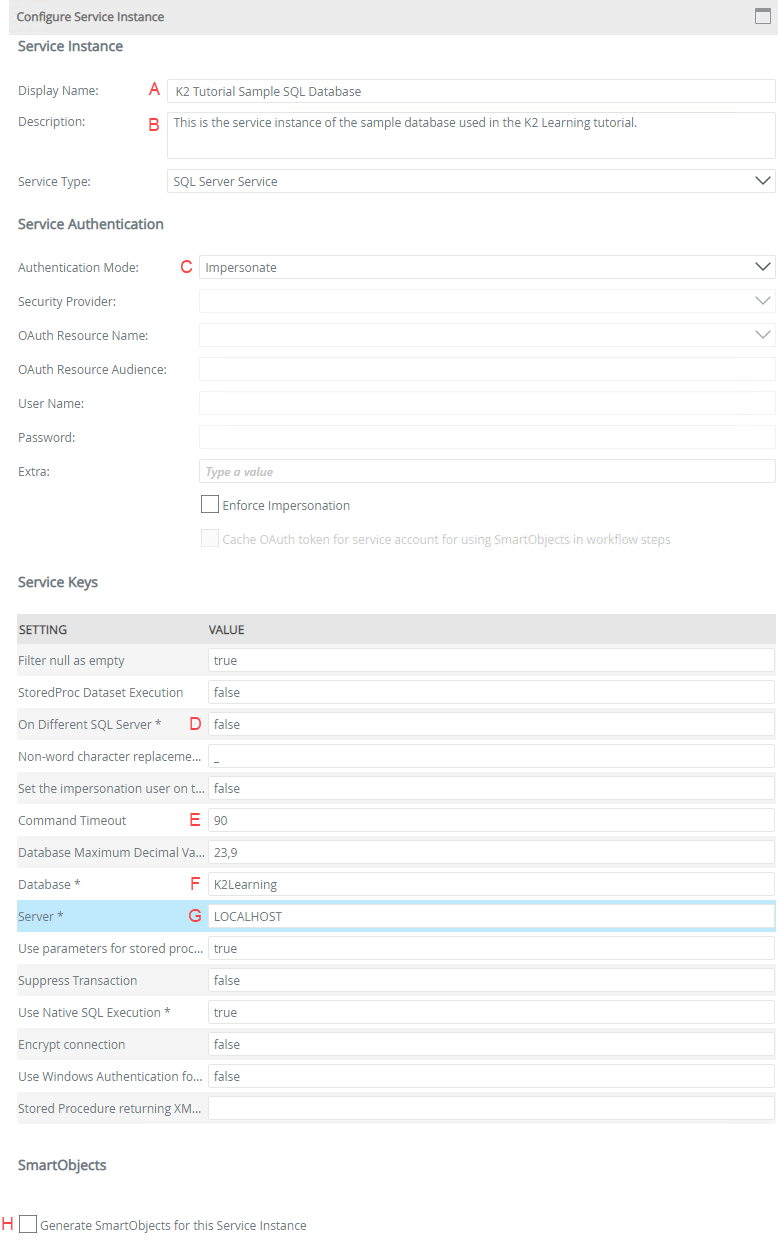
- Next, you will create a new instance of the SQL Server Service type. To summarize this process, you are creating a connection to a specific data source (SQL Database) so that you can retrieve the properties and methods (Leave Types) from that data source to use in your application (Leave Type drop-down list). Nintex K2 has a large number of out-of-the-box service types that you can use to connect to other data sources and you can create your own as well.
Expand the Integration category, then click Service Types.Service Types, Brokers, Instances, and SmartObjects
Service types, service brokers, and service instances are the elements that allow Nintex K2 to interact with other systems, and which form the base layer for SmartObjects. The following is a brief overview of each concept:- Service Type: A service type is a pointer to a broker file for a specific system or data source. Examples include: SQL Server, SharePoint, CRM, and web services. Each service type has an underlying service broker associated with it.
- Service Broker: A file that contains the logic needed to interact with a specific system. Each service type has its own requirements for interacting with the system. For example, what type of authorization will the system allow? What type of data is contained in the system?
- Service Instance: A service instance is a single connection to a data source, and is based on the service type. The service instance uses the requirements defined by the broker to connect to the target data source. For example, you might have an instance of a SQL Server service type. The instance is specific to a single SQL database. If you have multiple databases, you need multiple instances. From the instances, you can then generate SmartObjects.
SmartObjects: The middle layer that allows interaction between an object (form, view, workflow) and the target data source. For example, you have a form bound to a SQL SmartObject. When you submit the form, the SmartObject creates a new record or it updates an existing record in the SQL table. The SmartObject connects Nintex K2 to the system via the service layer.
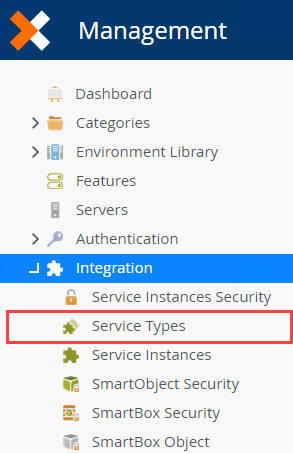
- Service Type: A service type is a pointer to a broker file for a specific system or data source. Examples include: SQL Server, SharePoint, CRM, and web services. Each service type has an underlying service broker associated with it.
- The available service types appear in the Service Types central pane. Nintex K2 provides many of these service types out-of-the-box, however, there may be additional service types added along the way. You will be adding a service instance of the SQL Server Service type for this step. To help you locate the correct service type, enter
sql
into the search text box, then click the green refresh icon.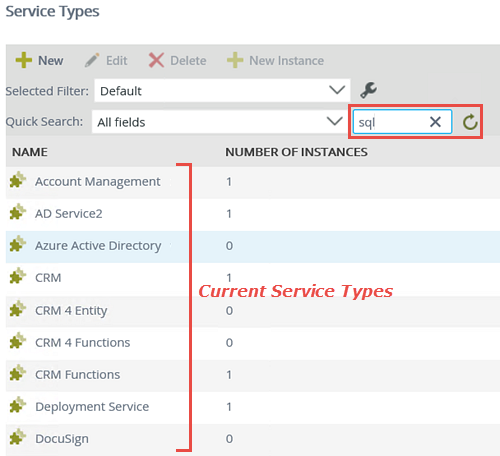
- Service types with "SQL" in the name are returned. (Depending on your environment, you may see additional service types.) Select SQL Server Service, then click the New Instance button. In this step, you are creating a new instance of the SQL Server Service type.
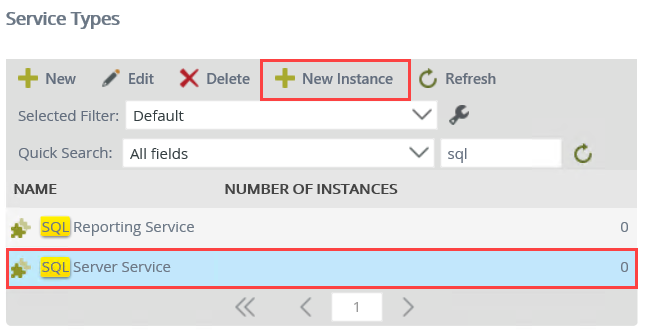
- Configure the service instance using the table below for reference. There is also a reference image below the table. If a setting is not specified in the table, then assume the default value. Click OK after you have set the fields.
In this step, you are adding the configuration information necessary to connect to the external SQL database.
Field Name Setting A Display Name K2 Tutorial Sample SQL Database B Description This is the service instance of the sample database used in the K2 Learning tutorial. Service Type SQL Server Service (default) C Authentication Mode Impersonate (Ensure Impersonate is selected) D On Different SQL Server false E Command Timeout 90 F Database K2Learning G Server LOCALHOST (Alternatively your SQL server name) H Generate SmartObjects for this Service Instance UNCHECKED 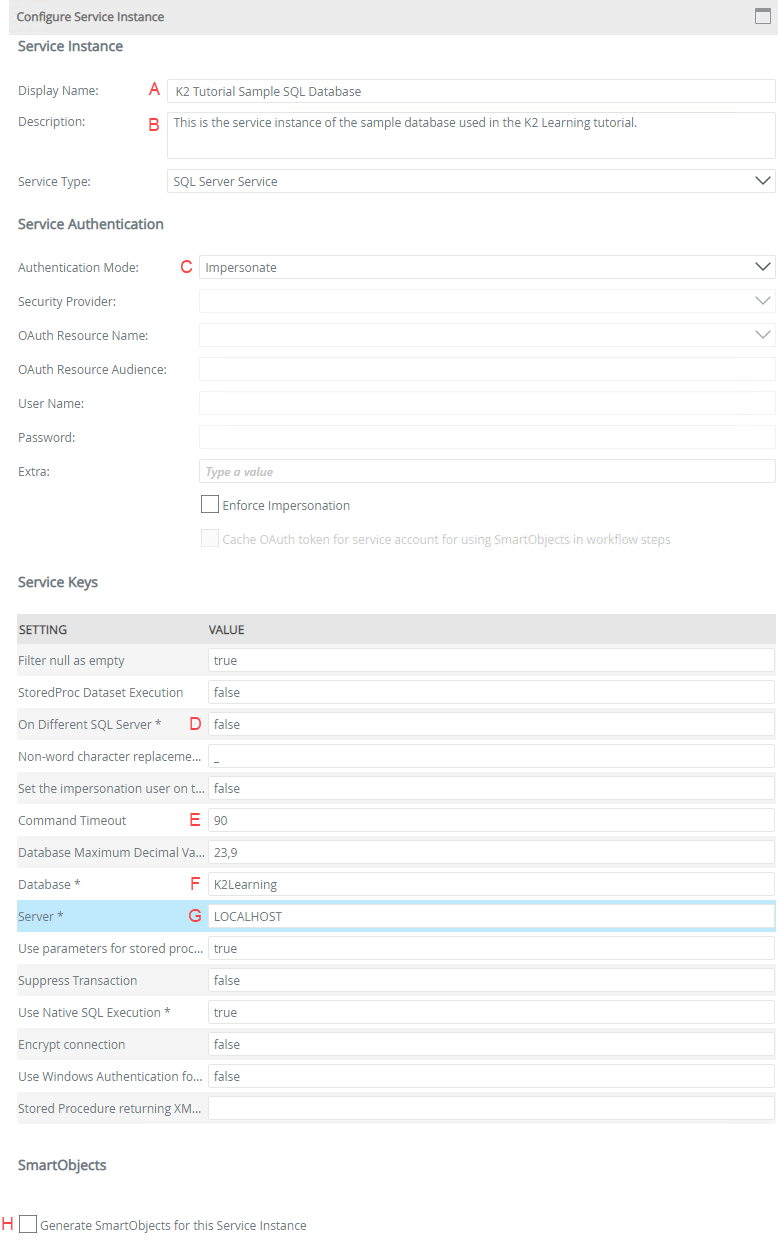 Notice that you did not check the box to Generate SmartObjects for this Service Instance. In the next topic, you will create a new SmartObject manually from this service instance. You will create the SmartObject, then add the methods and properties for retrieving leave types. By checking this box, SmartObjects are created for you, based on the tables and views it discovers in the database. Checking this box has the potential to create many SmartObjects from a single service instance. Creating the SmartObject manually allows you to create one SmartObject with the properties and methods you need.
Notice that you did not check the box to Generate SmartObjects for this Service Instance. In the next topic, you will create a new SmartObject manually from this service instance. You will create the SmartObject, then add the methods and properties for retrieving leave types. By checking this box, SmartObjects are created for you, based on the tables and views it discovers in the database. Checking this box has the potential to create many SmartObjects from a single service instance. Creating the SmartObject manually allows you to create one SmartObject with the properties and methods you need. - You should see a confirmation dialog box. Click OK.
- Take a moment to locate the new service instance you created. Still in the Integration node, click Service Instances. Scroll down and locate the Leave Types service instance. Notice the name, description, and service type correspond to your configuration settings.
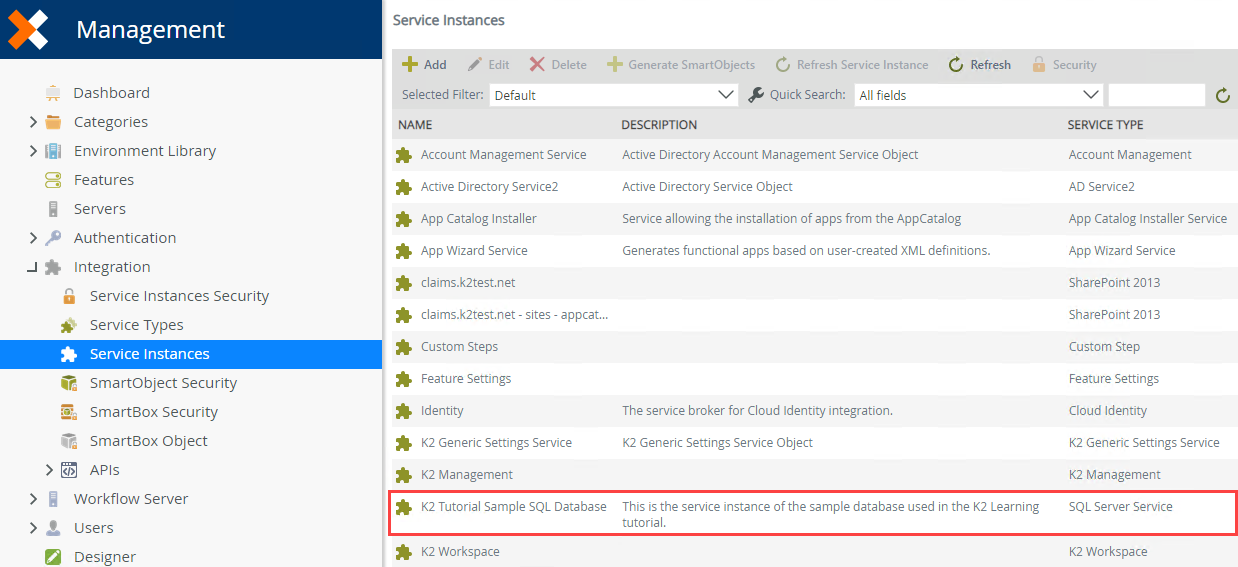
- Next, you will create a new instance of the SQL Server Service type. To summarize this process, you are creating a connection to a specific data source (SQL Database) so that you can retrieve the properties and methods (Leave Types) from that data source to use in your application (Leave Type drop-down list). Nintex K2 has a large number of out-of-the-box service types that you can use to connect to other data sources and you can create your own as well.
Review
In this step, you created a new service instance based on the SQL Server Service type. The new service instance contains the configuration necessary to connect to an external SQL database.