Deleting a SmartObject
You can delete SmartObjects using one of the following methods:
- Right-click the SmartObject in the Recent Items section and select Delete
- Open the folder where the SmartObject is located from the Recent Folders section, and then delete it
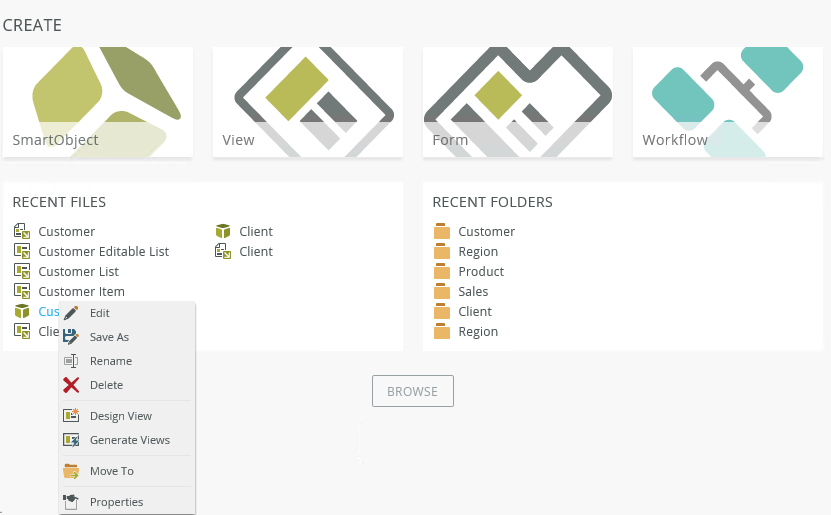
- Right-click the SmartObject in the category tree and select Delete
or Properties
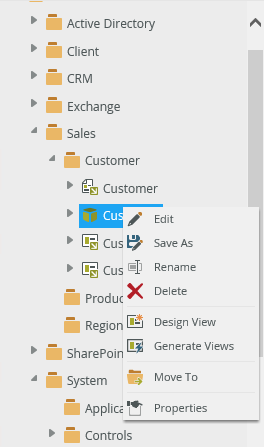
- Select the SmartObject in the category grid and select Delete or Properties from the toolbar, or right-click the SmartObject and select Delete or Properties
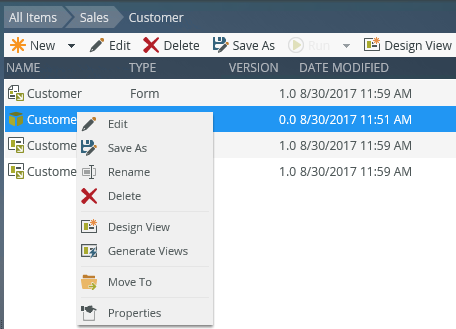
The Properties menu item opens when you select Properties. You can also delete your SmartObject from this page.
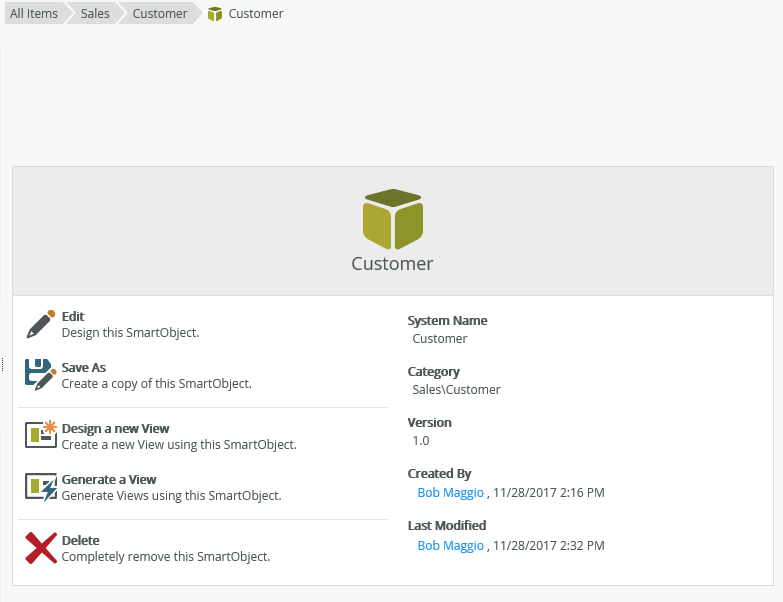
- You can't delete a SmartObject if any dependencies exist. For example, if a view, form, or workflow uses the SmartObject that you want to delete, first remove all dependencies on the SmartObject and then delete it. Expand the + icon next to the SmartObject in the category tree to see if there are any views and forms that depend on the SmartObject.
- When you delete a SmartObject, K2 deletes the SmartObject source from the entire system. If views or forms use the SmartObject, you see a warning when you try to delete it. If the SmartObject is used by an external component (for example a workflow, custom form, or reports) you are not warned and deleting the SmartObject may result in a broken application. You should only delete a SmartObject if you fully understand the impact of doing so.
- Running instances of K2 for SharePoint workflows use the latest SmartObject version. Deleting a SmartObject may break your application. Modify your workflow to use another SmartObject, then either wait for existing running instances of your workflow to be completed, or delete those running instances before you delete the SmartObject.
- See How to: clean your K2 environment by deleting application artifacts for more information about deleting application artifacts.