Update List Item
What does it do?
The Update List Item wizard updates a list item in any SharePoint Site Collection in the organization.
How is it used?
A workflow may update values based on approval status, or other triggers determined from workflow actions.
A reference to a SharePoint List or Library must be created so that the reference can be used in the move, upload or copy document wizards. To create a reference the Get List Reference or Get Library Reference wizards can be used.
A reference to the SharePoint Document or List item can be created through the Get Document Reference and Get List Item Reference wizards. When using a document or list item reference to specify the document or list item in either the move, copy or upload wizards, you will not see a grid of properties for the destination when the reference is selected.
Select the list item reference or browse to a list item.
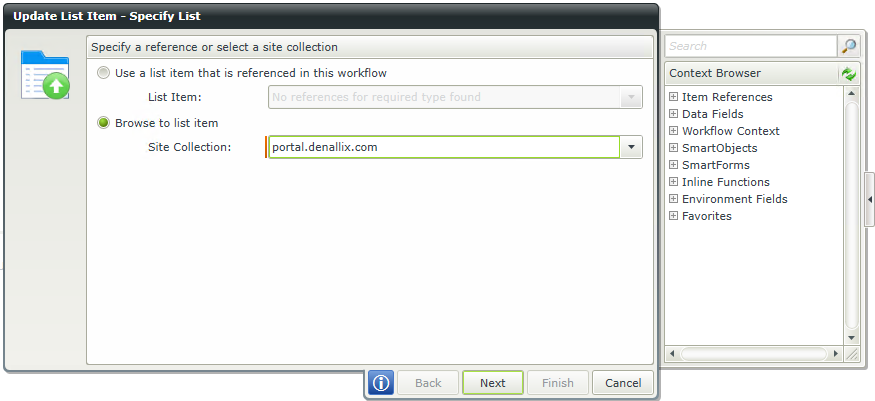
| Field | Description | Sample Value |
|---|---|---|
| List Item | Use this option if a reference was created earlier in this workflow for the List Item. | Click the drop-down list to select the reference name. |
| Site Collection | Browse to the List on a registered SharePoint Site Collection. The Site Collection field is populated with the default Site Collection. |
Choose a site collection from the available site collections that have the K2 for SharePoint app registered. If there is only one it is auto-selected. |
If Browse to list item was selected on the Specify List screen of the wizard, select the SharePoint list containing the list item.
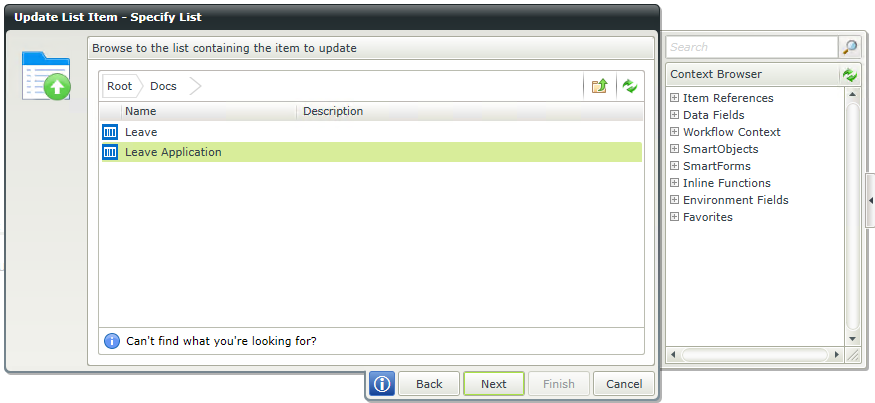
| Field | Description | Sample Value |
|---|---|---|
| Site Collection Navigation | If the SharePoint Site Collection contains subsites, navigate to the required List by clicking the subsite. Select the required List and click Next to continue the wizard. |
If Browse to list item was selected on the Specify List screen of the wizard, set the filters to determine which list items will have their properties updated.

| Field | Description | Sample Value |
|---|---|---|
| Search |
Use search criteria to minimize the fields displayed. It is useful to search for a specific field using the search criteria when having lots of fields to select from. The list of fields automatically refreshes when text is entered. |
Type text to filter the number of fields displayed in the grid |
| Show |
|
Select the required option |
| Filter fields | Filter for specified values in one or more fields to identify the List Item. | Select the check box in front of the field to enable the filter. Type the value of the field, or drag a value from the Context Browser such as a pre-configured Data Field, Item Reference or a SmartObject Load method. Note that when a SmartObject Load method is used, an input property is required for the correct data to load. |
On the Specify Values screen of the wizard, specify the list item properties to update.
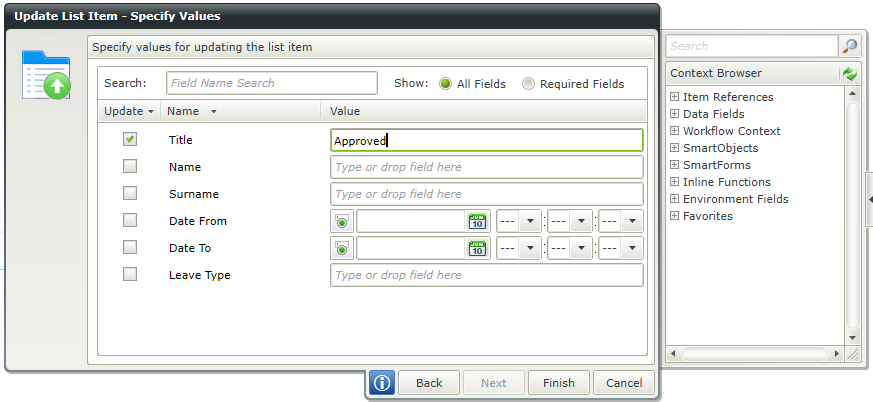
| Field | Description | Sample Value |
|---|---|---|
| Search |
Use search criteria to minimize the fields displayed. It is useful to search for a specific field using the search criteria when having lots of fields to select from. The list of fields automatically refreshes when text is entered. |
Type text to filter the number of fields displayed in the grid |
| Show |
|
Select the required option |
| Filter fields | Filter for specified values in one or more fields to identify the List Item. | Select the check box in front of the field to enable the filter. Type the value of the field, or drag a value from the Context Browser such as a preconfigured Data Field, Item Reference or a SmartObject Load method. Note that when a SmartObject Load method is used, an input property is required for the correct data to load. |