Move List Item
What does it do?
The Move List Item wizard moves a list item in SharePoint to another list in a SharePoint Site that has the K2 for SharePoint app registered.
How is it used?
List items are used to represent data within SharePoint. For example, at the completion of a shipping workflow, when delivery confirmation is received, an order (represented as a list item) could be moved from an "In Transit" list to a "Completed" list.
-
A reference to a SharePoint List or Library must be created so that the reference can be used in the move, upload or copy document wizards. To create a reference the Get List Reference or Get Library Reference wizards can be used.
-
A reference to the SharePoint Document or List item can be created through the Get Document Reference and Get List Item Reference wizards. When using a document or list item reference to specify the document or list item in either the move, copy or upload wizards, you will not see a grid of properties for the destination when the reference is selected.
- Wizards can be edited. For more information see Edit Wizards
Select the list item reference or browse to a list item.
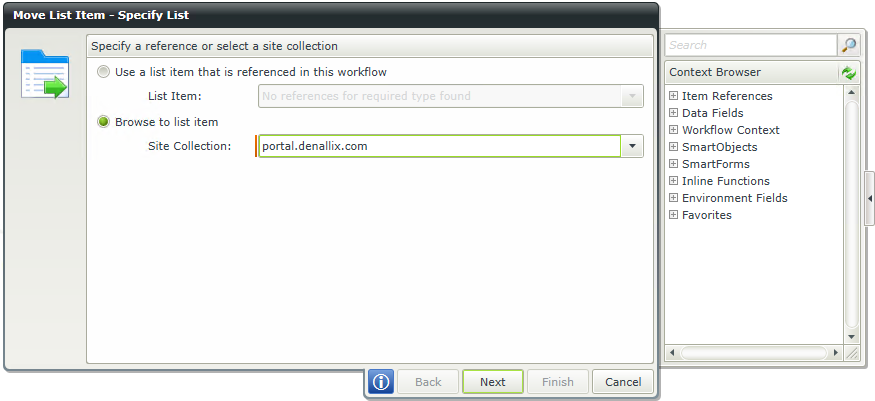
| Field | Description | Sample Value |
|---|---|---|
| List Item | Use this option if a reference was created earlier in this workflow for the List Item. | Click the drop-down list to select the reference name. |
| Site Collection | Browse to the List on a registered SharePoint Site Collection. The Site Collection field is populated with the default Site Collection. |
Choose a site collection from the available site collections that have the K2 for SharePoint app registered. If there is only one it is auto-selected. |
If Browse to list item was selected on the Specify List screen of the wizard, select the SharePoint list containing the list item to move.
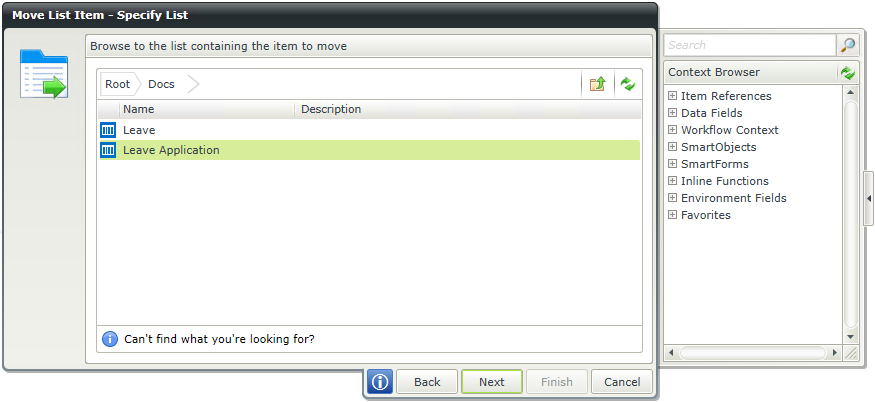
| Field | Description | Sample Value |
|---|---|---|
| Site Collection Navigation | If the SharePoint Site Collection contains subsites, navigate to the required List by clicking the subsite. Select the required List and click Next to continue the wizard. |
If Browse to list items was selected on the Specify List screen of the wizard, set the filters to determine which list items will be moved.
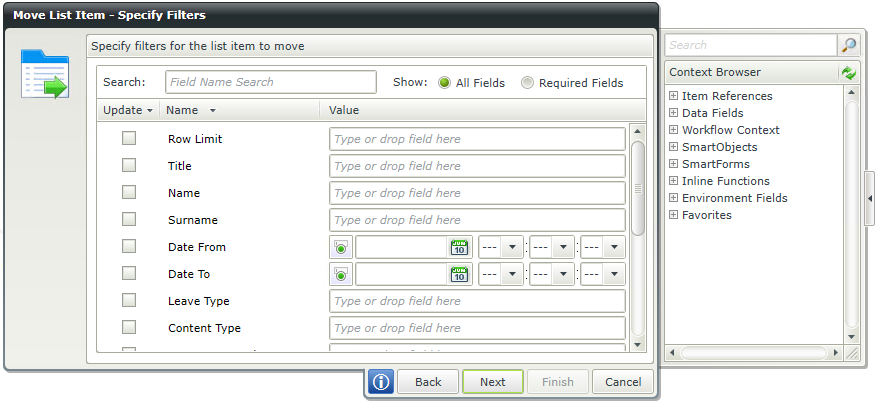
| Field | Description | Sample Value |
|---|---|---|
| Search |
Use search criteria to minimize the fields displayed. It is useful to search for a specific field using the search criteria when having lots of fields to select from. The list of fields automatically refreshes when text is entered. |
Type text to filter the number of fields displayed in the grid |
| Show |
|
Select the required option |
| Filter fields | Filter for specified values in one or more fields to identify the List Item. | Select the check box in front of the field to enable the filter. Type a value, or drag a value from the Context Browser such as a pre-configured Data Field, Item Reference or a SmartObject Load method. Note that when a SmartObject Load method is used, an input property is required for the correct data to load. |
Select the SharePoint list to move the list item to or browse to a site collection.
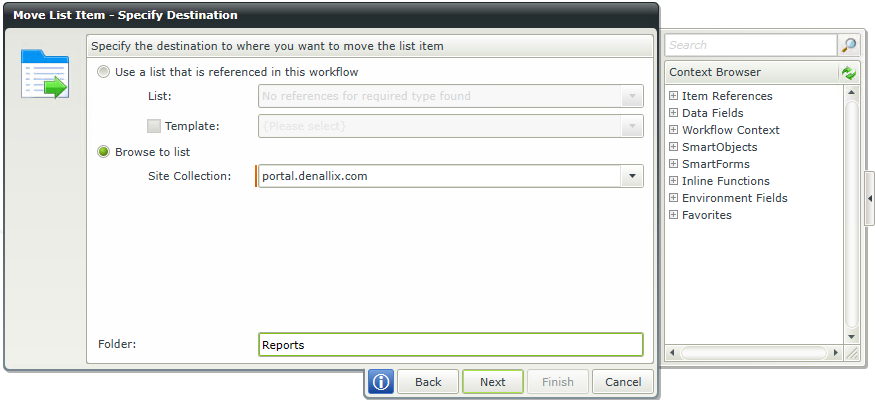
| Field | Description | Sample Value |
|---|---|---|
| List | Use this option if a reference was created earlier in this workflow for the destination List. | Select the option |
| Template | A SharePoint List template returning properties for the List. Templates determine the default views and organization of the List. | Select the Template to return properties for the List Item. |
| Site Collection |
If no reference is available, browse to the item on a registered SharePoint Site Collection. The Site Collection field is populated with the default Site Collection. |
Choose a site collection from the available site collections that have the K2 for SharePoint app registered. If there is only one it is auto-selected. |
| Folder | Specify a destination folder where the List Item should be moved to if so required. | Type a value, or drag a value from the Context Browser such as a pre-configured Data Field, Item Reference or a SmartObject Load method. Note that when a SmartObject Load method is used, an input property is required for the correct data to load. |
Select the SharePoint list to move the list item to.
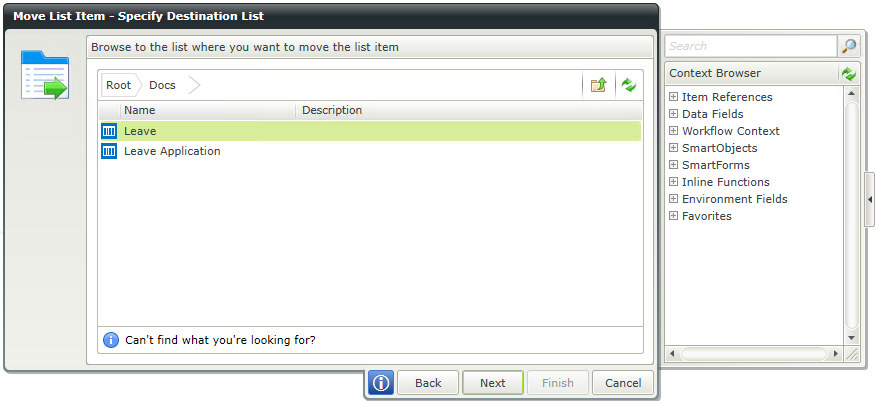
| Field | Description | Sample Value |
|---|---|---|
| Site Collection Navigation | If the SharePoint Site Collection contains subsites, navigate to the required List by clicking the subsite. Select the required List and click Next to continue the wizard. |
The list item can be updated as part of the move operation. Update list item properties by selecting Update and typing or dragging values in the fields.
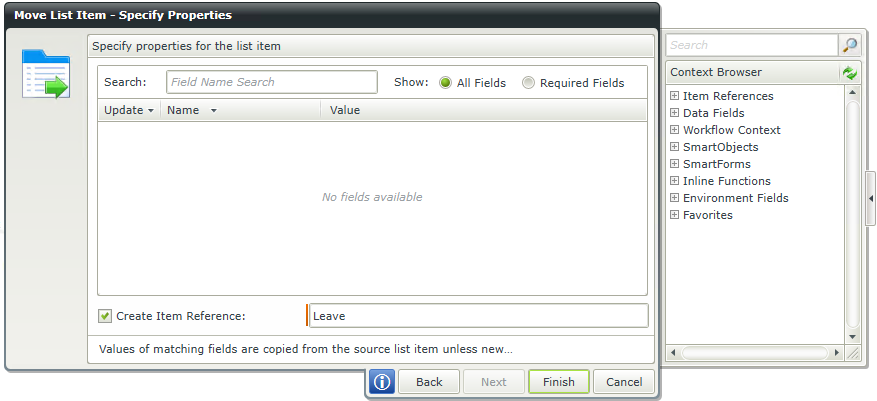
| Field | Description | Sample Value |
|---|---|---|
| Search |
Use search criteria to minimize the fields displayed. It is useful to search for a specific field using the search criteria when having lots of fields to select from. The list of fields automatically refreshes when text is entered. |
Type text to filter the number of fields displayed in the grid |
| Show |
|
Select the required option |
| Filter fields | Filter for specified values in one or more fields to identify the List Item. | Select the check box in front of the field to enable the filter. Type a value, or drag a value from the Context Browser such as a pre-configured Data Field, Item Reference or a SmartObject Load method. Note that when a SmartObject Load method is used, an input property is required for the correct data to load. |
| Create Item Reference |
Create a new item reference upon completion of this workflow step for the list item. This reference can be used in later steps in the same workflow to identify the list item. The reference must be unique in the workflow. |
Type a value, or drag a value from the Context Browser such as a pre-configured Data Field, Item Reference or a SmartObject Load method. Note that when a SmartObject Load method is used, an input property is required for the correct data to load. |