Get List Item Attachment Reference
What does it do?
The Get List Item Attachment Reference wizard creates a reusable reference to a SharePoint list item attachment. If multiple attachments exist for the list item, all attachments are included in the reference. This reference can be used by other wizards.
How is it used?
If a workflow must perform several operations on an attachment, creating a reference allows easy access to that attachment, instead of requiring the workflow to search for the attachment each time.
Select the SharePoint list containing the list item with the attachment to reference.
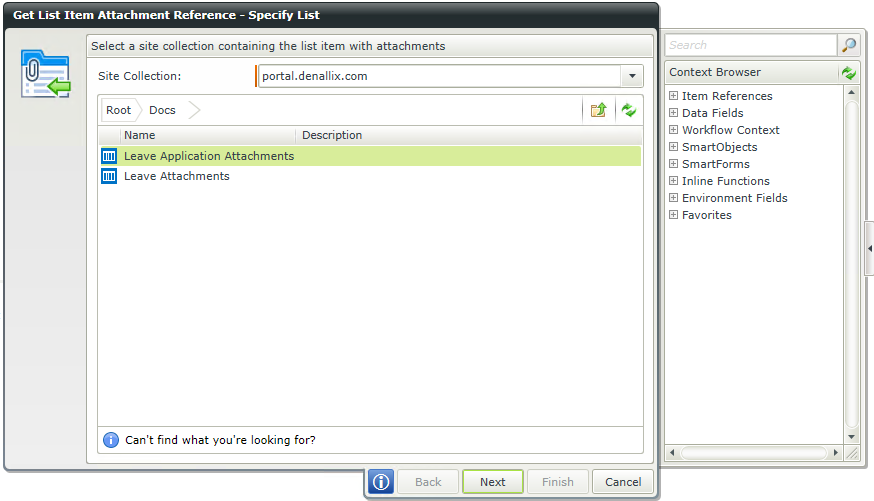
| Field | Description | Sample Value |
|---|---|---|
| Site Collection | Browse to the List with Attachment on a registered SharePoint Site Collection. The Site Collection field is populated with the default Site Collection. |
Choose a site collection from the available site collections that have the K2 for SharePoint app registered. If there is only one it is auto-selected. |
| Site Collection Navigation | If the SharePoint Site Collection contains subsites, navigate to the required List by clicking the subsite. Select the required List and click Next to continue the wizard. |
Set the filters to determine which list items will be referenced.
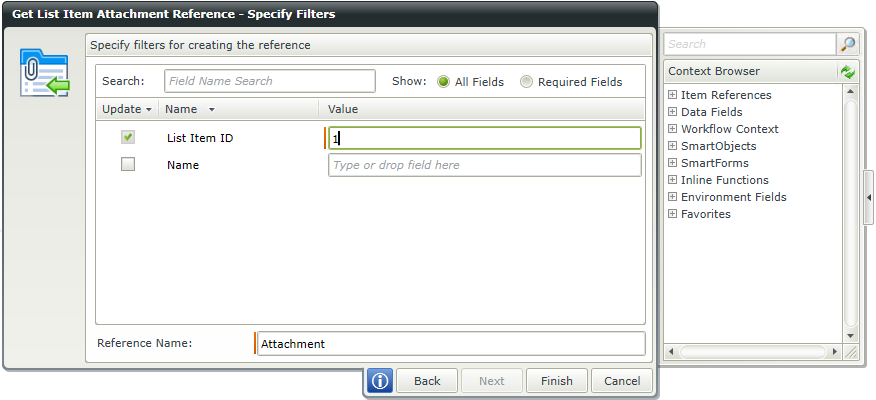
| Field | Description | Sample Value |
|---|---|---|
| Search |
Use search criteria to minimize the fields displayed. It is useful to search for a specific field using the search criteria when having lots of fields to select from. The list of fields automatically refreshes when text is entered. |
Type text to filter the number of fields displayed in the grid |
| Show |
|
Select the required option |
| Filter fields | Filter for specified values in one or more fields to identify the List Item. | Select the check box in front of the field to enable the filter. Type a value, or drag a value from the Context Browser such as a pre-configured Data Field, Item Reference or a SmartObject Load method. Note that when a SmartObject Load method is used, an input property is required for the correct data to load. |
| Reference Name |
Create a new item reference upon completion of this workflow step for the list item attachment. This reference can be used in later steps in the same workflow to identify the list item attachment. The reference must be unique in the workflow. |
Type a value, or drag a value from the Context Browser such as a pre-configured Data Field, Item Reference or a SmartObject Load method. Note that when a SmartObject Load method is used, an input property is required for the correct data to load. |