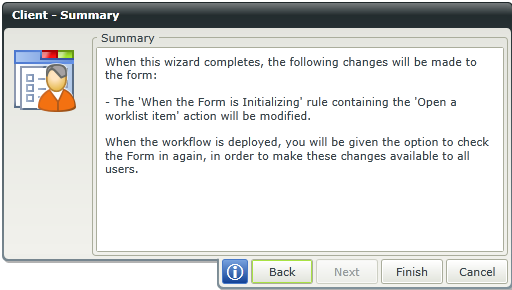User Task
What does it do?
The User Task wizard assists you in adding user tasks linked to your workflow that use SmartForms to display action information to those assigned a task. A user task generates an automated step which is sent to workflow participants and is used to keep users up to date and notify them of new worklist items that require them to complete an action.
While a basic User Task wizard is included in the General wizard set, K2 includes additional user task wizards and configuration options in the User TaskUser Task wizard set.
How is it used?
A User Task is used by a business process to allow participants to approve, reject, review, edit, route or otherwise act on data at a specific point in a workflow.
- When you design a new workflow, the integration is configured on the base state but you can configure it to create another one if necessary. The state selected on the start event is the default for subsequent user tasks. This reduces the duplication of rules and allows the same state to be used for either multiple steps in the same workflow, or even steps in different workflows. You can also create custom states.
- Wizards can be edited. For more information see Edit Wizards.
To launch the User Task wizard:
- Drag the User Task wizard from the ribbon onto a target workflow step.
- Double-click a blank workflow step. The User task wizard is the default wizard.
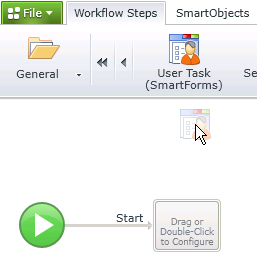
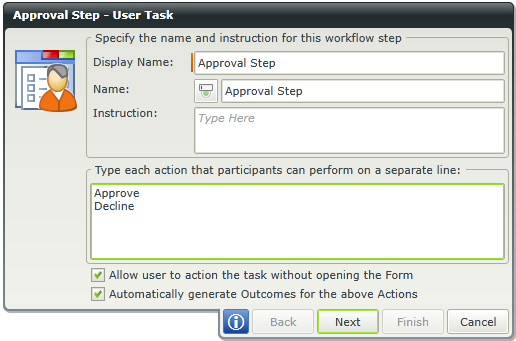
| Field | Description | Sample Value |
|---|---|---|
| Display Name | The activity display name. This name is visible at design time and runtime. See Changing the Activity Name | Type the name for this workflow step. |
| Name | The activity system name. This name is only visible and configurable at design time. See Changing the Activity Name | Type the name for this workflow step. |
| Instruction | Represents an instruction of what the user is expected to do or information about the workflow step. | Type the instruction or description of what this workflow step will do or what the user is expected to do. |
| Action | Represents the action or actions that can be performed with this workflow step for example: Approve Decline |
Type a name for each action that needs to be completed by participants on this workflow step. To add multiple actions, press Enter after each action. |
| Allow user to action the task without completing the form |
When selected, participants are provided with the ability to perform an action without opening the specified form. |
This option is selected by default and is not visible when using the wizard for the first time. Edit the wizard to see this option and change if necessary. Note that SmartActions will not work if you disable this option. |
| Automatically generate Outcomes for the above Actions |
When selected, outcomes are automatically created from the entered actions. |
This option is selected by default and is not visible when using the wizard for the first time. Edit the wizard to see this option and amend as required. |
Activity names are unique within a workflow and have two types of names, one for display and one for the system. When changing an activity name, dependency issues might occur due to broken dependencies such as to underlying rules. When designing the form, dependency issue indicators identify these issues. There is a difference between the Display Name and the Name fields of the activity on the user task page, and you must understand the impact of changing these names.
The Display Name of the activity can be configured at design time and is visible at runtime. Changing this name does not cause dependency issues.
The Name of the activity represents the system name of the activity and is only visible and configurable at design time. Changing the Name causes dependency issues as the system name is used in items such as rules associated with the activity. Changing the system name is sometimes necessary if you have a user task, for example, with activity name ‘ABC’, and you delete the user task and redeploy the workflow. The rules associated with the activity are not removed from the form and any instances that were started on a previous version of the workflow continue. However, all new instances started result in an error as there are dependency issues because of the deleted activity. You can resolve this by adding another user task to the workflow using the same system name ('ABC') but perhaps with a different display name. When deploying the workflow, the previous rules are updated with the details and configuration of the new user task. If the user task is to be removed from the workflow entirely, remember to fix the dependency issues as described in Fixing Dependency Issues.
=Changing the display name of an activity does not cause any dependency issues as no dependencies are broken. Follow the steps below to configure a scenario where the display name of an activity is changed:
- Create a workflow containing an activity called New Client.
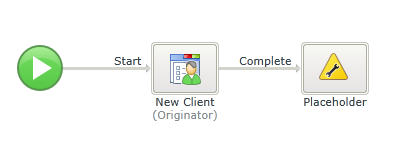
- The user task looks like this. Note the Display Name and Name fields are the same.
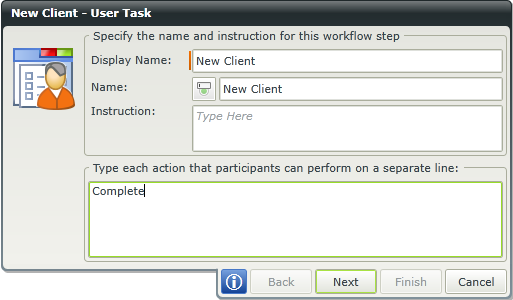
- Save and deploy the workflow.
- Open the K2 Designer and edit the client form linked to the workflow.
- Navigate to the rules, select the relevant state and edit the rule When the Form is Initializing.
- Note the name of the activity.
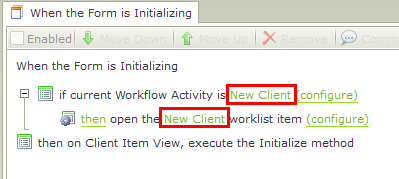
- Open the workflow and change the Display Name of the New Client activity to Capture Client.
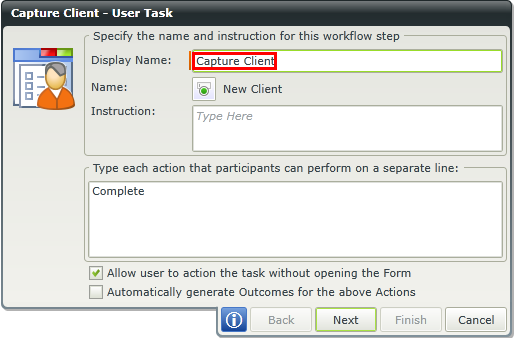
- Click Next three times.
- You'll see the different activity name in the rule actions listed before the workflow is deployed.
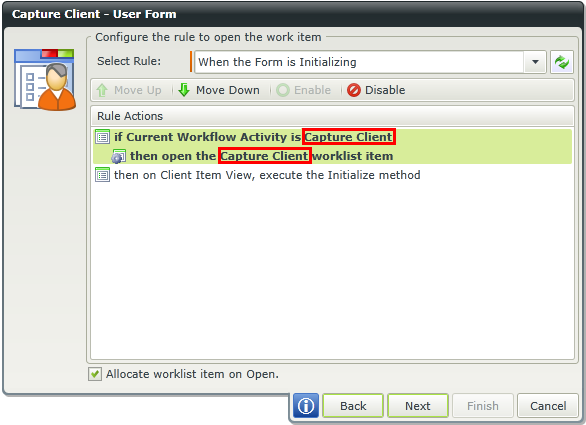
- Finish the wizard.
- Redeploy the workflow.
- Open the K2 Designer and edit the Client form.
- Navigate to the rules and edit the When the Form is Initializing rule.
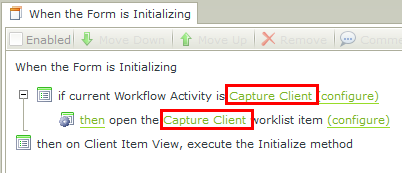
- Click configure next to the rule action Open the Capture Client Worklist Item. Note the new activity name.
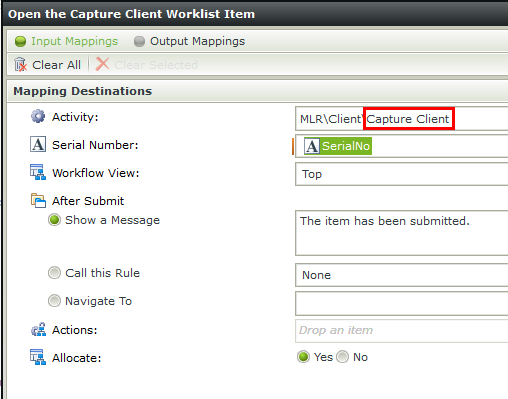
Changing the activity Name (aka the system name) can help you fix dependency issues created where an activity is deleted from a workflow. Follow the steps below to do this:
- Create a workflow containing an activity called Approval Step.
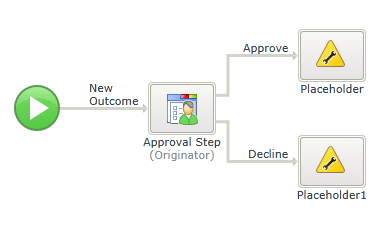
- The user task looks like this. Note the Display Name and Name fields are the same.
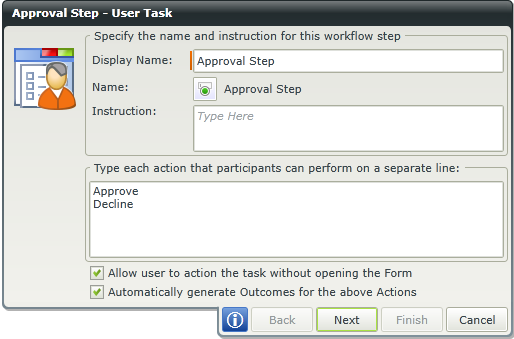
- Save and deploy the workflow.
- Open the K2 Designer and edit the form linked to the workflow.
- Navigate to the rules, select the relevant state and edit the rule When the Workflow View is being submitted.
- Note the name of the activity.
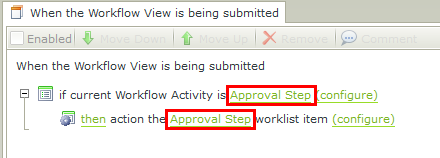
- Open the workflow and delete the activity called Approval Step, including its outcomes. This action raises dependency issues to linked rules in the form used for this activity as the activity is gone and the dependency broken.
- Redeploy the workflow.
- Open the K2 Designer and edit the form.
- Navigate to the rules. Note the items containing dependency issue indicators as a result of the broken dependency between the deleted activity and the rules.
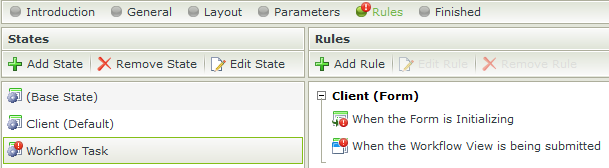
- Edit the rule When the Workflow View is being submitted and note the dependency issue on the activity name.
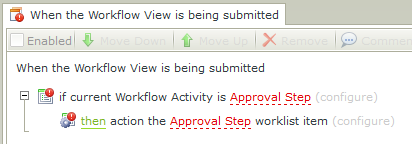
- Close the form.
- To fix the dependency issues add another user task using the same system name. Edit the workflow and add another user task with outcomes.
- Toggle the button to change the Name. Type "New Approval" for the Display Name field and "Approval Step" for the Name field, matching what the deleted activity's system name was, which fixes the dependency issues.
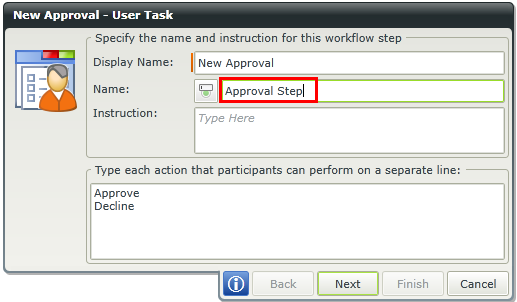
- Click Next twice.
- Note the new activity display name used on the rule page.
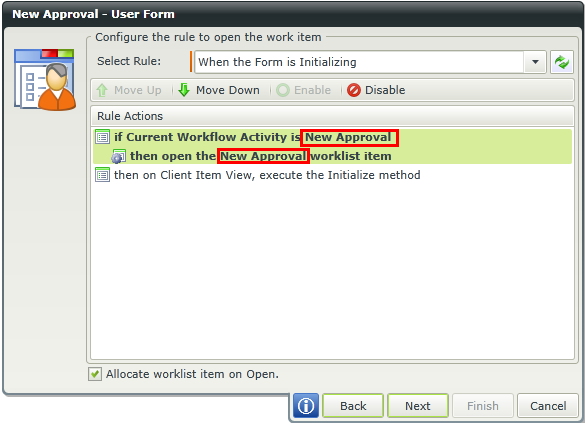
- Finish the user task wizard and deploy the workflow.
- Edit the form and navigate to the rules.
- Note that there are no dependency issues.
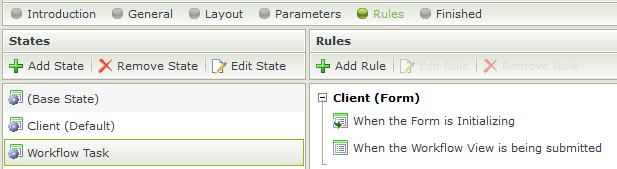
- Edit the rule When the Workflow View is being submitted and note the new activity display name. The new activity has been used to fix the dependency issue by using the same activity system name that was used in the first activity, called "Approval Step".
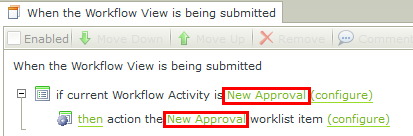
On the User Form page of the wizard, select the form used to perform the user task. To create a formless user task, select the option I will configure the rule actions myself.

| Field | Description | Sample Value |
|---|---|---|
| Form | The form to use for the user task. |
Click on the ellipses button to open the Category Tree and drag the required form from the category. |
| Use the default Workflow View | The default workflow view to appear when participants open their worklist item. |
Select the option. |
| I will configure the rule actions myself | This option allows for the rule actions to be configured at a later stage by editing the user task and selecting Use the default Workflow View. Selecting this option still allows you to configure Participants and Event Notification settings. |
Select this option if you want to configure the rule actions at a later stage. |
Click the Parameters... button to configure the form state and parameters.
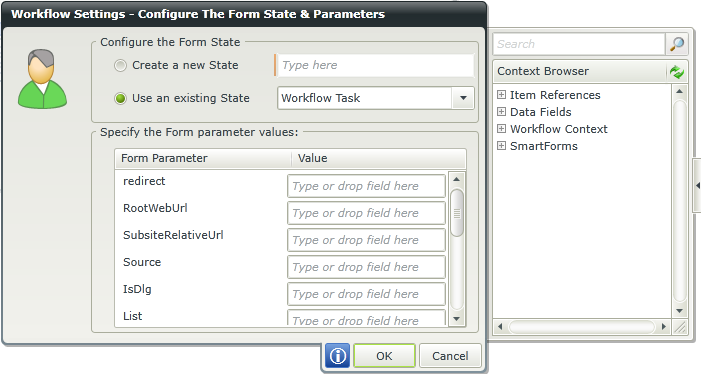
| Field | Description | Sample Value |
|---|---|---|
| Create new State | Form states are typically used when using different states for different client events in a workflow, but the same form is used for the different events. Each form state has its own rules but inherits the base state rules. Different rules can be applied to the same form in different states of the workflow. | Select this option to create a new state, then type a name for the state. This state can be edited in the Form Designer. |
| Use an existing State | States are created in the Rule Designer. If previously configured, the existing state can be selected here. See above for more information in States. | Select this option to apply an existing state, then select the state from the drop-down list. |
| Form Parameter | Use parameters to parse data from one form to another. The data type of the parameter must be consistent where data mappings are made. | A list of form parameters are displayed. Specify the mapping by typing text or drag and drop a value from the Context Browser into the Value field. |
| Value | The value to be mapped to the form parameter. See above for more information on parameters. | There are two ways to specify form parameters:
|
Click the Configure... button to configure the action settings.
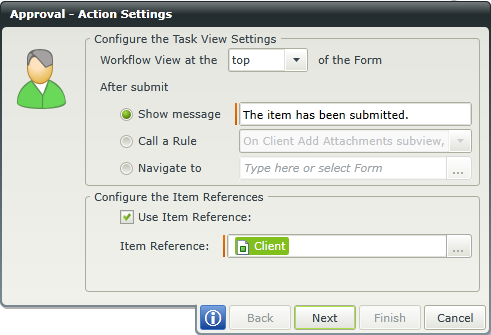
| Field | Description | Sample Value |
|---|---|---|
| Task View Settings |
Determines where the workflow view appears on the form.
|
Select the appropriate action. |
| Use Item Reference |
The option to create an Item Reference is enabled by default and the item reference is created using the default SmartObject linked to the selected form. An item reference is an XML structure that contains all the information of the SmartObject record. The item reference feature automatically binds the SmartObject data used in a form to the workflow, making it easier and quicker to design a workflow. This eliminates the need to manually configure rules to, for example, return data on a form at approval and the need to define each data field to track information contained in the item reference.
|
This option is enabled by default. Deselect the option if this is not required. Note that when disabling this option manual configuration is required to configure rules and define data fields for example. |
| Item Reference | The SmartObject to be used to create item references. If there is more than one view on the form, select the specific SmartObject to be used as the item reference using the Context Browser. | Drag and drop the SmartObject from the Context Browser. |
Click Next to configure the data bindings.
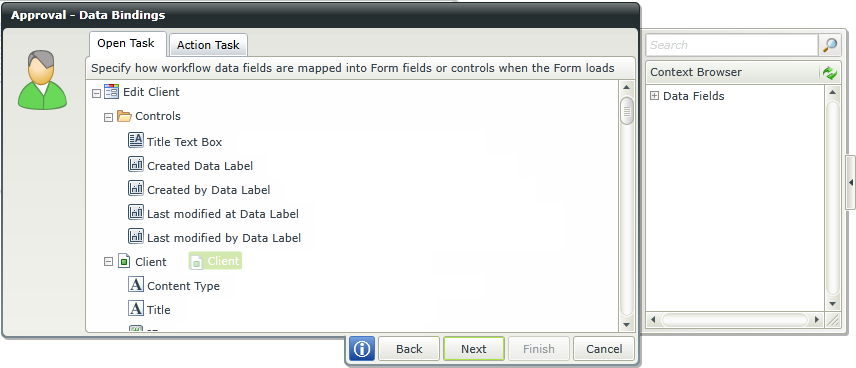
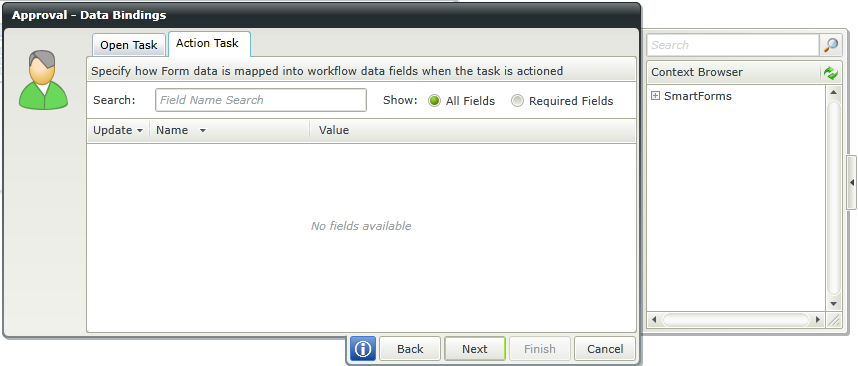
| Field | Description | Sample Value |
|---|---|---|
| Data Bindings | Defines the relationship between data fields and form fields. | Open Task
Drag data fields from the Context Browser to the form fields and controls list to bind them together. Fields are things such as pre-configured data fields, item references or SmartObject load method properties. Note that when a SmartObject load method property is used, you must pick an input property for the correct information to load. When the form loads, those data fields are used to populate values in the form. Action Task The Action Task data bindings tab defines how form data is mapped onto data bindings when participants complete the task. To bind data fields and form data:
|
Click Next to define the set of actions to open the work item for participants.
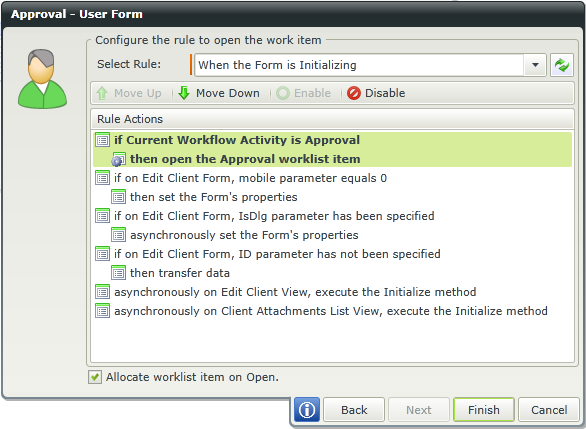
| Field | Description | Sample Value |
|---|---|---|
| Select Rule | Default rules are added to identify the specific activity. | Select the rule to execute the workflow activity. |
| Rule Actions | Rule action execution can be customized within the workflow. | To modify an action, select the action and click one of the available options:
|
| Allocate worklist item on Open | A Workflow may be assigned to multiple users and/or groups. When a user opens the worklist item, the worklist item is then allocated and is visible to other users with a different status. This setting is selected by default. The status of a worklist item changes from Available to Open when the item is opened. | Deselect the check box if the worklist item should not be allocated when the Form opens. |
The Allocate worklist item on Open option on the User Form page is selected by default. If you deselect this setting the worklist items are not allocated. In other words, the status of the assigned worklist items do not change when opened. If you need to allocate the worklist item manually do it using a rule on a form. This is useful when you need to raise a condition before the item is allocated, such as when the status of a field determines whether the worklist item should be read-only to the person who receives the task or allocated and available for them to action.
In the example below, the Reports worklist item can either be read-only or edited by assigned users, depending whether a field is selected. If the field is selected, the worklist item is allocated and the status changed to open. If the option is not selected, the form remains read-only and the worklist item is not allocated to the user, leaving the status as-is.
Follow the steps below to set up the scenario:
- Configure the user task to open the Form. Deselect the option Allocate worklist item on Open.
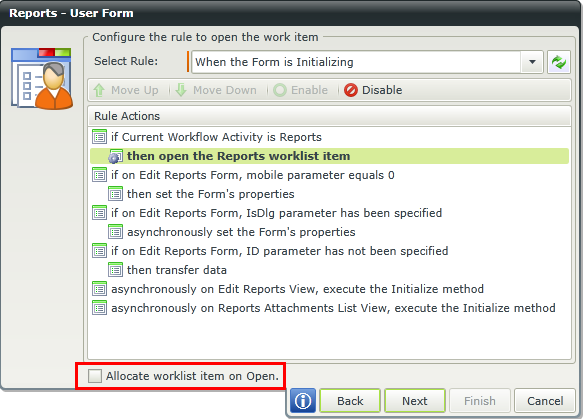
- Finish the wizard and deploy the workflow.
- Edit the form and add a check box and label to the form. Rename the label to Edit.

- Save the form by clicking on the Save icon in the bottom right corner.
- Navigate to the rules and select the state linked to the user task, in this instance it is the Workflow Task state.
- Add the following rule:
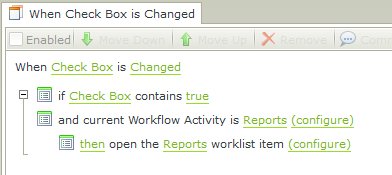
- Click configure on the then open the Reports worklist item action.
- Select Yes next to Allocate.
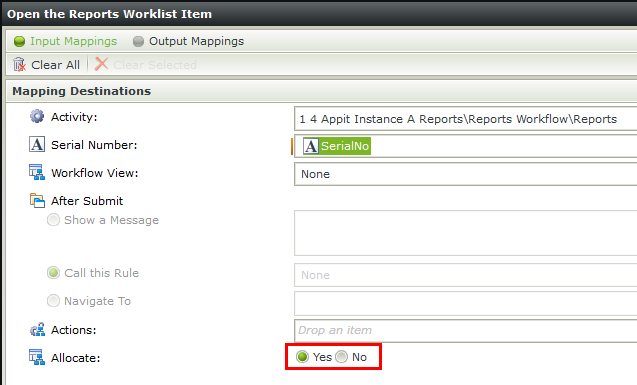
- Save the rule and the form
- Create a new item in the SharePoint list or library.
- Go to the worklist. Note the status of the worklist item.
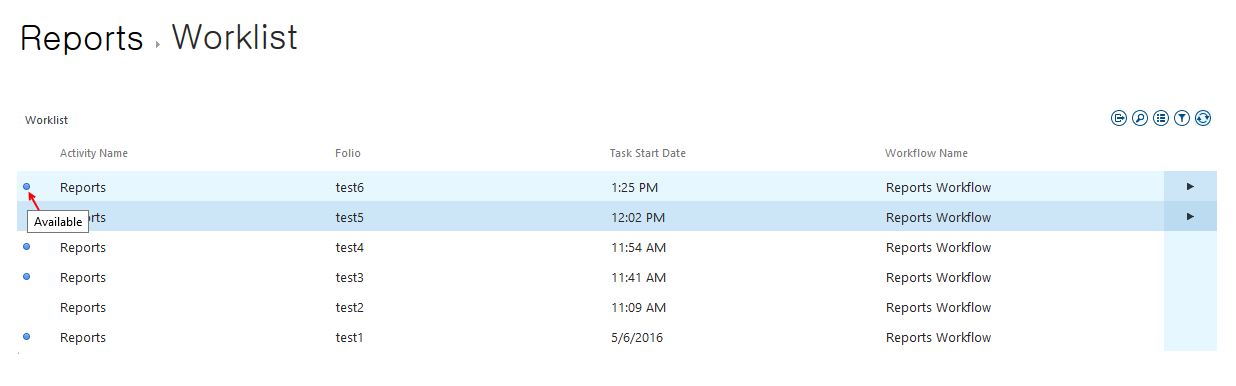
- Open the worklist item.
- Select the Edit check box.
- The status of the worklist item changes from Available to Open.

Participants define who can see and take action on a user task (one participant minimum). To add participants to a Task Group, drag the icon from the Context Browser onto the Participants window. Select participants based on relationship (such as Manager), role, group, or individual accounts.
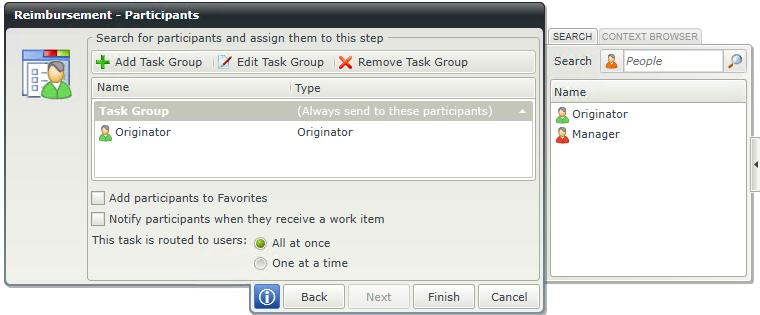
| Field | Description | Sample Value |
|---|---|---|
| Task Group | Represents the users or groups to which worklist items are sent |
|
| Add participants to Favorites | Adds the members of the task groups to the favorites list for easy access. | Select this option to add the members of the task groups to the favorites list. |
| Notify participants when they receive a work item | Sends a notification to members of the task groups when they receive the work item | Select this option to send a notification to members of the task groups when they receive the work item. |
| This task is routed to users |
All at once - All members of all task groups receive the user task at the same time. One at a time - The user task is sent to each user in turn. The next user does not receive the task until the previous user completes it. |
Select the routing option to be executed. |
You can customize the notification sent to participants. (Select Notify participants when they receive a work item in the Participants window of the wizard.)
Customize the notification message by providing a subject line, additional recipients, and custom message text. Use the Context Browser to add fields (form, list, and data) from the workflow item.
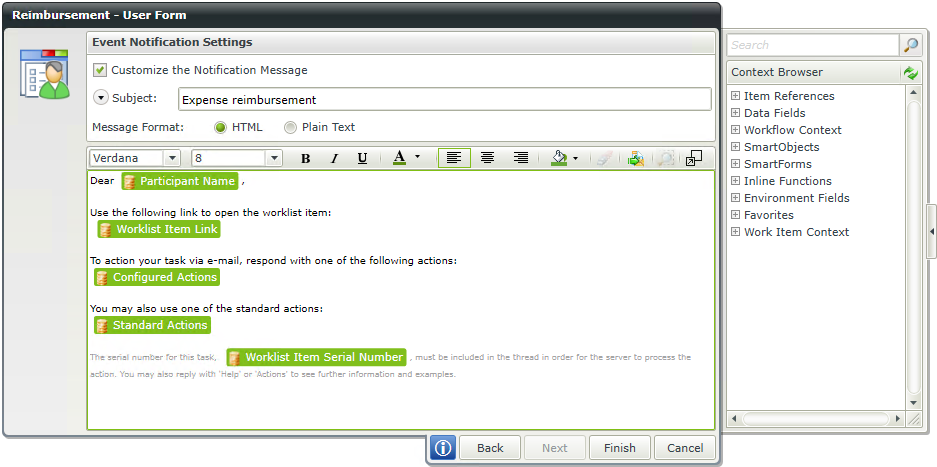
| Field | Description | Sample Value |
|---|---|---|
| Customize the Notification Message | If this option is not selected, a default event notification is sent. When selected, the notification can be customized. | Select the option to customize the notification. |
| Subject | When configuring the customized notification, not all the available options are displayed at first. Clicking the drop-down in front of the Subject property displays all of the options that can be configured. Add a subject for the e-mail | Add a subject for the e-mail for example Approve Leave. |
| Cc | Configure this property to send a carbon copy | Type a value, or drag a value from the Context Browser such as a pre-configured Data Field, Item Reference or a SmartObject Load method. Note that when a SmartObject Load method is used, an input property is required for the correct data to load. |
| Bcc | Configure this property to send a blind carbon copy | Type a value, or drag a value from the Context Browser such as a pre-configured Data Field, Item Reference or a SmartObject Load method. Note that when a SmartObject Load method is used, an input property is required for the correct data to load. |
| Attachments | Send an attachment with the e-mail | SmartObject methods, workflow context attachments, and inline functions that return images or files, can be used to configure the attachment property. Note that when a SmartObject load method property is used, an input property is required for the correct information to load. The process instance node of the Workflow Context Browser contains the attachment field for use when a workflow has attachments enabled. |
| Message Format |
HTML - Full formatting of the message, including fonts, colors, and images. |
Select one of the two options. |
| Message | Enter the e-mail message. | To include information from the workflow task, drag values from the Context Browser into the editor such as a pre-configured data field, item reference or a SmartObject load method property. Note that when a SmartObject load method property is used, you must pick an input property for the correct information to load. If the message is HTML, formatting can be applied using the toolbar above the message editor. |
The summary contains a list of changes that is automatically updated in the integrated form when clicking the Finish button. You have the option to check in the form and related views when deploying the workflow.