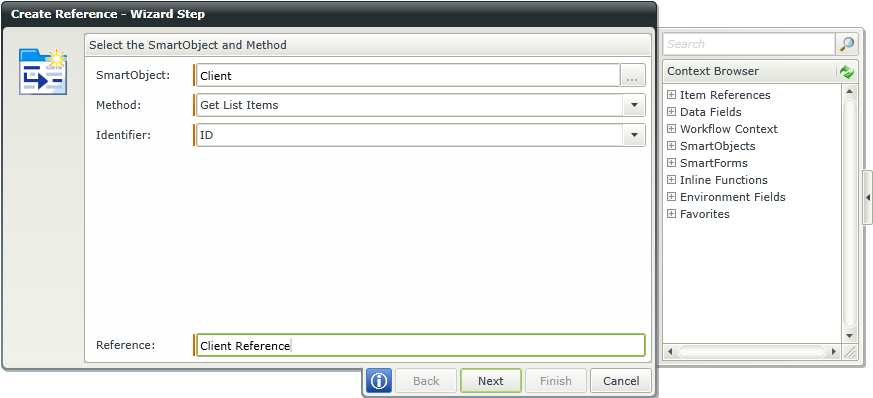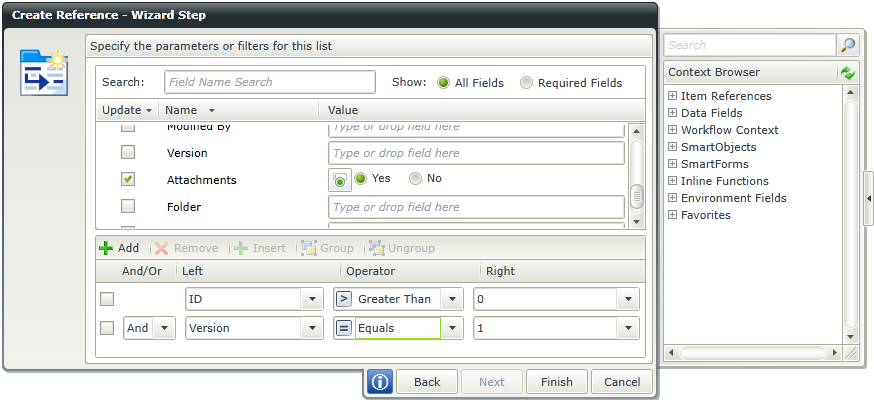The Create Reference wizard provides the ability to specify parameters and/or filters to return data dynamically. Applying parameters and filters is optional.
Parameters are dependent on the Service Object it is mapped to.
The filter feature has a big impact on reporting query performance as all records are not returned. If a filter has been applied, records are filtered according to the filter criteria and only those records that match the filter are returned.
Filtering depends on the Service Object, but the filter has a mechanism to apply filtering, even if the Service Object does not handle the filter. For native integrated services, the filter will apply as part of the generated SQL statement executed by the broker. For non-integrated services, if the Service Object cannot implement the filter, the SmartObject server will apply the filter on the final result set of the data.
One example is of you implement filtering on a service object such as the SharePoint broker, it will only request the filtered data from the SharePoint server. If it is not implemented natively in the broker it will work as follows: All the data will be requested from the backend, i.e. SharePoint, and returned to the server and then the SmartObject stack will apply the filter criteria to the data and only return filtered data.
The following example shows how filters can be applied to the results of a SmartObject List method. Filters can be logically joined by using And and Or. Filters can also be grouped.
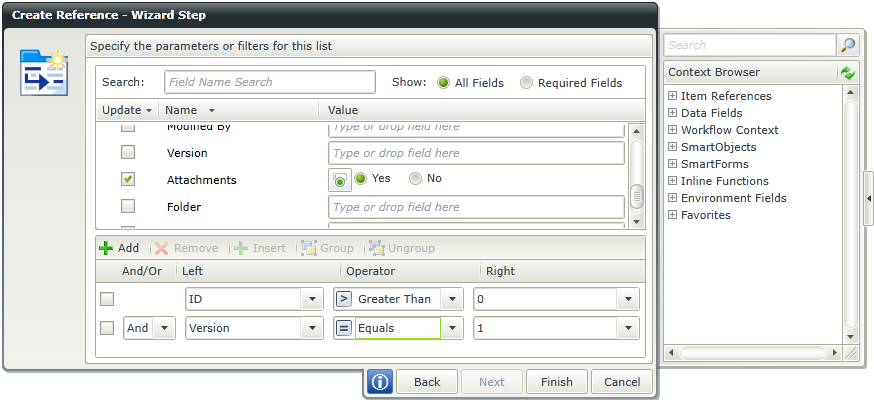
| Field |
Description |
Sample Value |
| Search |
The search criteria to be used to minimize the fields displayed. It is useful to search for a specific field using the search criteria when having lots of fields to select from. The list of fields automatically refreshes when text is entered |
Type text to minimize the fields |
| Show |
- All fields - Displays all fields linked to the SmartObject
- Required fields - Displays only fields marked as required
|
Select the required option |
| Name |
List of parameter names |
N/A |
| Value |
Parameter value. This value can be set using text or dropping a field from the Context Browser |
Type text or drag and drop a field from the Context Browser |
| And/Or |
And and Or logical operators to be used in the expression |
Select the required option |
| Left |
Value on the left of the expression. The values are determined by the SmartObject fields |
Select a value from the drop down list |
| Operator |
Operators used to compare the left and right values of the expression |
Select an option from the drop down list |
| Right |
Value on the right of the expression. SmartObject fields are listed in the drop down. In addition, values can be typed of dropped from the Context Browser |
Select a value from the drop down list, type text or drag and drop a field from the Context Browser |