Create CRM Entity Item
What does it do?
The Create CRM Entity Item wizard enables a K2 workflow to interact with an existing Microsoft Dynamics CRM Server and create an entity item. The wizard retrieves a list of entity types for which an instance can be created.
How is it used?
An application may create a new CRM entity item based on approval input. For example, after paperwork is approved in a K2 workflow, a new CRM contract entity (a contract item) would be created.
Enter the CRM Service Instance, search and/or select an entity and select to create an item reference. Creating a reference allows you to use a reference from the Context Browser to refer to the newly-created item later in the workflow.
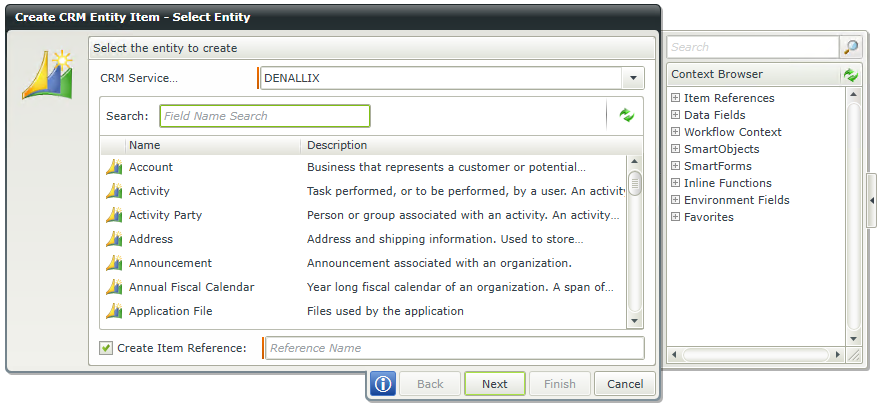
| Field | Description | Sample Value |
|---|---|---|
| CRM Service Instance | The drop-down list provides all available CRM Service Instances. | Select the appropriate CRM Service Instance from the drop-down list. |
| Search | Select a CRM Entity from the list of available entities. Use the Search functionality to search for a specific entity. Entities containing the entered search value will display as you type the value. |
Use search criteria to minimize the fields displayed. It is useful to search for a specific field using the search criteria when having lots of fields to select from. The list of fields automatically refreshes when text is entered. |
| Create Reference | Select the check box and enter a name to create a new item reference upon completion of this workflow step for the CRM entity to be created. This reference can be used in later steps in the same workflow to identify the CRM entity. The reference must be unique. | Type a value, or drag a value from the Context Browser such as a pre-configured Data Field, Item Reference or a SmartObject Load method. Note that when a SmartObject Load method is used, an input property is required for the correct data to load. |
Specify values for the CRM entity properties to be created.
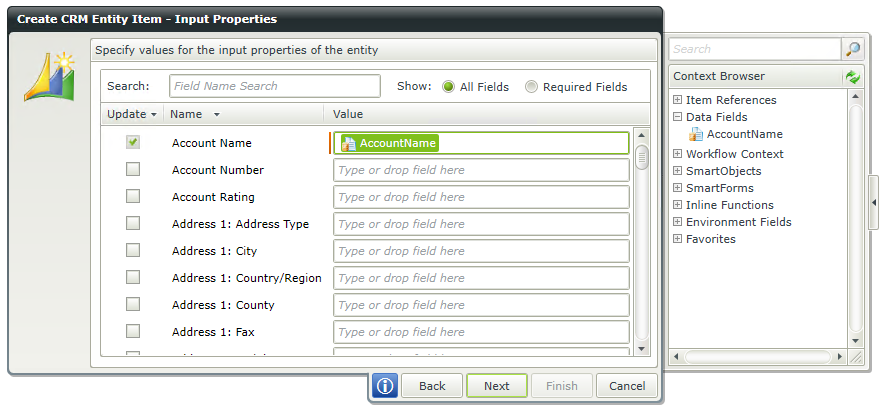
| Field | Description | Sample Value |
|---|---|---|
| Search | Use Search to find related fields to filter on. Type the name of the field to search for. Results are returned as you type. |
Use search criteria to minimize the fields displayed. It is useful to search for a specific field using the search criteria when having lots of fields to select from. The list of fields automatically refreshes when text is entered. |
| Show | Select an option to Show All Fields or show only Required Fields when searching for fields. |
Select the required option. |
| Values | Specify values for the input properties of the entity. |
Select the check box in front of the value to enable the value field. Type the value of the field, or drag a value from the Context Browser such as a pre-configured |
Specify values that needs to be returned after creating the CRM entity.
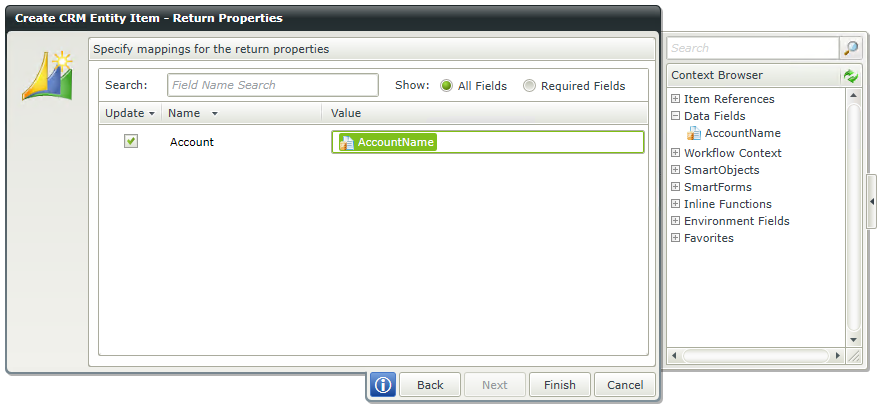
| Field | Description | Sample Value |
|---|---|---|
| Search | Use Search to find related fields to filter on. Type the name of the field to search for. Results are returned as you type. |
Use search criteria to minimize the fields displayed. It is useful to search for a specific field using the search criteria when having lots of fields to select from. The list of fields automatically refreshes when text is entered. |
| Show | Select an option to Show All Fields or show only Required Fields when searching for fields. |
Select the required option. |
| Values | Return properties can be used to configure workflow data fields. The selected properties will be returned and the specified workflow data fields will be updated with this value when running the workflow. |
Select the check box in front of the value to enable the value field. Type the value of the field, or drag a value from the Context Browser such as a pre-configured |