Update Group
What does it do?
The Update Group wizard updates a group in Active Directory.
How is it used?
A group can be updated with new data based on information provided in the workflow. A business may use this to update the group manager or any of the Active Directory properties for a specific group.
The K2 Service account executes this wizard in a workflow step at runtime, therefor the service account must have Domain rights to update Active Directory groups.
Select the group to be updated.

| Field | Description | Sample Value |
|---|---|---|
| Group Reference | If the group was referenced in the same workflow, a reference name will be available for group identification. Select the reference name from the drop-down menu. To make use of a group name for the group, click the toggle button in front of the Group Reference field to enable group name selection. | Type a value, or drag a value from the Context Browser such as a pre-configured Data Field, Item Reference or a SmartObject Load method. Note that when a SmartObject Load method is used, an input property is required for the correct data to load. |
| Group Name |
If the group was not referenced in this workflow, the group will not have a reference field to be identified and a Group Name will be required for identification. In this case the page in the wizard will look slightly different (see image below).
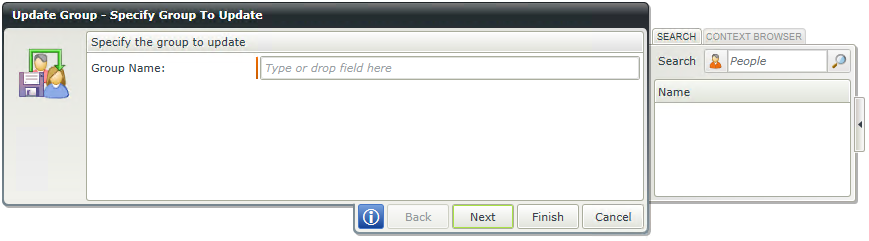 |
Type a value, or drag a value from the Context Browser such as a pre-configured Data Field, Item Reference or a SmartObject Load method. Note that when a SmartObject Load method is used, an input property is required for the correct data to load. |
Update the details of the group. Leave blank to keep the group settings as-is.
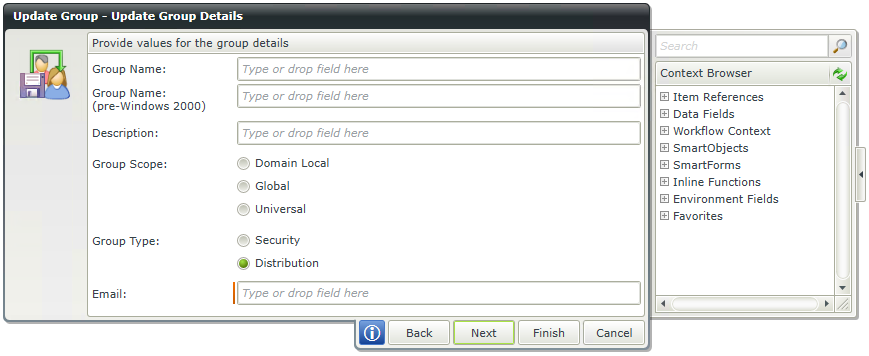
| Field | Description | Sample Value |
|---|---|---|
| Group Name | The updated group can be identified in Active Directory with the Group Name. | Type a value, or drag a value from the Context Browser such as a pre-configured Data Field, Item Reference or a SmartObject Load method. Note that when a SmartObject Load method is used, an input property is required for the correct data to load. |
| Group Name: (pre-Windows 2000) | The pre-Windows 2000 Group Name is the compatibility access group name and a value can be entered if required. The pre-Windows 2000 Compatible Access group is used for backward compatibility for computers that are running Microsoft Windows NT 4.0 and earlier. Members of this group have Read access on all users and groups in the domain. | Type a value, or drag a value from the Context Browser such as a pre-configured Data Field, Item Reference or a SmartObject Load method. Note that when a SmartObject Load method is used, an input property is required for the correct data to load. |
| Description | The Group Description will explain the purpose of the Active Directory group and a value can be entered if required. | Type a value, or drag a value from the Context Browser such as a pre-configured Data Field, Item Reference or a SmartObject Load method. Note that when a SmartObject Load method is used, an input property is required for the correct data to load. |
| Group Scope | The Group Scope is the intended security level of the group to be updated. |
Select the relevant option by clicking the check-box in front of the scope name:
|
| Group Type | The group type determines the type of task that is managed with the group. |
Select the relevant option by clicking the check-box in front of the Group Type.
|
| If the Distribution option is selected, an Email field becomes available. This allows for mailing lists to be configured. | Enter a group of Email addresses or mailing list. |
Update the group manager. Leave blank to keep the group manager the same.
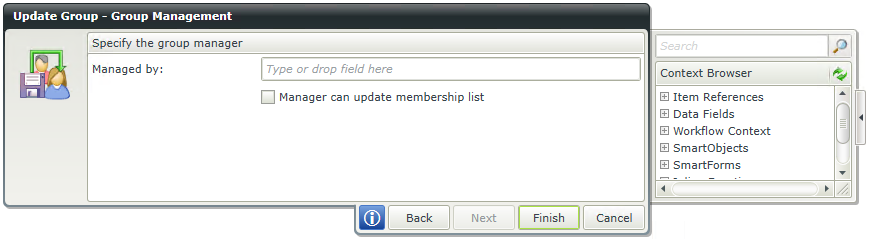
| Field | Description | Sample Value |
|---|---|---|
| Managed by | A group manager can be specified if required to manage the updated Active Directory user group. The manager can also be able to update the group membership list. To enable the manager to update the group membership list, select the check-box. | Enter a user name or search for a user from the User Browser. Type a value, or drag a value from the Context Browser such as a pre-configured Data Field, Item Reference or a SmartObject Load method. Note that when a SmartObject Load method is used, an input property is required for the correct data to load. |