K2 Workflow Designer - Working on the Design Canvas
The K2 Workflow Designer design canvas is a user friendly dynamic environment that caters for a quick and easy way of designing business workflows. On the design canvas each step in the workflow is represented by a step icon displaying an icon for the type of action that should be taken at that stage of the workflow. When hovering over the step with your mouse three additional icons appear allowing for the specific workflow step to be configured or customized. Outcomes can be configured, additional participants can be added, business logic can be added or notes can be added to the step to help organize the workflow for ease of use. These additional functionalities can either be accessed by right or left clicking on the particular icon.
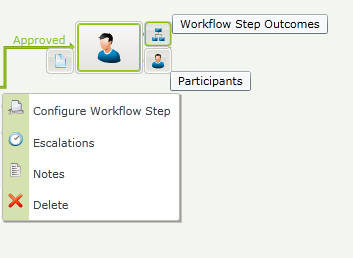
Fig. 1. Design Canvas
Workflow Step Outcomes
Participants
Configure Workflow Step
Escalations
Notes