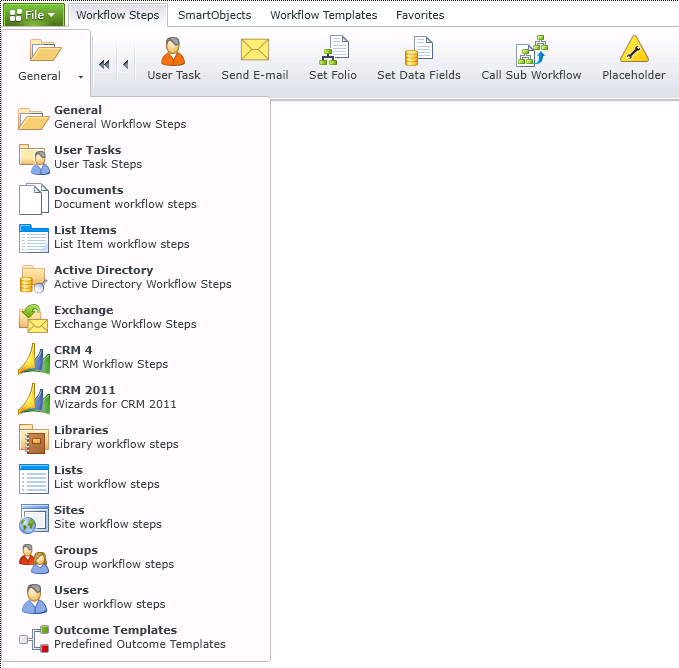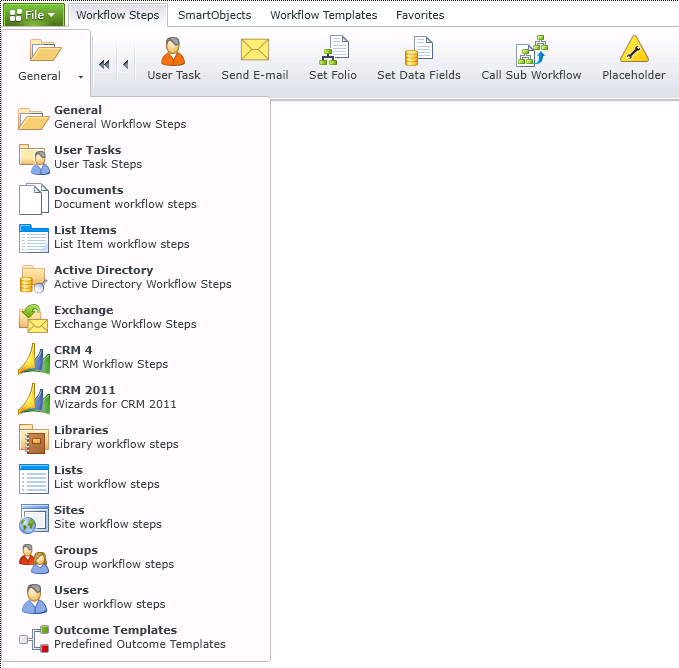We're updating some of our product names. K2 Five will soon be Automation On-Prem. You may see both product names in our help pages while we make this change.
Workflow Steps
This content applies to legacy design tools (such as
K2 Studio, K2 for Visual Studio, or the Silverlight-based K2 workflow design tool). If you have upgraded from
K2 blackpearl 4.7 to K2 Five, these tools may still be available in your environment. These legacy tools may not be available in
new installations of K2 Five. These legacy tools may also not be available, supported, or behave as described, in future updates or versions of K2. Please see the
legacy component support policy for more information about support for these components.
The Workflow Steps tab at the top of the K2 Workflow Designer, lists various wizard-based steps that you can drag and drop into your workflow design. The steps for a selected menu option display as icons across the top of the screen. Dragging and dropping an icon onto the workflow design canvas launches a wizard that will help you configure the workflow step. You can switch to a different category of steps by clicking the left-most icon and selecting the category of steps to display in the ribbon.