Move Document
This wizard is found on the SharePoint 2013 - Document Events node in K2 Studio and the K2 Designer for Visual Studio..
What does it do?
The Move Document event allows you to move a document from one library to another.
How is it used?
A business application may move documents to an archive folder after it successfully completes.
Select the document reference or browse to a document.
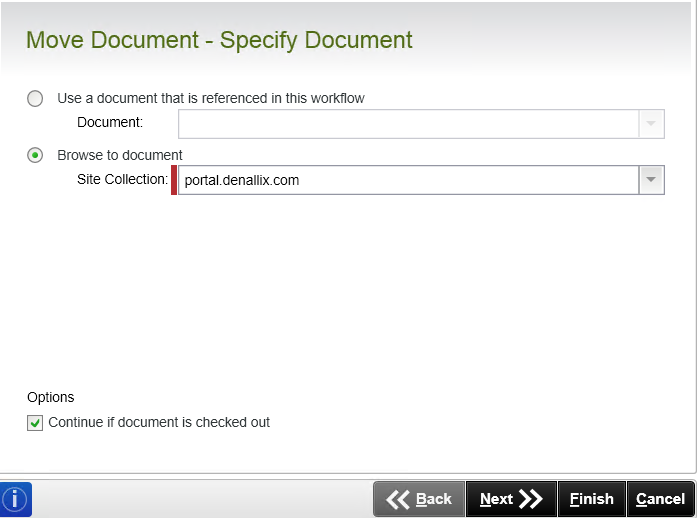
| Field | Description | Sample Value |
|---|---|---|
| Use a document that is referenced in this workflow |
Use this option if a reference was created earlier in this workflow. |
Select the reference from the drop down list. |
| Browse to document | This property is populated with the default SharePoint Site Collection. |
Choose a site collection from the available site collections that have the K2 for SharePoint app registered. If there is only one it is auto-selected. |
| Continue if document is checked out | Select to continue the workflow even if the document to be moved is checked out. | Select the option if required. |
If Browse to document was selected on the Specify Document page of the wizard, select the SharePoint library containing the document to move.
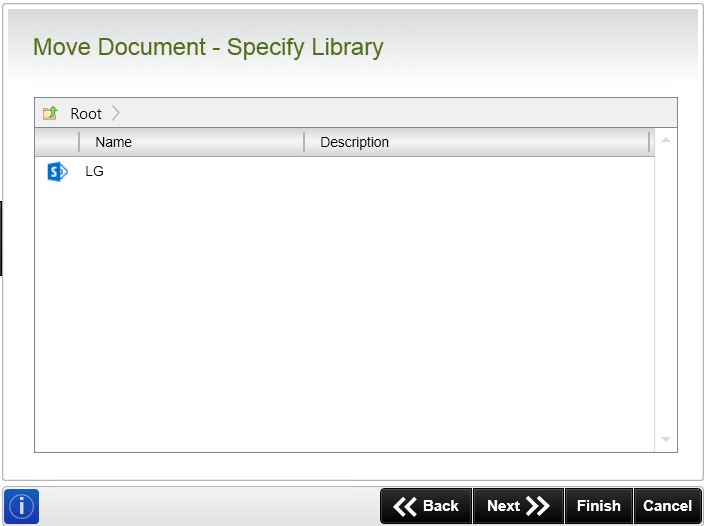
If Browse to document was selected on the Specify Document page of the wizard, set the filters to determine which documents are to be moved.
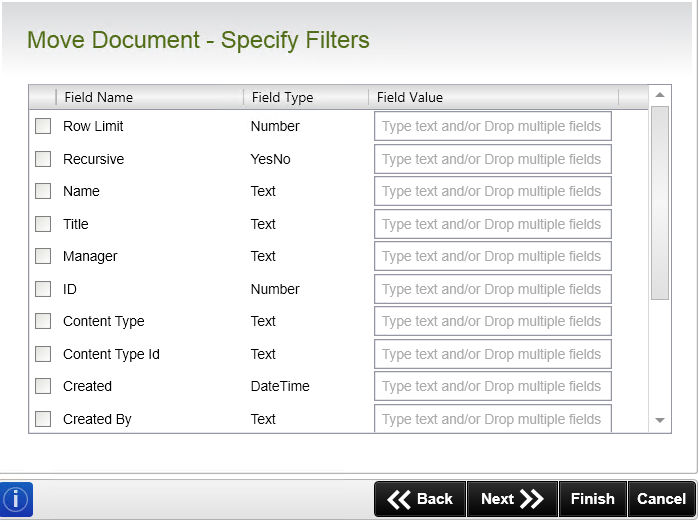
| Field | Description | Sample Value |
|---|---|---|
| Filter Fields |
Apply a filter by specifying values in one or more fields to identify the required item. |
Select the check box in front of the field to enable the filter. Type the value of the field, or drag a value from the Context Browser such as a pre-configured Data Field, Item Reference or a SmartObject Load method. Note that when a SmartObject Load method is used, an input property is required for the correct data to load. |
Select the SharePoint site collection to move the document to.
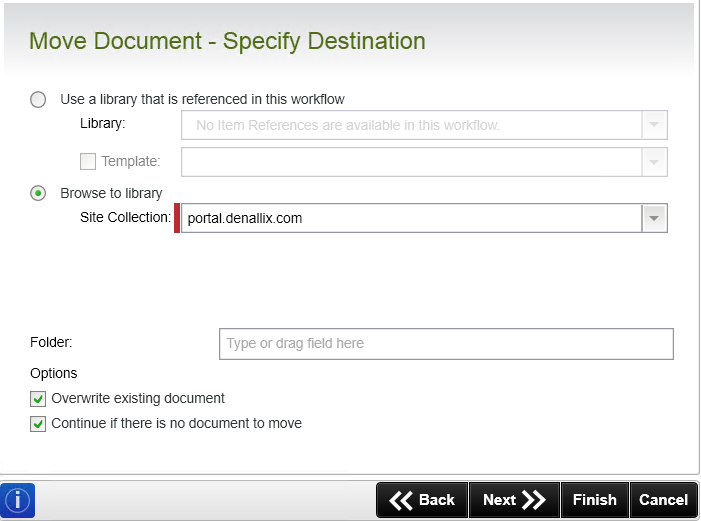
| Field | Description | Sample Value |
|---|---|---|
| Use a library that is referenced in this workflow |
Use this option if a reference was created earlier in this workflow. |
Select the reference from the drop down list. |
| Template | Select the SharePoint Document template. | Click on the drop-down and select the required template. |
| Browse to Library |
This property is populated with the default SharePoint Site Collection. |
Choose a site collection from the available site collections that have the K2 for SharePoint app registered. If there is only one it is auto-selected. |
| Folder | Specify the folder the document must be copied to | Type the value of the field, or drag a value from the Context Browser such as a pre-configured Data Field, Item Reference or a SmartObject Load method. Note that when a SmartObject Load method is used, an input property is required for the correct data to load. |
| Overwrite existing document | Select to overwrite any existing document in the library with the same name. | Select the option if required. |
| Continue if there is no document to move | Select to continue the workflow even if the document to be moved is not found. | Select the option if required. |
Select the SharePoint library where the document is to be placed.

Update the properties of the moved document, and optionally create a document reference for future use.
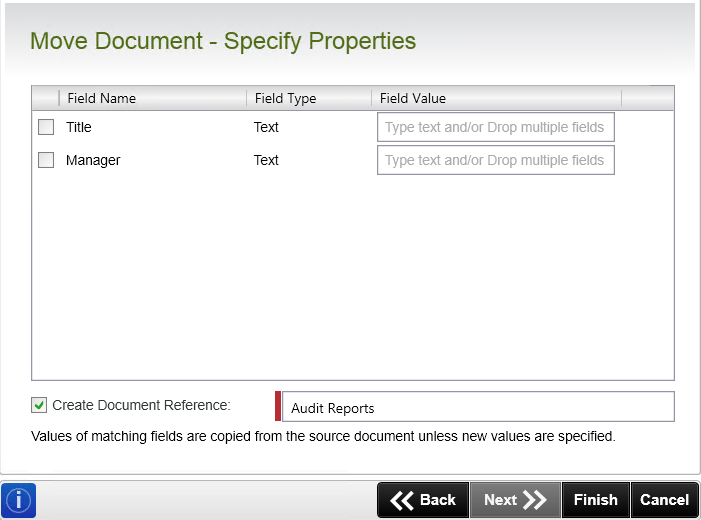
| Field | Description | Sample Value |
|---|---|---|
| Document properties |
To update fields:
The selected fields are updated with new values when running the workflow. |
|
| Create Document Reference |
Specify a unique name which can be Referenced later in this workflow. |
Type the value of the field, or drag a value from the Context Browser such as a pre-configured Data Field, Item Reference or a SmartObject Load method. Note that when a SmartObject Load method is used, an input property is required for the correct data to load. |