Add Document Permissions
This wizard is found in the SharePoint 2013 - Document Events node in K2 Studio and the K2 Designer for Visual Studio..
What does it do?
The Add Document Permissions wizard allows you to set unique user and group permissions for a document in a SharePoint document library.
How is it used?
Documents uploaded to a document library have the same permissions as the library, by default. For some documents you might want to allow only certain users or groups to have access to the document at specific stages of the workflow. This wizard is used in such a scenario. For this wizard to function correctly, you need to configure the Stop Inheriting Document Permissions wizard on a previous step in the same workflow.
Specify the document you want to set the permissions for by either using a reference created earlier in the workflow or by browsing to a document library.
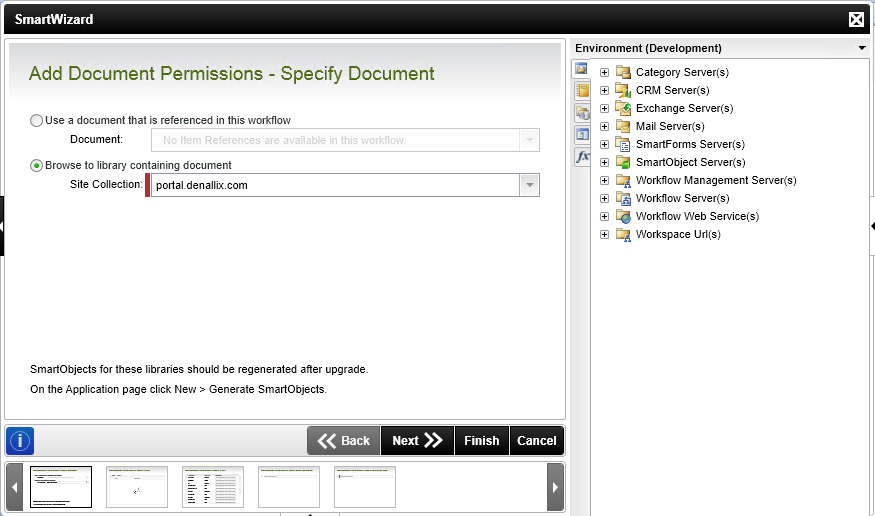
| Field | Description | Sample Value |
|---|---|---|
| Document | Use this option if a reference was created for the document earlier in this workflow. | Click the drop-down list to select the reference name. |
| Site Collection |
If no reference is available, browse to the item on a registered SharePoint Site Collection. The Site Collection field is populated with the default Site Collection. |
Click the drop-down and select the required Site Collection. Clicking Next after this option is selected, an additional page opens to specify the Library. |
This step is only available when the Browse to document option is selected on the first page of the wizard. Specify the library where the document is located.
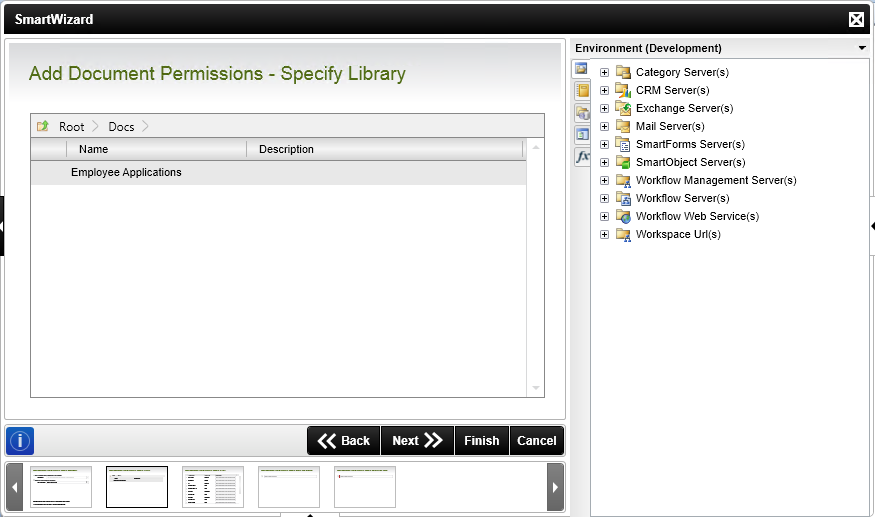
| Field | Description | Sample Value |
|---|---|---|
| Site Collection Navigation | If the SharePoint Site Collection contains subsites, navigate to the required Library by clicking the subsite. Select the library and click Next to continue the wizard. |
This step is only available when the Browse to document option is selected on the first page of the wizard. Specify filters to identify the document.
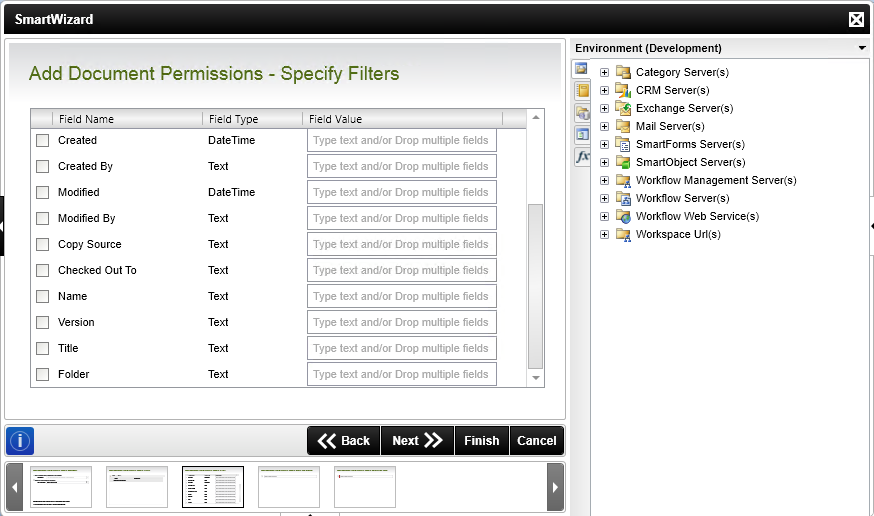
| Field | Description | Sample Value |
|---|---|---|
| Filters | Filter for specified values in one or more fields to identify the document. | Select the check box in front of the field to enable the filter. Type a value, or drag a value from the Context Browser such as a pre-configured Data Field, Item Reference or a SmartObject Load method. Note that when a SmartObject Load method is used, an input property is required for the correct data to load. |
Select a single user or group that gets permissions.
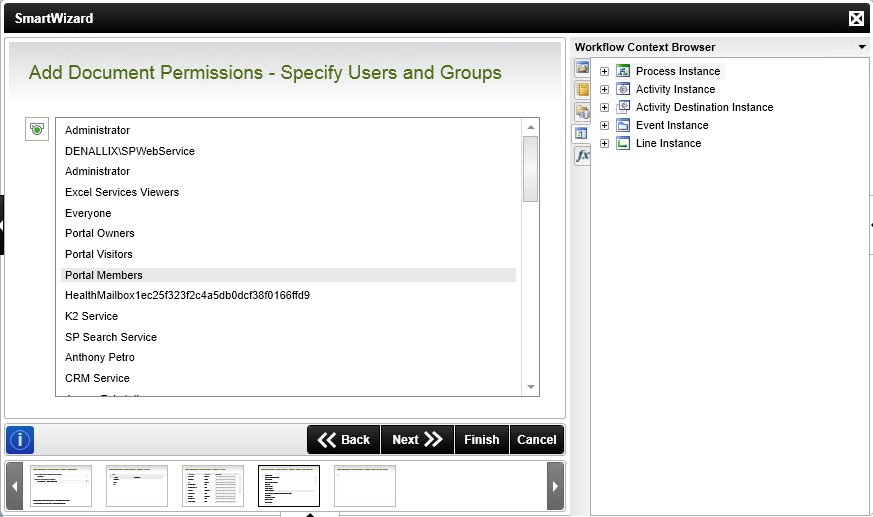
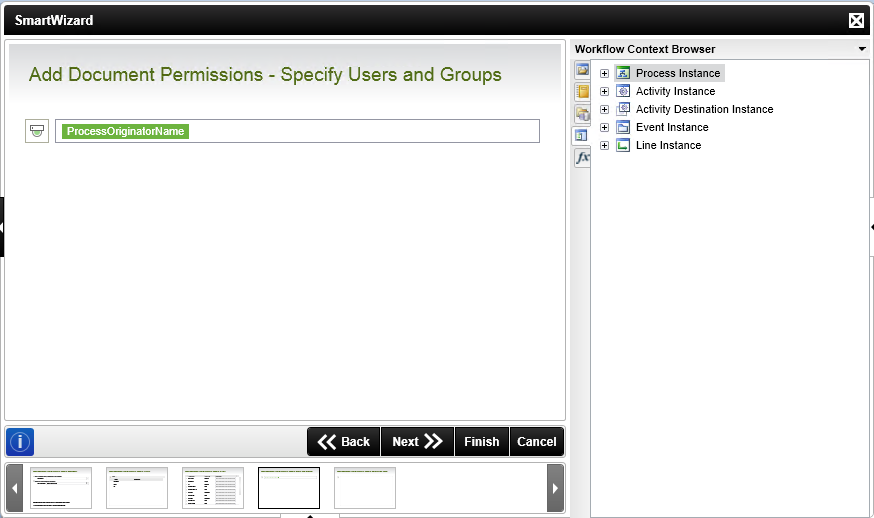
| Field | Description | Sample Value |
|---|---|---|
| Specify users and groups | Select a user or group you want to assign permissions to. Type a value, or drag a value from the Context Browser such as a pre-configured Data Field, Item Reference or a SmartObject Load method. Note that when a SmartObject Load method is used, an input property is required for the correct data to load. Alternatively click on the Toggle button to make a selection from the list provided. Note that only SharePoint users or groups can be used. | Use the Toggle button to change the selection view. |
Select the permission level for specified user or group.
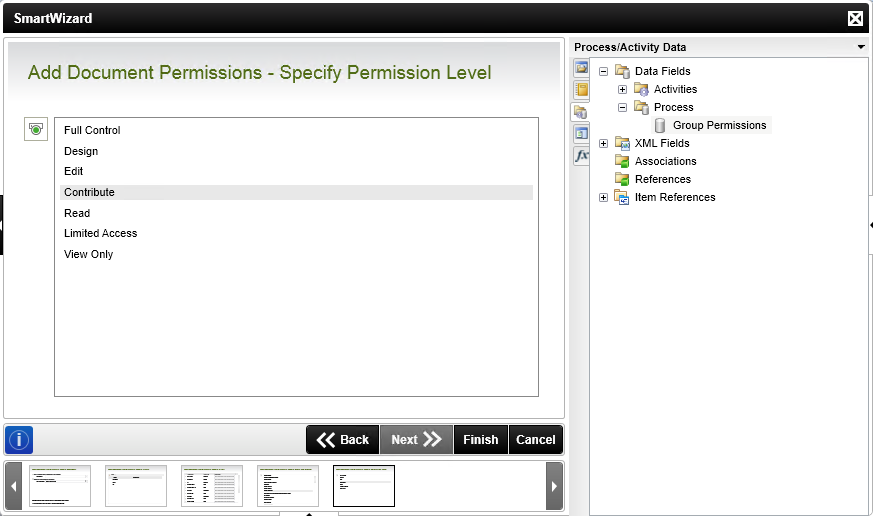
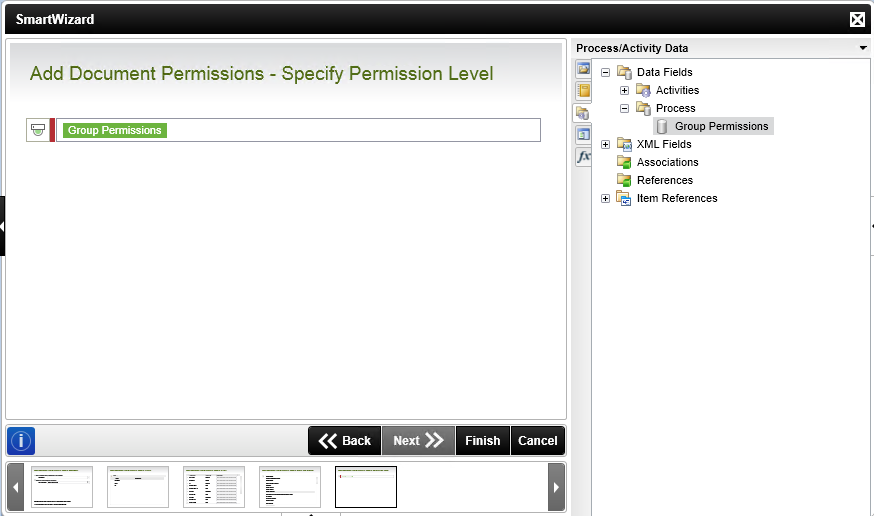
| Field | Description | Sample Value |
|---|---|---|
| Specify Permission Level | Select the permission level you want to assign to the user or group. Use the Toggle button to change the selection view. Type a value, or drag a value from the Context Browser such as a pre-configured Data Field, Item Reference or a SmartObject Load method. Note that when a SmartObject Load method is used, an input property is required for the correct data to load. Alternatively click on the Toggle button to make a selection from the list provided. Ensure that when using dynamic text, the name of the permission level must exactly match the actual permission level or the step will fail. | Use the toggle button to change the selection view. |