Move Envelope to Folder
This wizard is found in the DocuSign Event wizards node in K2 Studio and the K2 Designer for Visual Studio.
What does it do?
The Move Envelope to Folder wizard allows you to move an envelope created to a specific folder in DocuSign.
How is it used?
Similar envelopes can be stored in a folder created in DocuSign. One scenario would be to move an envelope to a folder after the envelope was sent and the document was signed. Let's say all employee contracts signed can be moved to a folder in DocuSign named Employee Contracts. This folder will, for example, be created in the default Sent folder in DocuSign.
Specify the envelope to move and the destination folder
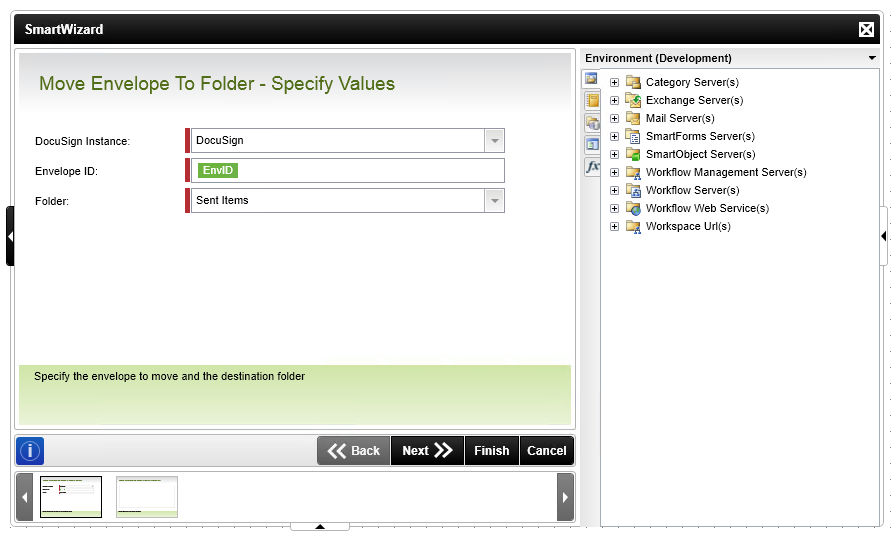
| Field | Description | Sample Value |
|---|---|---|
| DocuSign Instance | This will be the Service Instance that you registered for integrating with K2. Multiple Service Instances can be registered in a scenario where a single DocuSign user wants to register his own service instance. In the case where multiple Service Instances exist and users want to make use of templates in another Service Instance, ensure that the templates created in DocuSign are shared. | Select the appropriate service instance from the drop-down list. |
| Envelope ID | The Envelope ID is a common identifier that is required in order to perform the functions for this wizard at runtime. The Envelope ID is returned after the creation of a new envelope or can be retrieved by executing the List method of the envelope service object. It is recommended that you store the Envelope ID in a data field and use that data field within the wizard to retrieve the correct Envelope ID. This data field can be used in any of the DocuSign wizards, where the Envelope ID is required, in the same workflow. | Type a value, or drag a value from the Context Browser such as a pre-configured Data Field, Item Reference or a SmartObject Load method. Note that when a SmartObject Load method is used, an input property is required for the correct data to load. |
| Folder | The available folders will be listed in this drop-down list. This will include the default DocuSign folders as well as any custom folders created by the user in DocuSign. Select the folder you want to move the envelope to from the drop-down list. The custom folders listed in the drop-down are based on the username that was used when the service instance was registered. This means that if the service instance was registered for DocuSign User A, only the templates created by User A in DocuSign will be listed in the drop-down. If the user creating the workflow is a different user and this user wants to use his or her own templates, a service instance needs to be registered for this user as well. | Select the appropriate folder from the drop-down list. |
Specify the envelope to move and the destination folder
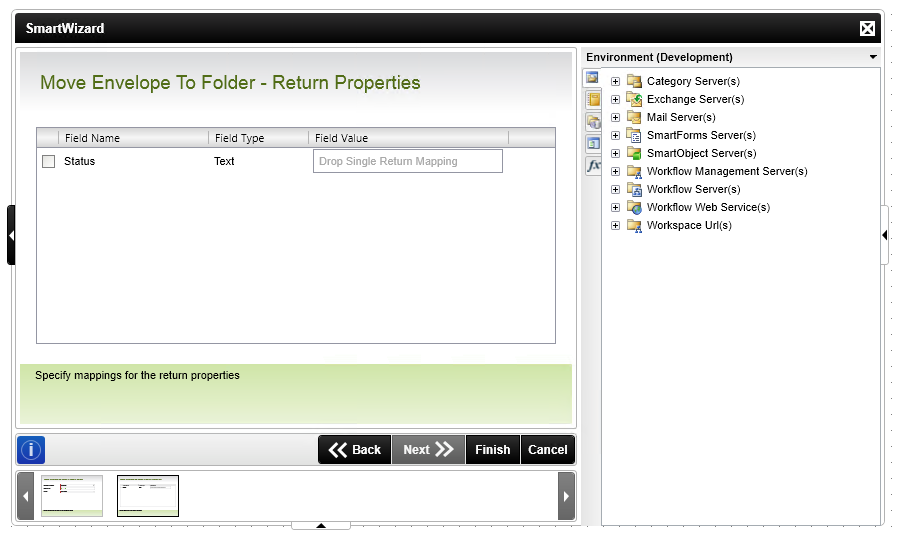
| Field | Description | Sample Value |
|---|---|---|
| Values | The return values are listed here can be mapped to a data field. Mapping these return properties allows you to make use of these values in other wizards in this workflow. Create a data field using the Context Browser and drag it to the return property. The value of this property is stored in the data field at runtime. This data field can be used in other DocuSign wizards to specify property value, where required, by dragging the data field from the Context Browser to the relevant field in the wizard. | Type a value, or drag a value from the Context Browser such as a pre-configured Data Field, Item Reference or a SmartObject Load method. Note that when a SmartObject Load method is used, an input property is required for the correct data to load. |