Object Browser - User Browser
The User Browser allows you to access roles, users and groups. The users and groups can come from any registered user manager, such as Active Directory (the default with the K2 label), AD FS, LDAP, Azure AD, and any custom user managers.
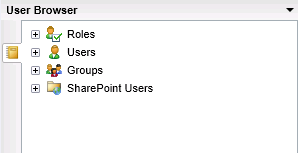
| User Node | What it is | How to use it |
|---|---|---|

|
Lists roles that have been created on the server. See Roles Management |
Expand the Roles node and select the role. Roles must be created in K2 Workspace or K2 Management. |

|
Lists users from registered user managers. | Expand the Users node and select the user |

|
Lists groups from registered user managers | Expand the Groups node and select the group. Note that some user managers do not have the concept of groups, but the default user manager associated with the K2 label (Active Directory) does. |

|
Lists users from SharePoint | Expand the SharePoint Users node and select the user |
Clicking on the down arrow displays the following options:
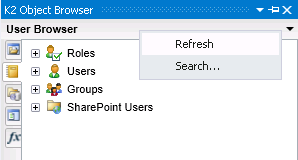
| Drop Down Option | What it is | How to use it |
|---|---|---|
| Refresh | Performs a refresh of the User Browser | Click on the down arrow and select Refresh |
| Search... | Opens the user search dialog | Click on the down arrow and select Search |