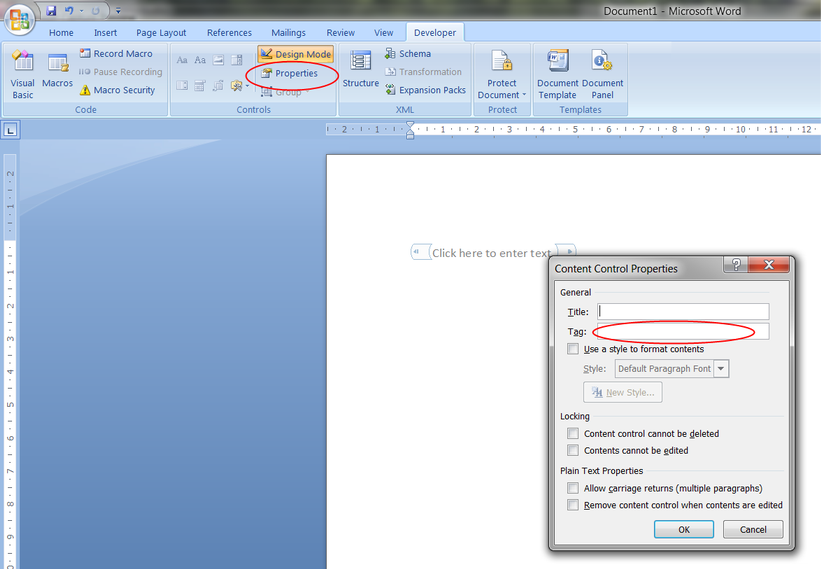Word
The Get Word Content function can be found by expanding the Word node in the Function Browser of the process designer.

The parameter for content control name should be the tag set in the Word document. Only one content control name can be set at a time, as the parameter does not allow for multiple items to be retrieved at once
The K2 service account requires Farm Administration and Word Services rights. If Run As is utilized instead of the K2 service account, then the specified Run As identity must have these rights.
| Feature | Description | How to use it |
|---|---|---|
| Location | The network or SharePoint location where the Word document resides. | Use a Data/XML field to populate the field or alternatively type in the location in the box provided. |
| Content Control Name | Name of the content control tag in the Word document. | Use a Data/XML field to populate the field or alternatively type in the content control tag name. |
The Word feature contains an action called Get Word Content which gets the content data of a content control in a Word document residing anywhere on a network or in a SharePoint location.
Content controls are individual controls that you can add and customize for use in templates, forms, and documents. For example, many online forms are designed with a drop-down list control that provides a restricted set of choices in the form. Content controls can provide instructional text for users, and you can set controls to disappear when users type in their own text. You can reuse and distribute your customized content controls, as well as create your own building blocks to include in a content control.
View the Content Controls in a Document
You can find the content controls for your document on the Developer tab in Microsoft Word.
Click the Microsoft Office button or the File menu, depending on your version of Word, and then click Options.
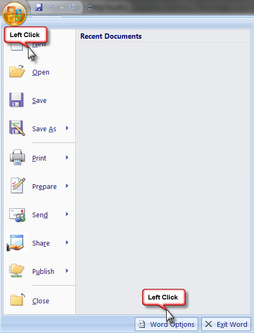
Click Popular. Check the Show Developer tab in the Ribbon check box, and then click OK.
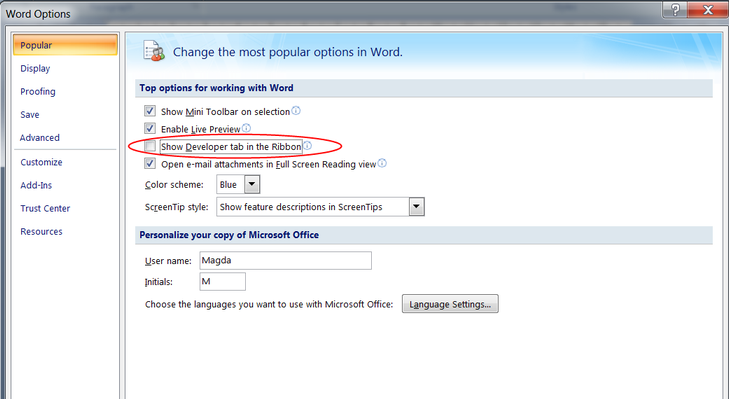
If content controls are not available, you may have opened a document created in an earlier version of Microsoft Office Word. To use content controls, you must convert the document to the Word 2007 file format
These are the Content Controls available in Microsoft Word.
- Rich Text
- Text
- Combo
- Drop-Down list
- Date Picker
- Building Block Gallery
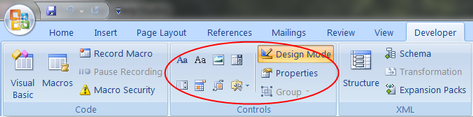
Alternatively use the quick parts link to add content controls. Quick parts can be found under the Insert tab in Word.
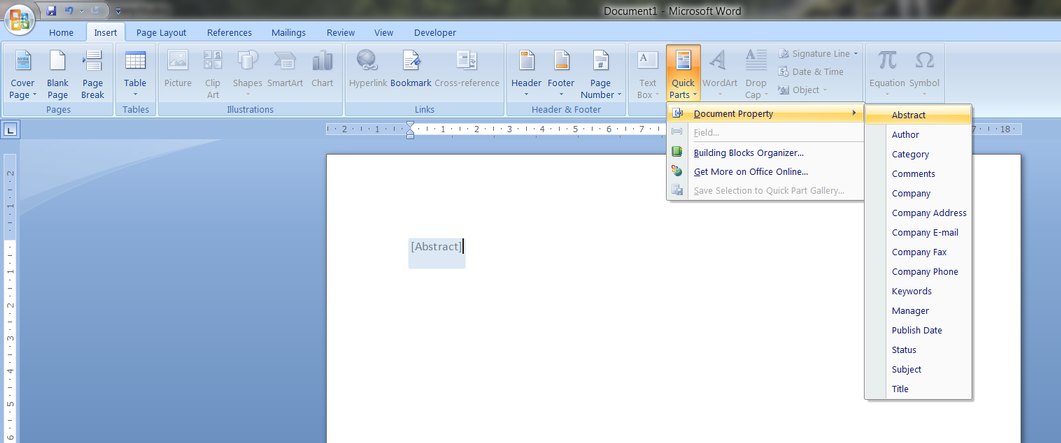
Providing the Content Control Tag with a Name
In order for the Get Word Content function to work, the tag of the content control needs to be unique. If more than one tag is used with the same name, only the content of the first tag will be returned. Ensure that each content control tag is unique.
To provide the content control tag with a name, select the control in design mode, and click on Properties. Specify the tag name and click OK.