Update Design Templates
The Design Templates Upgrade wizard allows you to update code items for the current process with the code items in the K2 Design Templates folder.
When template files are updated, for instance, in a new release, the new base code in the template is not automatically updated for existing processes. If you have modified the schedules and code behind an existing activity in a project, the right-click menu is available so that the events can be selectively reloaded with the new code from the design template.
Customizations, including code and XOML, are overwritten by the new base code when the design template is updated. However, rerunning the wizard will not update the XOML model because it is not generated from within the wizard.
Be aware that any custom code written is replaced, so always make a backup of your project before attempting to run this wizard.
- Right-click on the design canvas and select Update Design Templates.
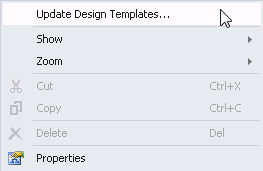
- Select the items to be updated by checking the check box.
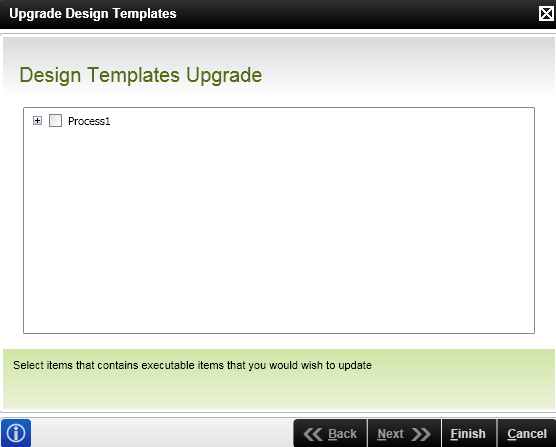
- Click Finish
- Save and redeploy the project.