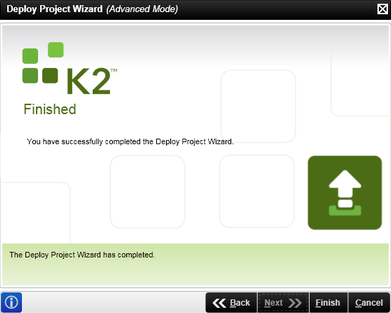Deploy Project Wizard
The Deploy Project Wizard allows you to deploy a project to a K2 server. A project can include one or more processes and SmartObjects. To run the Deploy Project wizard, click the Deploy icon.
You cannot deploy a process if a destination user, group, or role has not been assigned to a client event in the process. A minimum of one activity and one destination user (if a client event is present) is required.
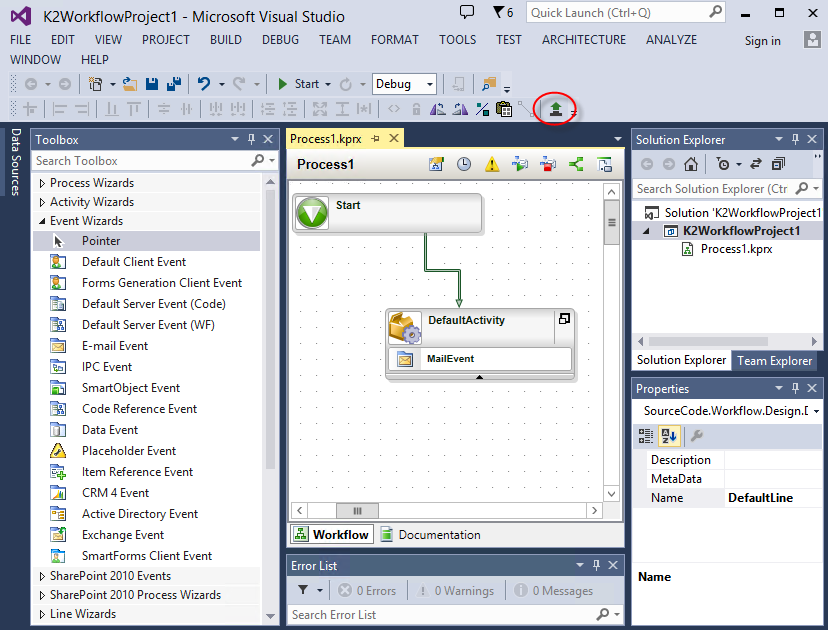
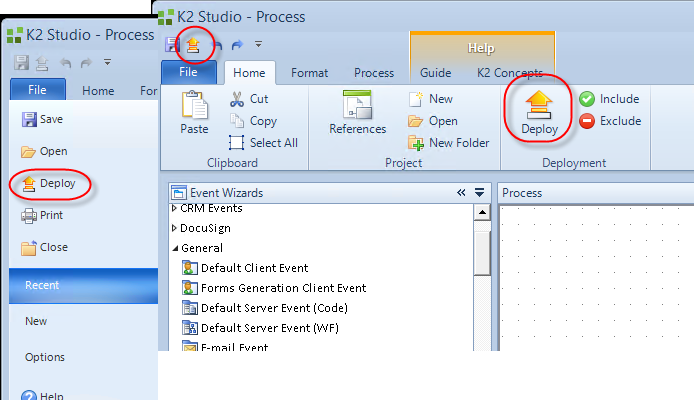
The Deploy Project Wizard Pages
The Deploy Project Wizard allows you to select the environment and your respective servers to which processes designed in K2 Studio are deployed.
The Deploy Project Wizard has two deployment modes, standard and advanced. To use the advanced mode, check the box on the Welcome page. Both modes deploy the project, and advanced mode gives you the ability to change server settings.
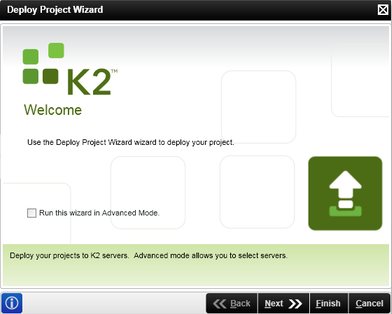
| Feature | What it is |
|---|---|
| Advanced Mode | Check this option, to select the advanced features. |
The Server and Project Settings page allows you to select the environment. Available environments are configured on the K2 server.
Normal Mode:
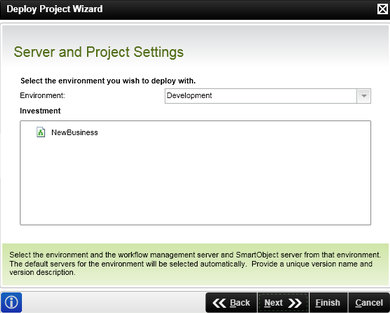
Advanced Mode, which allows you to specify the servers and version history to be included in the deployment.
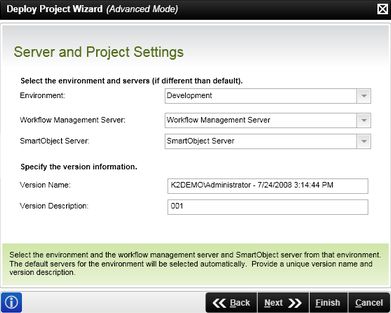
| Field | Description | Notes |
|---|---|---|
| Environment | Select the target environment | Select an option |
| Workflow Management Server (Advanced Mode) | Selects the target workflow server or another server | Select an option |
| SmartObject Server (Advanced Mode) | Selects the SmartObject server (default) or a custom server | Select an option |
| Version Name (Advanced Mode) | The version name is auto generated based on the credentials of the logged on user and includes the date and time. | Enter a version name |
| Version Description (Advanced Mode) | The version description is entered manually by the user. When an existing process is edited and deployed again, the version number can be changed creating multiple versions of the process. | Enter a version description |
The Deployment Summary page lists the objects in the project to be deployed.
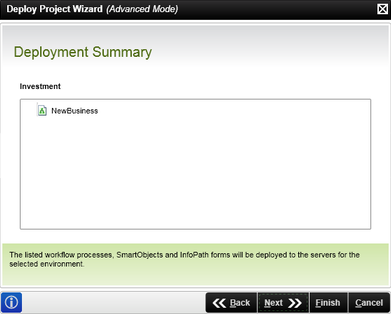
A single project can contain multiple project items (for example, SmartObjects, workflows, etc.), which you can include or exclude as part of your deployment build, depending on your application needs. By default, project items are included in the deployment build. To exclude a project item in K2 Studio, right-click the item and select the exclude option. You can also highlight the item and use the Include and Exclude buttons found in the Deployment group of the Home tab. In K2 for Visual Studio, use the right-click functionality on the specific project item and select the relevant option as shown in the second image below.
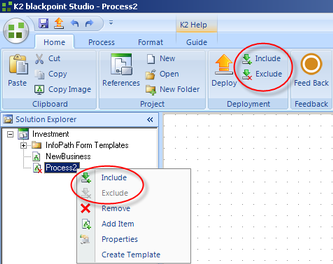
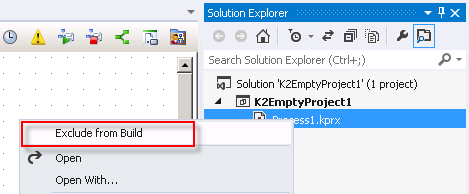
This page marks the completion of the Deploy Project Wizard. Click Finish to close.