Start a Workflow with a schedule
You can use the Schedules node in K2 Management to create and edit workflow schedules. Schedules start an instance of a workflow at a particular date in the future, or with some type of recurring pattern (e.g. once a week).
For example, you have an audit workflow that needs to start automatically once a month. Setting up a schedule for this workflow to start automatically means that you do not have to remember to start the workflow manually each month.
Example of a scheduled workflow
- See How to: Use the custom SmartObject Get List Filter for an example of using a schedule to start a workflow on the first day of every month.
- Create and Deploy a workflow.
- From K2 Management, select the Workflow Server and click the Schedules node.
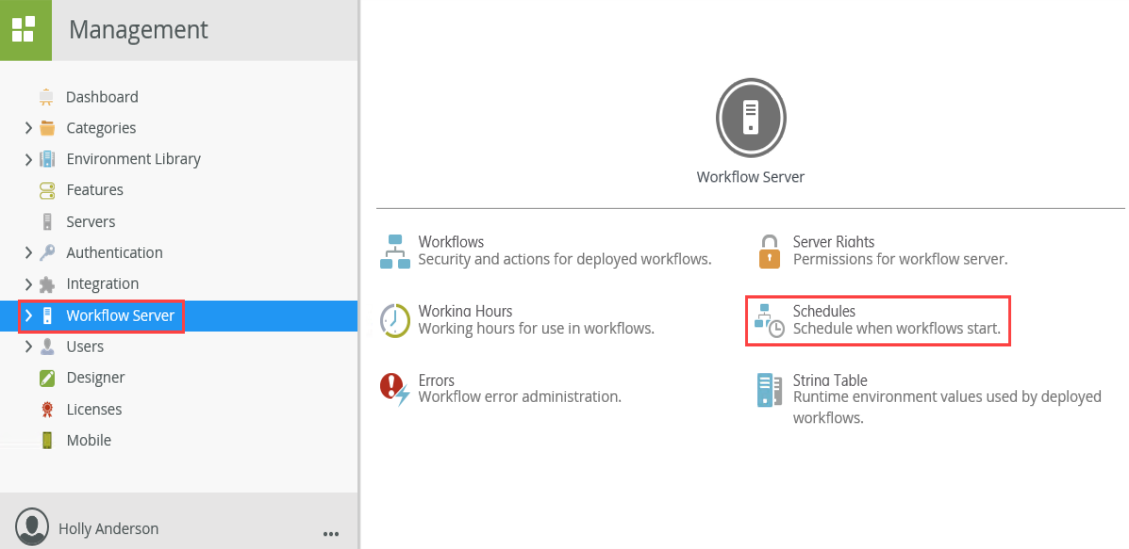
- Click New from the Schedules view.

- On the Add Workflow Schedule page enter values for the new schedule. This includes Schedule Details, Workflow Details and Recurrence.
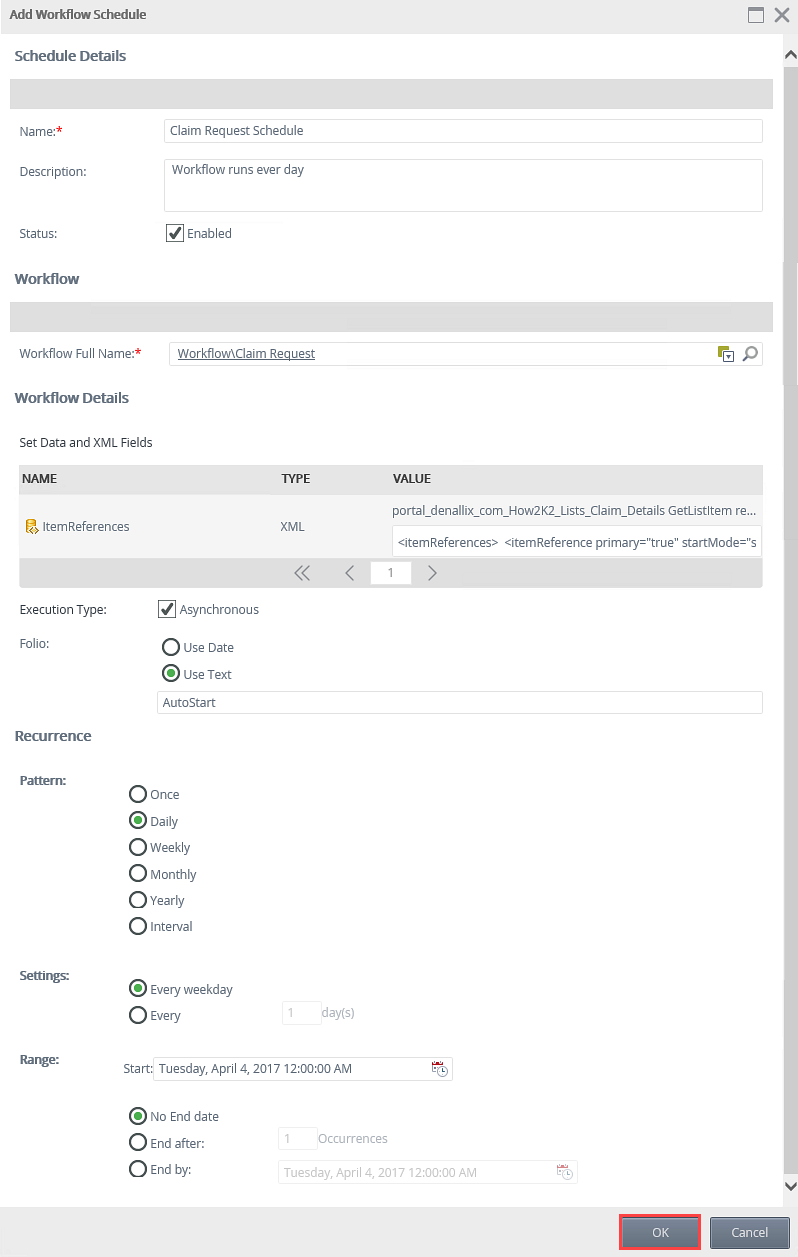
- Click OK to finish the configuration of the new schedule. The schedule is listed in the Schedules view and provides information such as the last run date, number of successful instances, and number of failed instances.
