Deleting a Feature Instance
This topic discusses how to delete a feature instance and all artifacts when you no longer require the feature instance on your environment.
When you create a feature instance, K2 creates artifacts such as service instances, SmartObjects, OAuth resources, OAuth tokens, and workflow steps. The following table displays available features and their corresponding artifacts.
| Feature | Service Instances | SmartObjects | OAuth Resource | OAuth Tokens | Workflow Steps |
|---|---|---|---|---|---|
| Box | Yes | Yes | Yes | Yes | No |
| DocuSign | Yes | Yes | No | No | Yes |
| Dropbox | Yes | Yes | Yes | Yes | No |
| Exchange Online | Yes | Yes | Yes | Yes | No |
| Google Drive | Yes | Yes | Yes | Yes | No |
| OneDrive | Yes | Yes | Yes | Yes | No |
| Salesforce | Yes | Yes | Yes | Yes | No |
As an example, the steps below describe how to delete a Exchange Online Feature Instance. The steps would be similar for other Feature Instances, and you can use the table above to understand what artifacts to delete for that feature.
Remove or update all integrated K2 application artifacts such as views, forms and workflows that rely on the Feature Instance from your K2 environment. In this example, you have a Make an Appointment view and form used to create appointments. Delete the view and form since you will be deleting the underlying integration with Exchange Online.
- Open K2 Designer and delete the form and view.
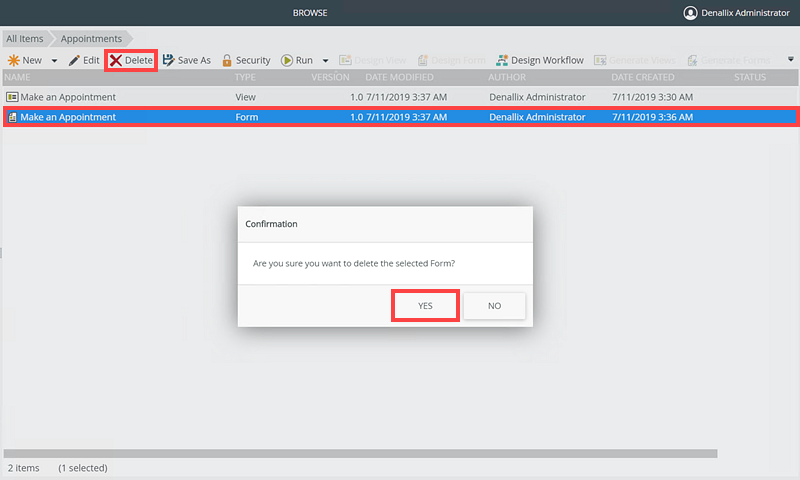
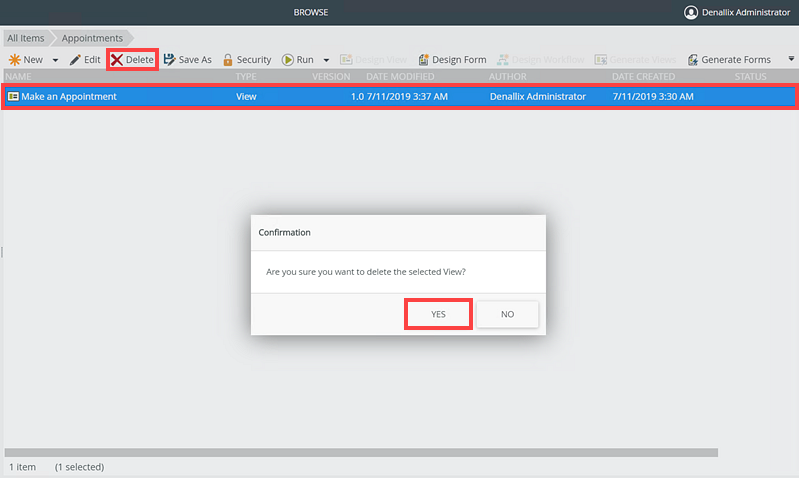
Remove the SmartObjects created by the feature instance. In this example, you delete the Exchange Online SmartObjects in K2 Management.
- Open K2 Management and select the Exchange Online category in the Categories node.
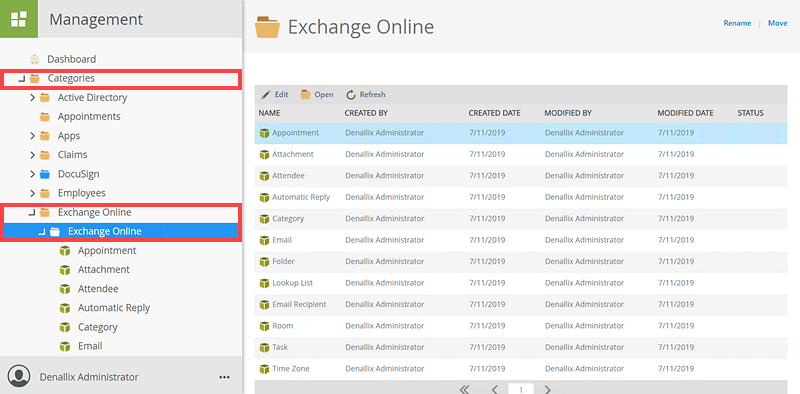
- Delete all SmartObjects in the Exchange Online category. Select each SmartObject and click Delete.
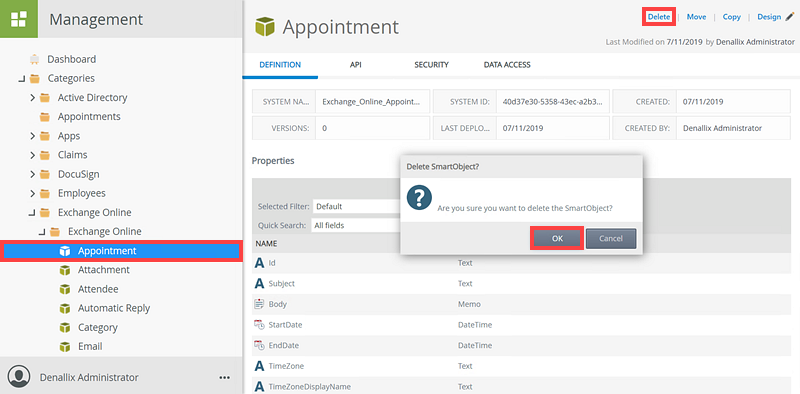
You now remove the Service Instance created by the feature instance. In this example, you delete the Exchange Online Service Instance in K2 Management.
- Open K2 Management and select Integration then Service Instances node.
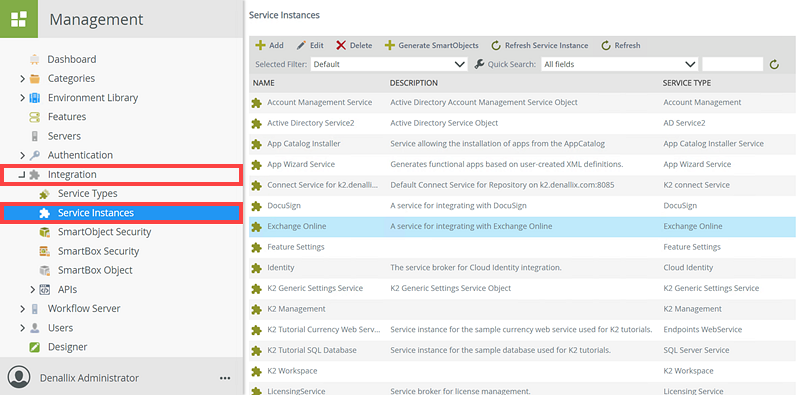
- Select Exchange Online, click Delete.
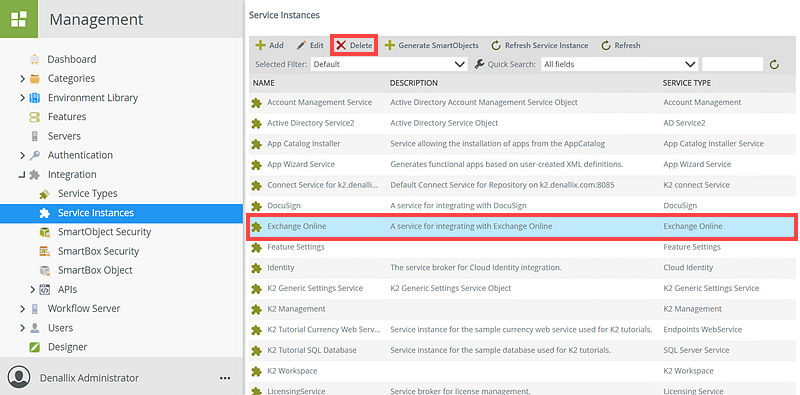
- Click OK on the Delete page.
Remove the OAuth resource and tokens created by the feature instance. In this example, you delete the Exchange Online OAuth resource and tokens in K2 Management.
- Open K2 Management, select Authentication > OAuth > Resources.
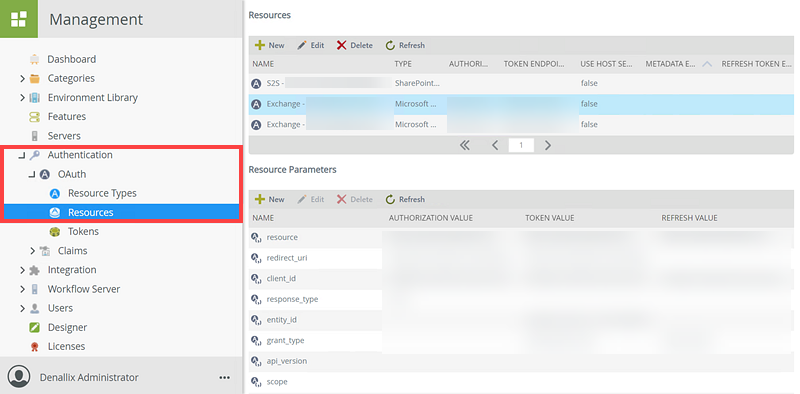
- Select the correct Exchange Online resource and click Delete.
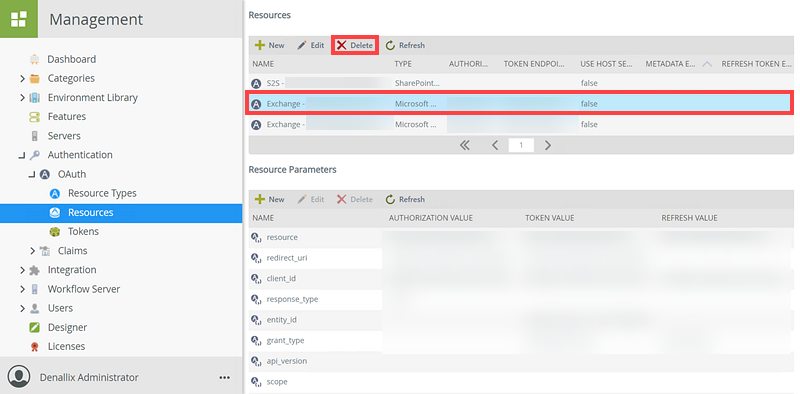
- Select the Tokens node then the correct token and click Delete.
Ensure that you delete the correct token. Deleting the incorrect token will cause issues with other OAuth integrations in your environment.
Remove the workflow steps created by the feature instance. DocuSign is the only feature that creates workflow steps in the workflow designer. For the purpose of this example, a DocuSign feature instance is used.
When you delete the service instance of the feature instance, the DocuSign workflow steps are removed from the toolbox in the workflow designer. However, you still need to remove any DocuSign steps from the workflow as noted in the Remove Integration in K2 Artifacts section, otherwise the DocuSign workflow steps remain in your workflows, but in error state.
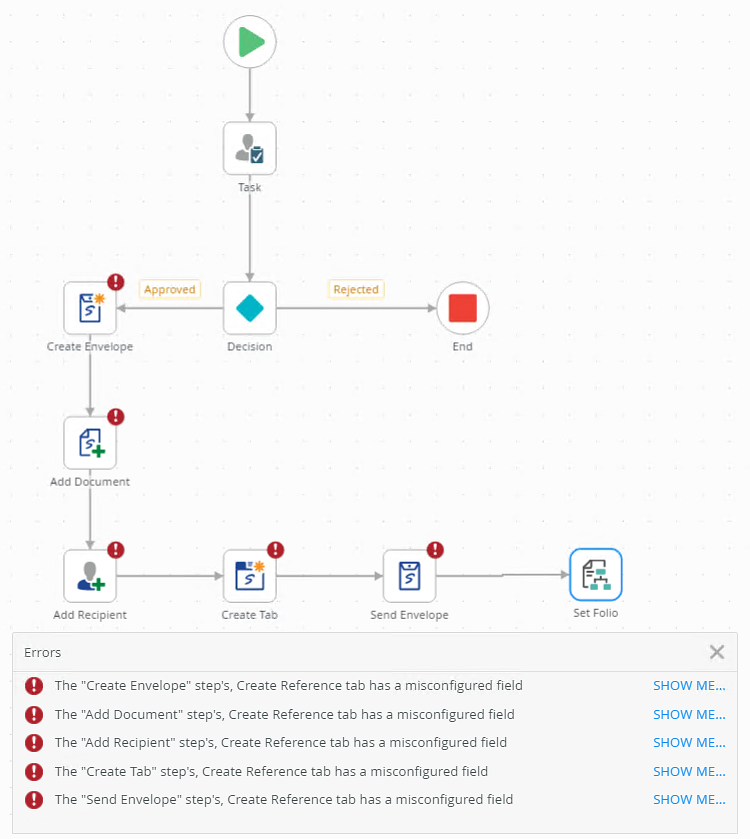
- Deleting the service instance of a feature in K2 Management removes the instance of the feature on the Features page, but the artifacts part of the instance will remain (SmartObjects, K2 Artifacts, OAuth Resource, OAuth Tokens, Workflow steps)
- When you delete the OAuth Resource and OAuth Tokens for the feature instance, make sure you delete the correct resource and tokens, or you may break OAuth configuration of other features