How To: Enable the Application Form option on a Form
The topic shows you how to turn any form into an application form which makes the form available when using the K2 Workspace (Mobile) app. For more information, see the Application Form topic.
Example Application Forms in the K2 Workspace (Mobile) App for mobile devices

Scenario
An existing Returns form allows customers to return products is made available in the K2 Workspace (Mobile) app. This is done by setting the Application Form option at design time.
Steps
In the following steps, the SmartObject, view and form for the Returns form has already been created. If you want to follow those steps to create these items, see How To: Configure the Barcode-Control on a Mobile Form. You take this form, or one of your own, and enable the Application Form option on it so it shows in the K2 Workspace app.
Enable Application Forms
The step below shows you how to configure the Application Form feature.
-
Enable Application Form
- Open K2 Designer and checkout and edit the Returns form or the form you're currently needing to show in K2 Workspace (Mobile).
- In the Properties tab, expand the Advanced section.
- Select the Application Form option.
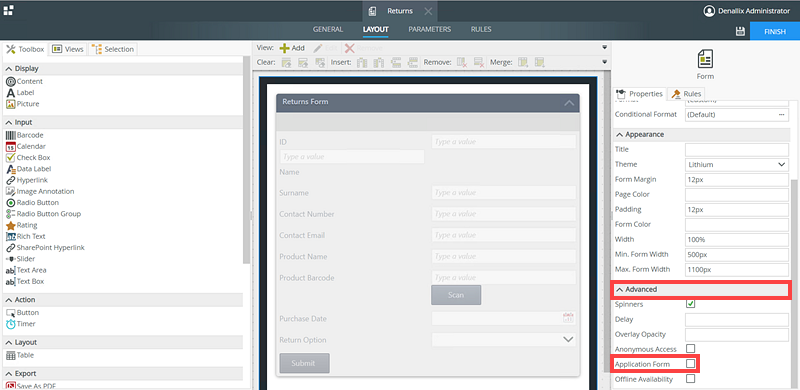
- Save and check in the Returns form.
- Test the form in the K2 Workspace (Mobile) app
Review
You have learned how to enable the Application Form feature on a form so that it is available in the K2 Workspace (Mobile) app.
