Edit Your Workflow
This content applies to legacy design tools (such as K2 Studio, K2 for Visual Studio, or the Silverlight-based K2 workflow design tool). If you have upgraded from K2 blackpearl 4.7 to K2 Five, these tools may still be available for use in your environment. These legacy tools will not be available in new installations of K2 Five. These legacy tools may also not be supported, or behave as described here, in future updates or versions of K2.
From the K2 Application page, you can edit or update an existing workflow as follows:
- Select the workflow from the item list and click the Edit toolbar icon
- Right-click the workflow and select the Edit function from the menu
Toolbar Icons - Workflow
When you select a workflow from the K2 Application page, click the following tool bar icons to interact with the workflow:
- Edit - Click to open the selected workflow in the Workflow Designer.
- Delete - Click to remove the selected workflow. You can delete the workflow from only the K2 Application, only the K2 Server, or both. Additionally, you can delete all versions of the workflow, any running instances (workflow items that have not completed yet), and any historical data logged around the workflow.
Deleting the versions, running instances, and historical log data will affect your reporting as it removes the data returned in the workflow reports.
Workflow Shortcut Menu
Right-click a workflow on the K2 Application page to view its shortcut menu.
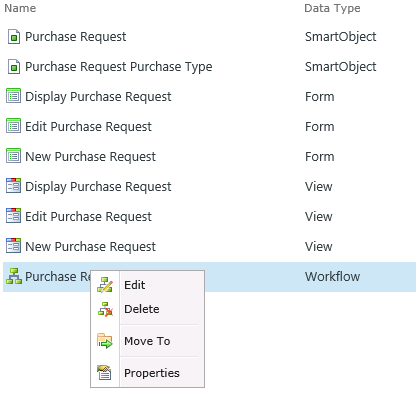
- Edit - Select to open the selected workflow in the Workflow Designer.
- Delete - Select to remove the selected workflow from only the K2 Application, only the K2 Server, or both. Additionally, you can delete all versions of the workflow, any running instances of workflow items that have not completed yet, and any historical data logged around the workflow.
Deleting the versions, running instances, and historical log data will affect your reporting as it removes the data returned in the workflow reports.
- Move To - Select to move the workflow to another category.
- Properties - Select to display information about the selected workflow for instance, version, name, category, and so on.