Settings
Use Settings to change your out of office status and redirect your work, what workspaces you use, and to configure how you login.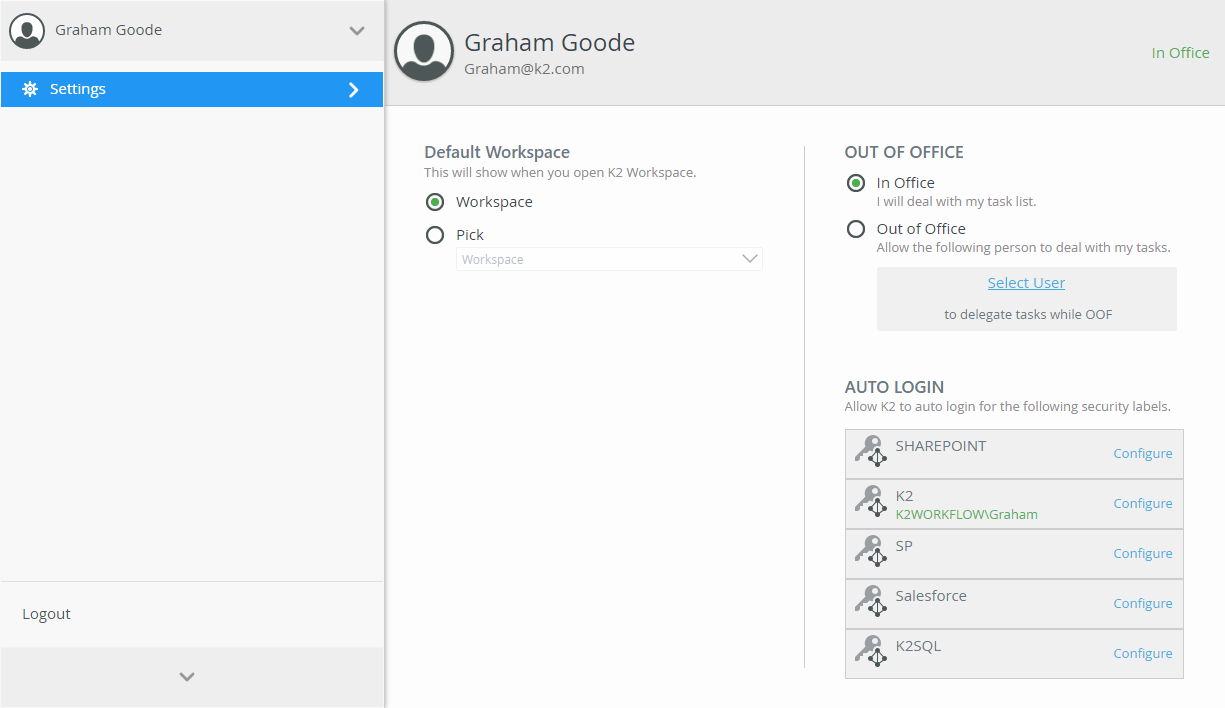
The K2 Workspace site is the default workspace when K2 is installed. To configure a different workspace to use, enable the Pick option and select another workspace from the menu. The default workspace can also be changed in the Custom Workspaces.
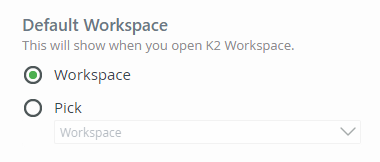
If you are going to be out of the office and need someone else to handle your tasks while you're away, select the Out of Office option and choose a person by clicking the Select User link. 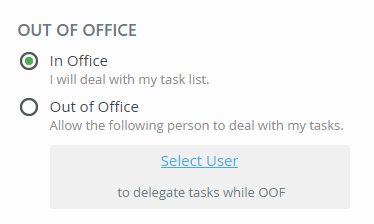
Search for the person who will receive your tasks while you're away, select them, and then click Redirect.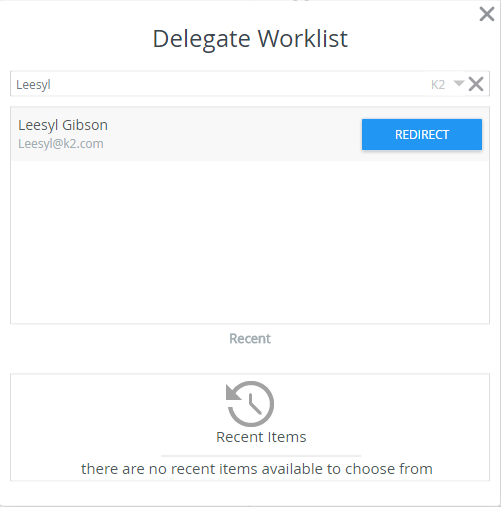
When you are back in the office, set your status to In Office to resume receiving your work items.
Select the login system that your organization uses, and then enter your credentials.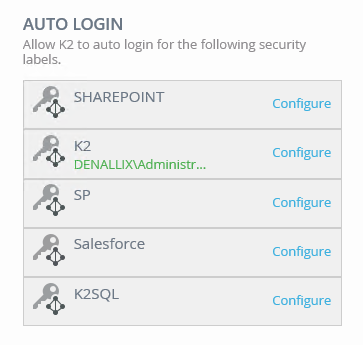
Enter your User Name and Password and click OK. If there is more information required for your login type (not typical), click More Data... to add that information.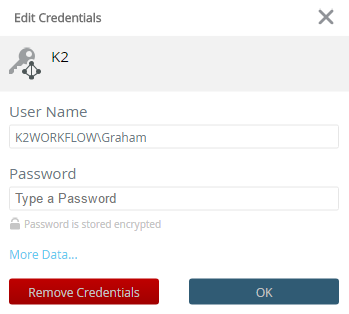
Remove Credentials resets the User Name and Password fields and clears the cache of these properties.