Errors
The Errors tab in the Process Details screen allows a administrator to view, retry, show details and refresh instances of the currently selected workflow that are in Error state
(see the topic Retrying workflow errors for more information and background on repairing failed workflows with the Retry command).
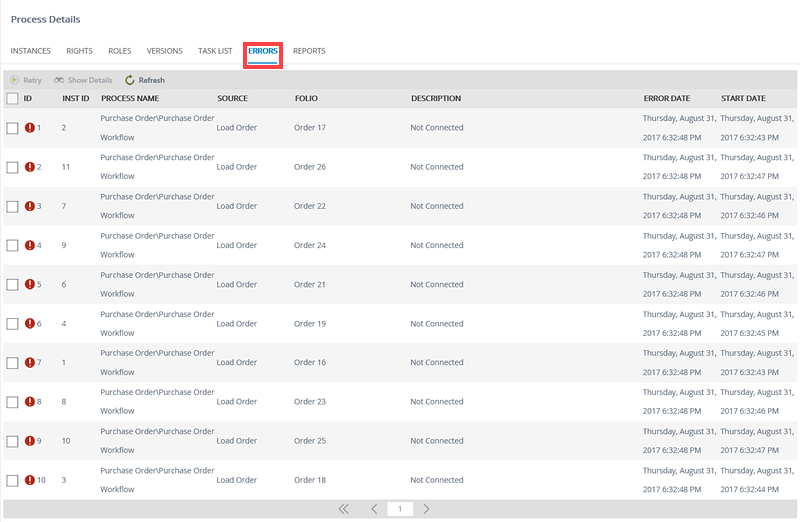
| Field | Description |
|---|---|
| Retry | The Retry button allows you to retry the process that is in error state. |
| Show Details | The Show Details button provides a more detailed description of the error. |
| Refresh | The Refresh button refreshes the list of process instances in error state. |
| ID | The ID field displays the error's ID. |
| ProcInstID | The ProcInstID field displays the Process Instance ID. |
| Process Name | Displays the Process Name. |
| Source | The Source field displays the source of the error within the process (i.e. where the error occurred) |
| Folio | The Folio field displays the Process Instance Folio. |
| Description | The Description field displays the description of the error. |
| Error Date | Displays the date when the error occurred. |
| Start Date | Displays the Start Date of the process instance. |
| View Flow | Provides a link to the View Flow of the process, where a visual representation of the error is displayed and it location within the process. |
To retry a process in error state, follow the steps below:
- Find the Workflow Instance you want to repair and read the Description of the error. The description will indicate what needs to be fixed for this instance.
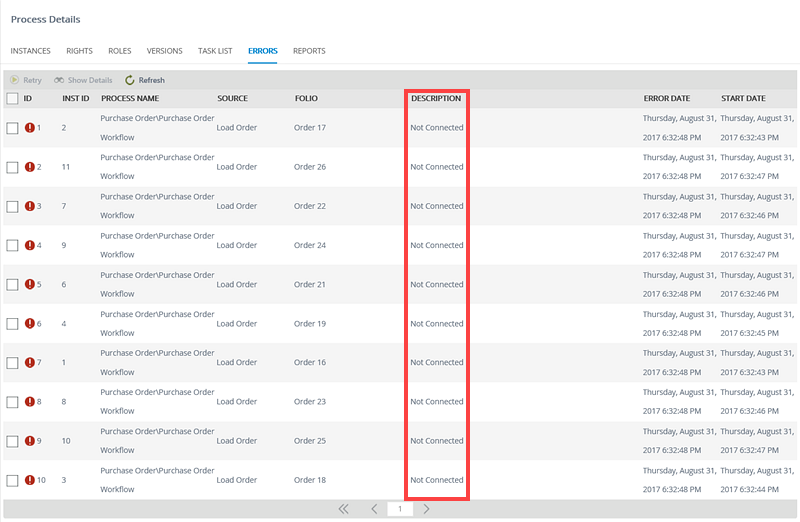
- To view the Full Details of the error, click the check box for the Workflow Instance and click Show Details.
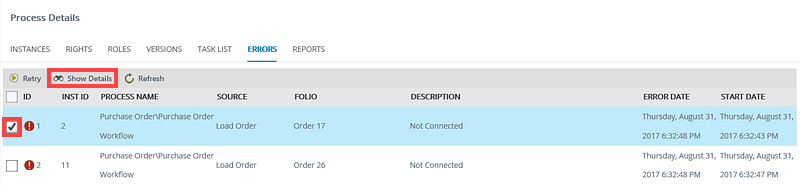
- Address the source of the error, if necessary.
- Click Retry.
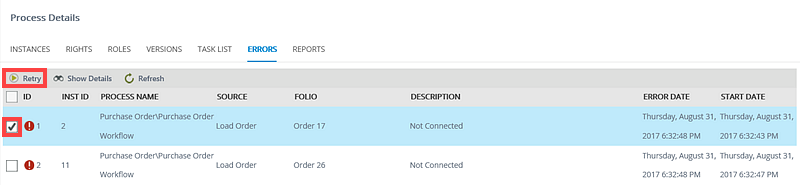
- If the fix was successful, the Error Logs view will refresh and the Workflow Instance will be removed from the list as the status will now be Active again for the instance.