How To: Use the Send An Email Action
You can use a rule to send an e-mail to someone when an event occurs or a certain condition is applied, for example if a new student is registered online and you want to inform the Administration department.
Use the Send an e-mail rule action and configure the e-mail typing text or drag fields from the context browser. 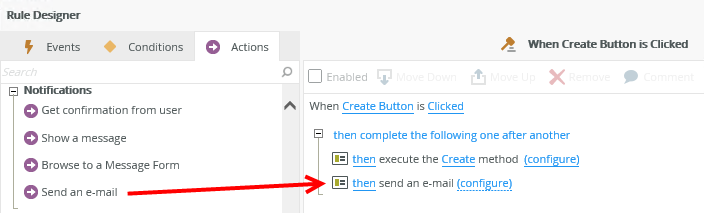
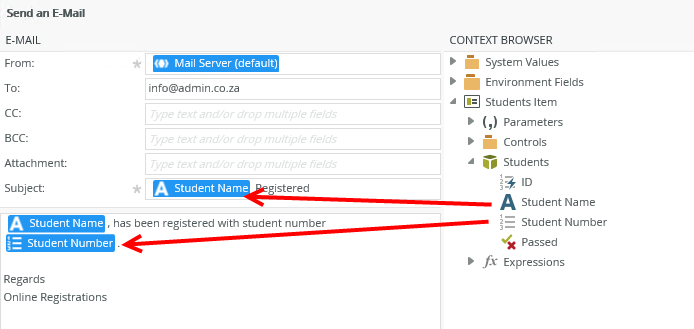
| Feature | What it is | How to use it |
|---|---|---|
| From | The e-mail address to appear in the From field - usually the e-mail setup for the K2 Server. Only one e-mail address allowed in the From field. | Type text or drag and drop a field from the context browser. |
| To |
The address to send the e-mail to - whether specified directly or resolved from the Environment fields. Multiple e-mail addresses are allowed separated by a comma. |
Type text or drag and drop a field from the context browser. Multiple e-mails allowed separated by a comma. If fields are used from the context browser, they should be comma separated. |
| CC | Copy in a recipient. Multiple e-mails allowed separated by a comma. | Type the mail address of the person who should be copied or select a dynamic field from the context browser. Multiple e-mails allowed separated by a comma. If fields are used from the context browser, they should be comma separated. |
| BCC | Copy in a recipient without allowing other recipients to view BCC addresses. Multiple e-mails allowed separated by a comma. | Type the mail address of the person who should be blind copied or select a dynamic field from the context browser. Multiple e-mails allowed separated by a comma. If fields are used from the context browser, they should be comma separated. |
| Attachment | Drag and drop fields from the context browser for attachments. |
The following items are available:
Note: Any field dragged from the context browser that is not a SmartObject property or function is wrapped in the Get Attachment from Content function. This provides the ability to specify a file name for the attachment. |
| Subject | The subject line of the e-mail - often one of the workflow or step data fields is used to give a more precise context to the e-mail. | Type text or drag and drop a field from the context browser. |
| Body | Dynamic e-mail messages can be created by dragging fields from the context browser into the body of the message. | Type text or drag and drop a field from the context browser. |