How To: Use the Navigate To Another Form Action
When you navigate to another form using one of the rule actions indicated below, you can configure settings for the form you navigate to.

You can set the form state, and specify either the parameters or the state using static values or dynamically use fields or data fields to set the value. Click the toggle icon (shown in the image next to Form State) to allow you to drag and drop values from the Context Browser.
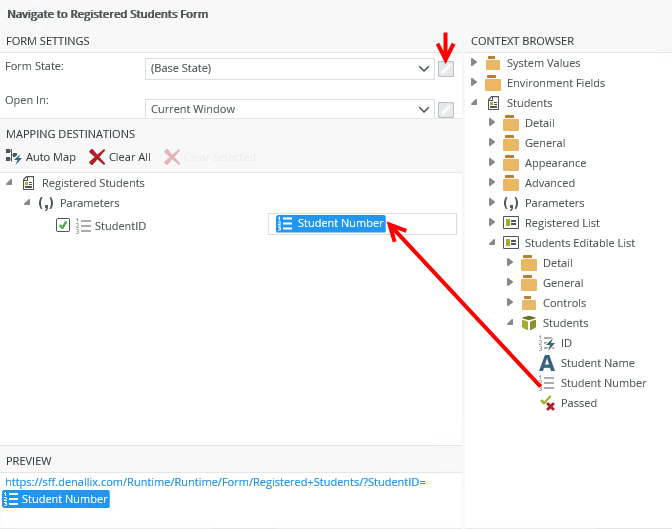
| Feature | What it is | How to use it |
|---|---|---|
| Form State |
This state is used when opening the destination form. Base state is the default. If the destination form does not have a state, the base state is used. |
Select a state from the drop-down list, or click the toggle button to drag and drop a field from the Context Browser |
|
Open In |
|
Select a method from the drop-down list, or click the toggle button to drag and drop a field from the Context Browser |
|
Mapping Destinations |
Parameters of the destination form. You can auto-map the parameters, change the parameters or manually map them. Use the preview to see what URL is used when navigating to the destination form. If the destination form do not have parameters, this section is blank. |
Disable the option if not required. |
|
Preview |
Displays the URL and parameters used to navigate to the destination form. If you use static values to set the form state and parameters, the Preview URL becomes active and you can click the link to navigate to the form. |
If static values are used to set the form state and parameters, the Preview URL becomes active and can be clicked to navigate to the form. |
How to use the Navigate to URL rule action
How to use the Navigate to another form rule actions with parameters and form state