How To: Disable Validation on Hidden, Disabled or Read-Only controls, Views and Tabs
You can use the if the View/Form passes validation condition in the Rule Designer to disable or enable validation on hidden, disabled or read-only controls, views and tabs. 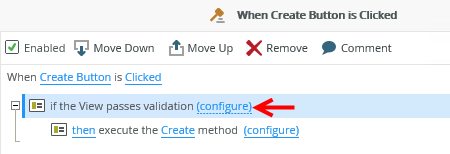
Click configure next to the condition to open the validation screen. The option to disable validation is selected by default for all new controls, views and tabs created that are hidden, disabled or read-only.
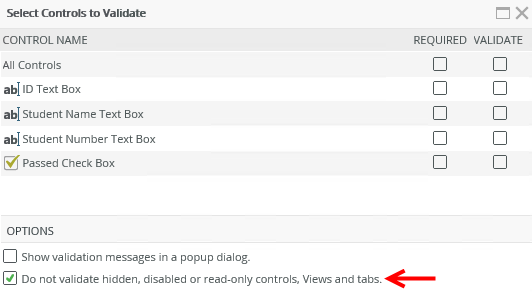
| Feature | Description |
|---|---|
| Required | Requires a value for the validation to succeed. A required control will automatically be validated against the data type of the control. |
| Validate | Validates the value of the control against the data type of the control, for example does a control of type Number contain a valid number. |
| Show validation messages in a popup dialog | A popup dialog displays with the validation message |
| Do not validate, hidden, disabled and read-only controls, Views or tabs | All controls belonging to these categories are ignored when validation is performed, i.e. no validation is done. When using a form with views, you can also choose to disable the controls on those for validation. |
You can also configure views and tabs to be hidden and disabled by using Actions in the Rule Designer or you can hide or disable views by changing the Properties of the view.
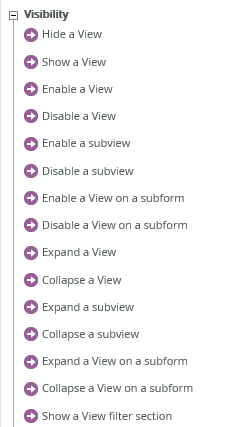
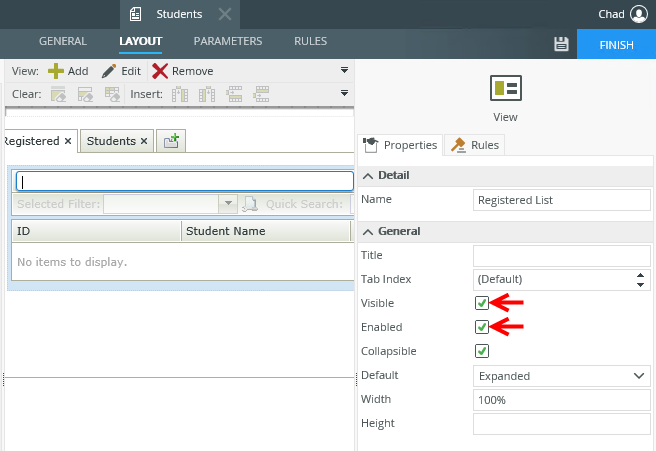
Considerations
The option to not validate hidden, disabled or read-only controls, views and tabs also applies to controls and views that are dynamically changed to disabled or read-only in runtime. For example if a control is enabled and is subsequently changed in runtime to disabled, this option applies to that control if the validation is done after the control is changed to disabled.