Generating Forms
If you have already created a K2 Application for a List/Library, you can use the Generate Forms menu option to create or re-generate SmartForms for the Application and decide whether to use SmartForms as the New, Edit and Display Forms for the List/Library. If the List/Library definition changes (for example, a column is added to the List), you will need to re-generate the SmartObjects, Forms and Views to discover and expose these changes in the Application. For additional information on this, see Changes to a SharePoint List or Library Structure.
Generating SmartObjects, Forms, or Views overwrites previous customizations with new SmartObjects, Forms, and Views. To keep existing customizations, you should manually update the SmartObjects, Forms, and Views using the K2 Designer tool.
If you have made changes to the List/Library and will update or re-generate the SmartObjects and Forms/Views separately, you should generate/update the SmartObjects before generating/updating the Forms.
- Select the K2 Application icon from the SharePoint list or library ribbon.
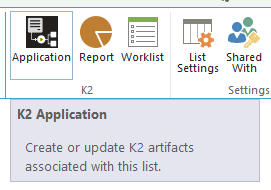
- Click (+) New and then select the Generate Forms item to create default New, Edit, and Display Forms and Views.
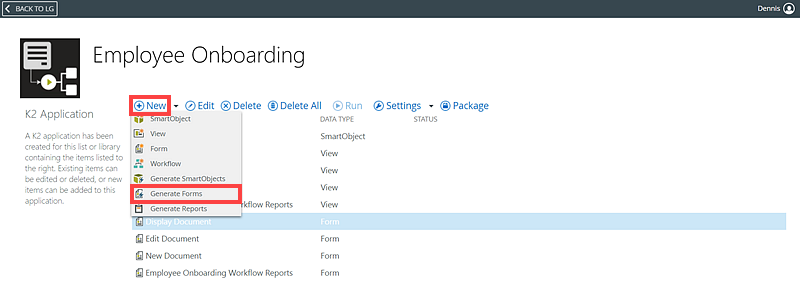
- The Confirmation dialog opens. Confirm that you want to regenerate the forms.
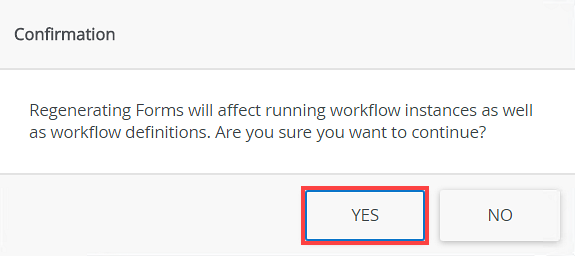
- Configure Form Options.
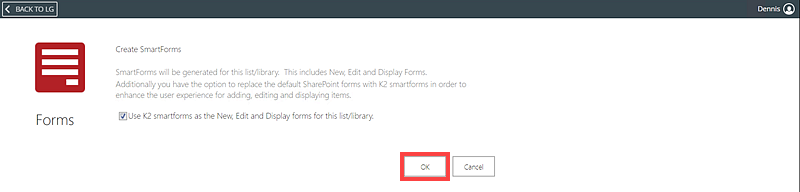
- Click OK. The K2 Application page displays the generated SmartForms and Views.