Category Tree: Adding Items
You can use one of the following methods to add new items (such as SmartObjects, views, forms, and workflows) to the category tree:
- Right-click a node in the category tree
- Click New on the category grid
- Create items using the K2 Designer home page and link the item to a category
You can also rename, delete, and move folders and subfolders in the category tree, and refresh the node. 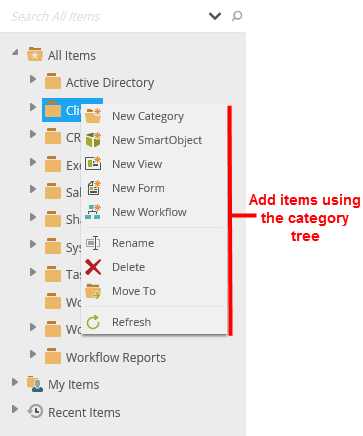
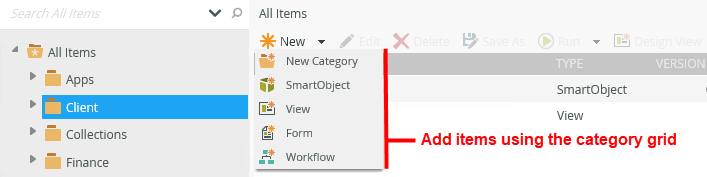
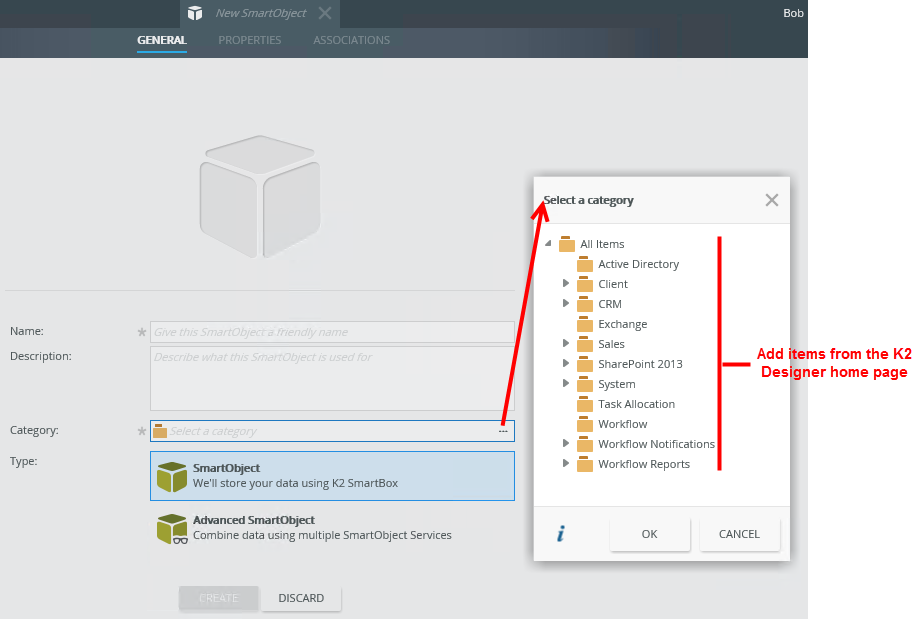
Once you have added items to a folder or subfolder, the items display in the category tree. You can use the icons to identify the type of item created: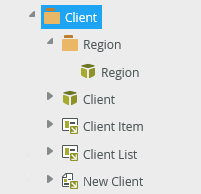
| SmartObject |

|
| View |

|
| Form |

|
| Workflow |

|
| Checked out Form |

|
| Checked out View |

|
SmartObjects, views, and forms have both a display name and a system name. The display name is what you see in the category tree, and, when you hover over it, the tooltip shows the following for SmartObjects, views, and forms:
System name: Item System Name
Description: Item Description
For workflows you see:
Fully Qualified Name: Item FQN
Description: Item Description
The description displays in the tooltip only if it contains a value. If there is no description, the tooltip displays only the system name (or fully qualified name).
The display name must be unique, so if there is an object that already has the name that you are trying to use for the new name, you cannot rename it unless you type a unique name.