Deleting a Form
Use one of the following methods to delete a form:
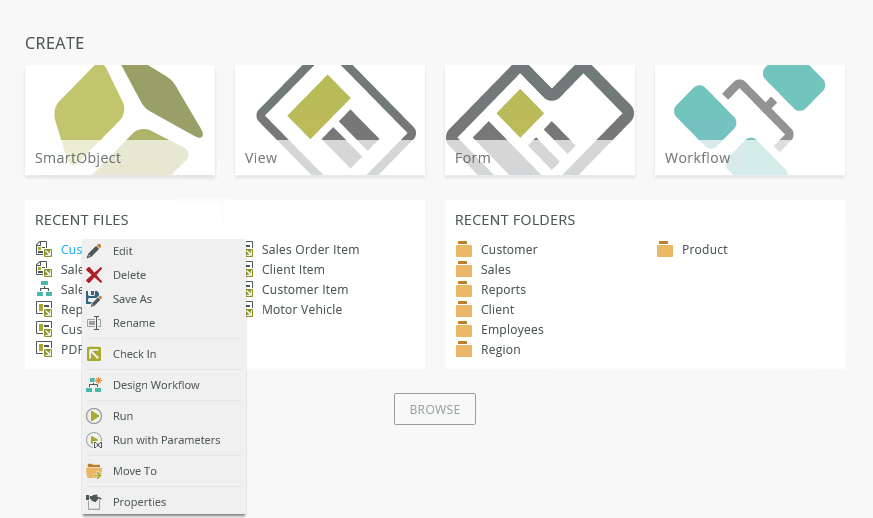
- Right-click the form in the Recent Files section and select Delete.
- Open the folder where the form is located from the Recent Folders section, and then select the form and click Delete on the toolbar, or right-click the form and select Delete.
- Right-click the form in the category tree and select Delete.
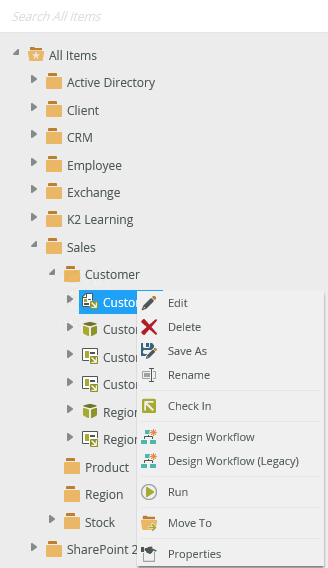
- You can also select the form in the category grid and then select Delete.
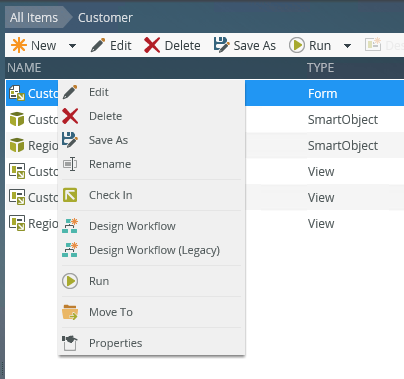
Clicking Properties opens the Properties page, where you can see actions and properties of the form, and you can delete your form by clicking Delete.
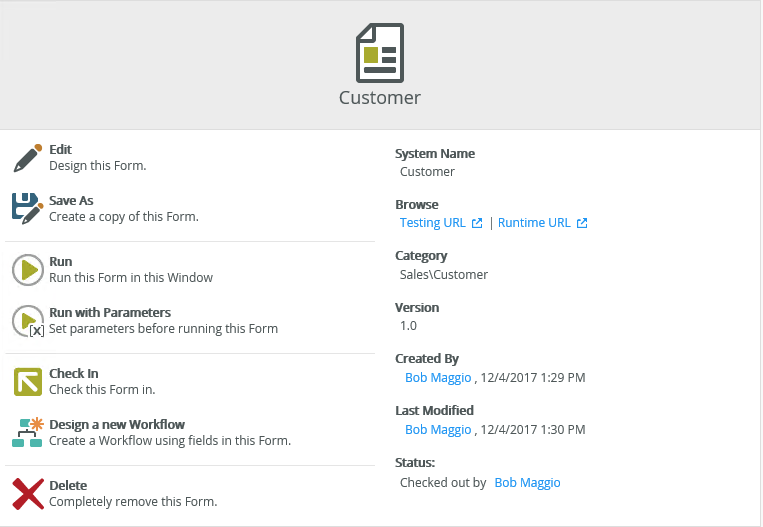
- You can't delete a form if it has any dependencies. For example, if a workflow uses the form that you want to delete, you must first remove all dependencies on the form before you can delete it. Expand the + icon next to the form in the category tree to see if there are any workflows that depend on the form.
- Deleting a form from K2 Designer deletes the definition of the form from the server. If the form is used by workflows, you see a warning message listing the workflows it is linked to. Deleting the form may result in a broken application. You should only delete a form if you understand the impact of doing so.