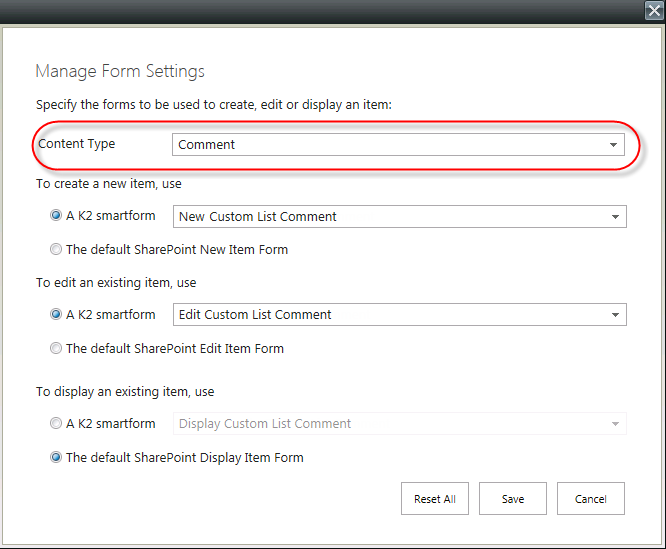Working with SharePoint Forms
SharePoint provides standard New, Edit and Display forms to interact with List Items and Documents. The K2 Application can use these forms instead of generated SmartForms. You can configure the Forms that the Application will use when you create the K2 Application, or when you generate SmartForms from the K2 Application page. To use the SharePoint forms for your Application, ensure that the Use K2 smartforms as the New, Edit and Display forms for this list/library check-box is not selected as shown below.
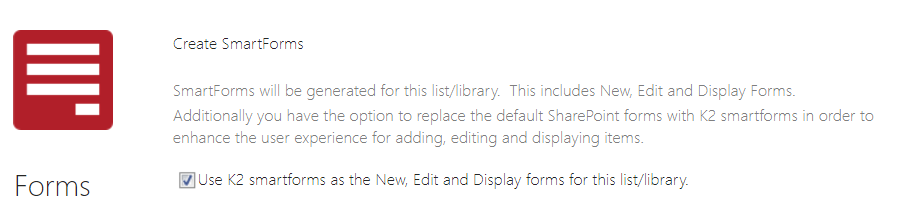
To use SharePoint forms in the workflow, use the Basic Task Form (located under Form Type of the Task). Specify the URL to open the SharePoint form. 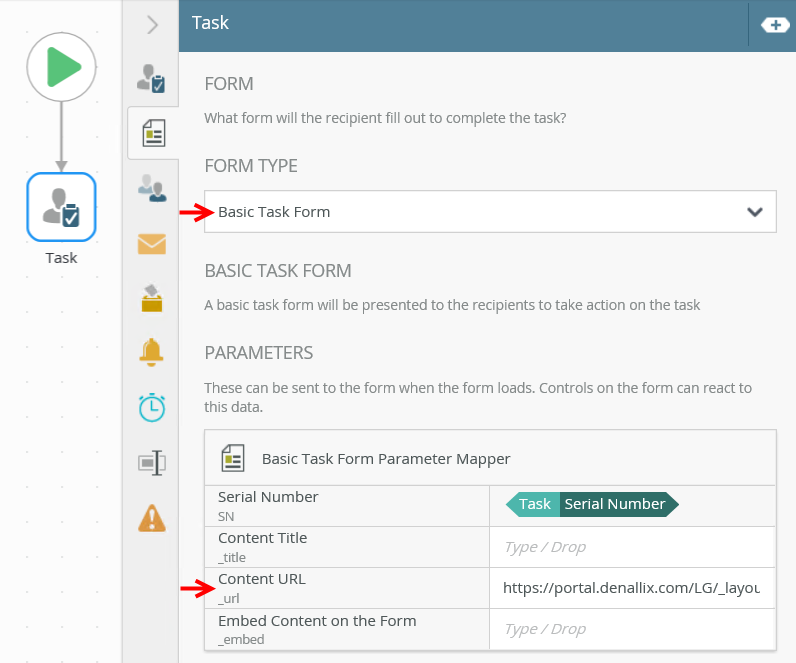
To use SmartForm, Custom form or No Form in the workflow, see the Form tab topic.
Using Content Types in SharePoint Forms
If the List or Library utilizes SharePoint Content Types, you can use the Forms Settings screen to decide which Forms should be used for the New, Edit and Display forms for each content type in the List.
Each Content Type can be set to make use of standard SharePoint forms or K2 smartforms. Follow these steps to set the default functionality for each Content Type:
- After creating Data and Forms, open the K2 for SharePoint application and select Settings > Form Settings

- From the Manage Form Settings screen, select the Content Type from the drop-down and then select which Form should be used for the New, Edit and Display Forms for that content type as shown below: