Fields
Fields, displayed in brown, contain information from references, variables, and the environment. You can use the values from these fields as input values in steps, rules, functions and more. There are three main areas in the Fields tab.
A Reference field contains the information of an item reference. You can create references manually using a Get Reference step, and they are created automatically using SharePoint, CRM, and SmartObject steps. References make it easier to reuse property values from one or more entities, such as a document, contact, or SmartObject, throughout the workflow. For more information on how to create and use references, see the References topic.
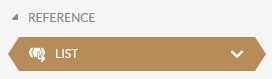
Click on the down arrow of the reference to display fields of the entity. Click and drag a property to use its value for configuring your workflow.
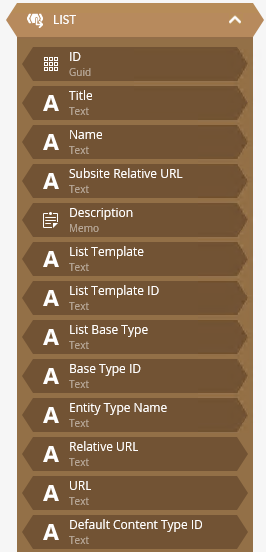
Create and use Data Fields to hold values for the workflow or an activity. You can create and use data fields of different data types, to track information related to your workflow, such as IDs, names, counts, and any other information that you may need to store for the instance of the workflow.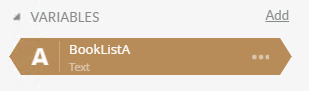
Click on the Add option to create a new data field, and then enter a name.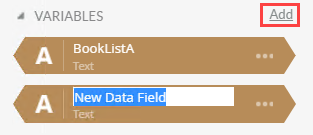
Click the ellipsis to Rename or Delete it, and to edit the data field's Settings. You can also right click on the data field to access this menu.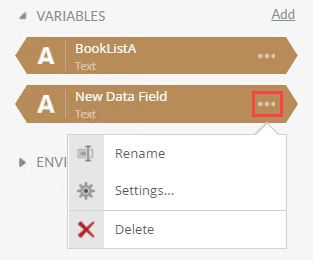
Click the down arrow to change the data type.
On the Settings page you can configure the following options: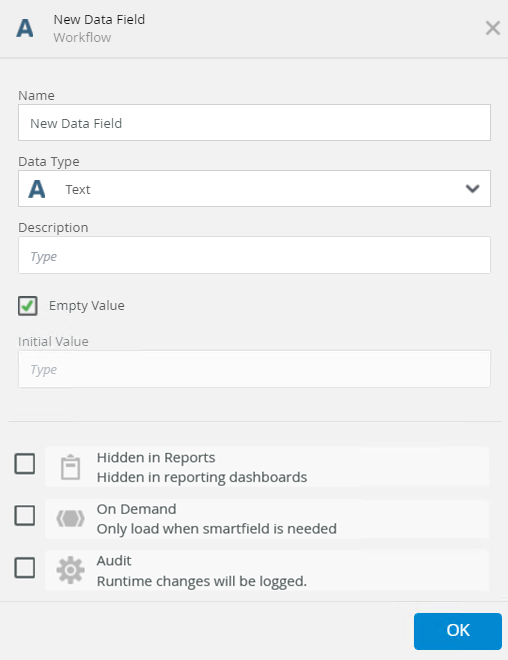
The following table explains the available options:
| Option | Explanation | How to Use |
|---|---|---|
| Name |
Use this to add the name of the Data Field. The name of the Data Field displays within the Object Browser. Warning: Duplicate data field names can cause workflow deployment failure. |
Type a name for the data field. |
| Data Type |
Use this to specify the data type for the variable. Select from the following options:
|
Select the data type from the drop down menu. |
| Description | Use this to add a custom description that describes the data field. | Type a description for the data field. |
| Empty Value | Use this to allow an empty value in the data field. If this option is unchecked you can specify an initial value. By default, this option is checked. |
Check the check box to allow an empty value. Uncheck the check box to select an initial value. |
| Initial Value |
This value is determined at design time by the developer and exported with the workflow definition. To specify this value, ensure the Empty Value check box is unchecked. The following options are available:
|
Add the initial value by selecting it from the drop down menu or selecting a radio button. |
| Hidden in Reports | Use this option to hide the variable from the reporting dashboards. By default the variable is visible. | Check the check box to turn this option on. |
| On Demand | Selecting this option ensures that K2 Server only loads data fields when and if required either by reading a value or setting a value in a data field. The data on demand option impacts the performance of K2 Server. | Check the check box to turn this option on. |
| Audit |
An audit is kept of all the modified values of the data field. This option is only available if the data field is logged. Warning: It you do not need to audit information, it is best to not turn this option on as it adds data load to the server and database. |
Check the check box to turn this option on. |
Use the Environment fields to include information from your K2 environment into steps, rules, functions, and email notifications.
The following fields are examples of what you might find:














