Drag steps onto the Canvas
To Drag is a term that means to add steps to your workflow. To build your workflow, you drag steps from the Toolbox onto the canvas. You then configure each step in the workflow, adding logic and paths to match your business needs.
You drag steps onto the canvas one by one, but you can also group steps together. This is referred to as a multi-step.
This topic explains the different types drag and step selection actions.
- Select a step from the Toolbox or the favorites bar, and then drag it onto the canvas.
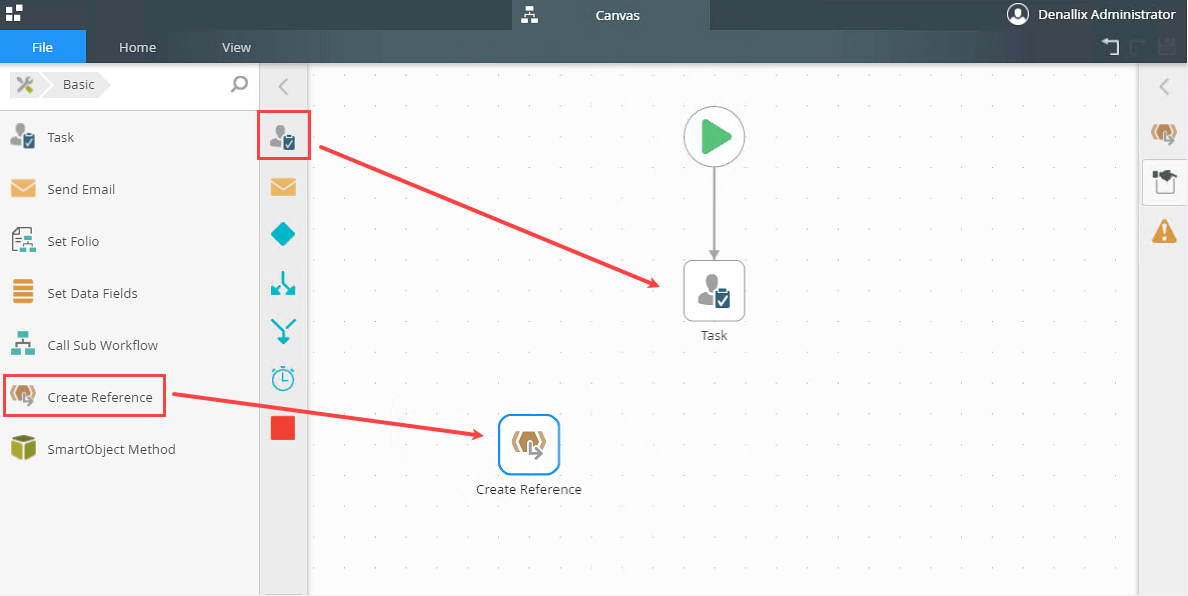
- The steps display on the canvas.
You can select multiple steps on the canvas at once. This makes it easier to drag multiple steps into position.
- Hold down the Ctrl key and select multiple steps by clicking on them. You can now release the Ctrl key.
- Click and drag the selected steps into position by clicking and holding the mouse button down on one of the selected steps and dragging the group.
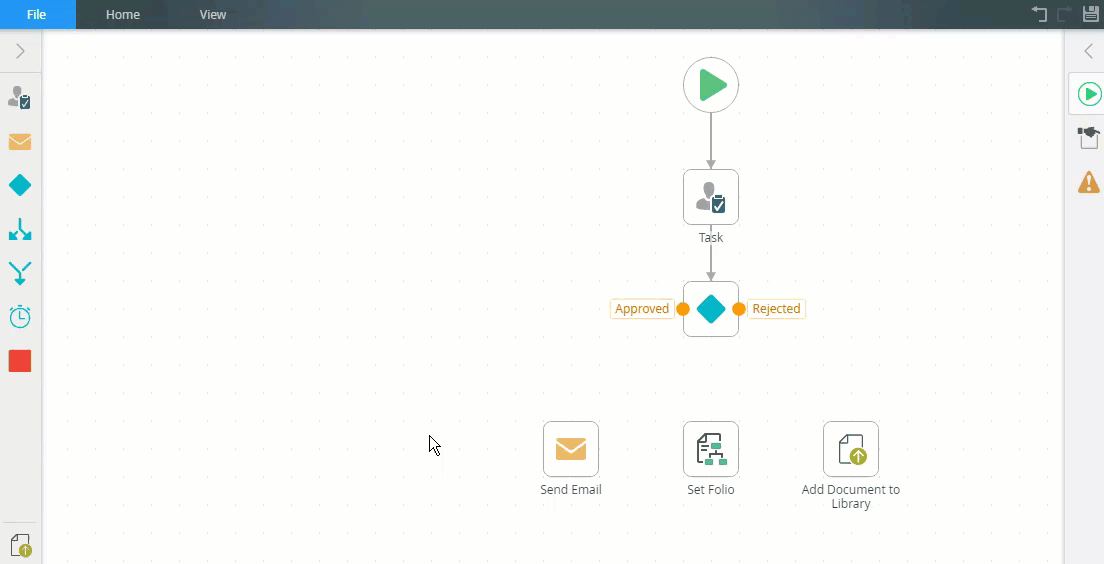
- Another way to select multiple steps is to click and hold the left mouse button anywhere on the canvas. A blue area appears and the cursor changes into cross hairs. While keeping the left mouse button pressed, drag to select multiple steps.