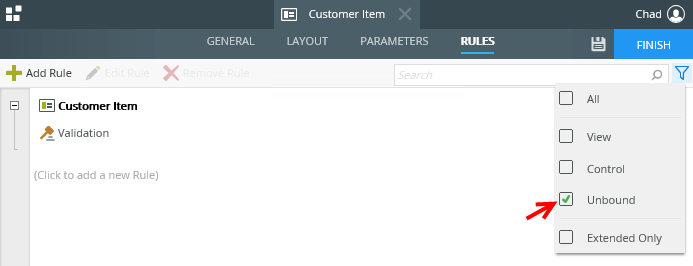Events
Events define when something happens on a view or form, such as when someone clicks a button or data is changed. Select the template or event you want to use in your rule definition from the Events tab. Items that are underlined are configured and items that have a dotted line still need configuration. 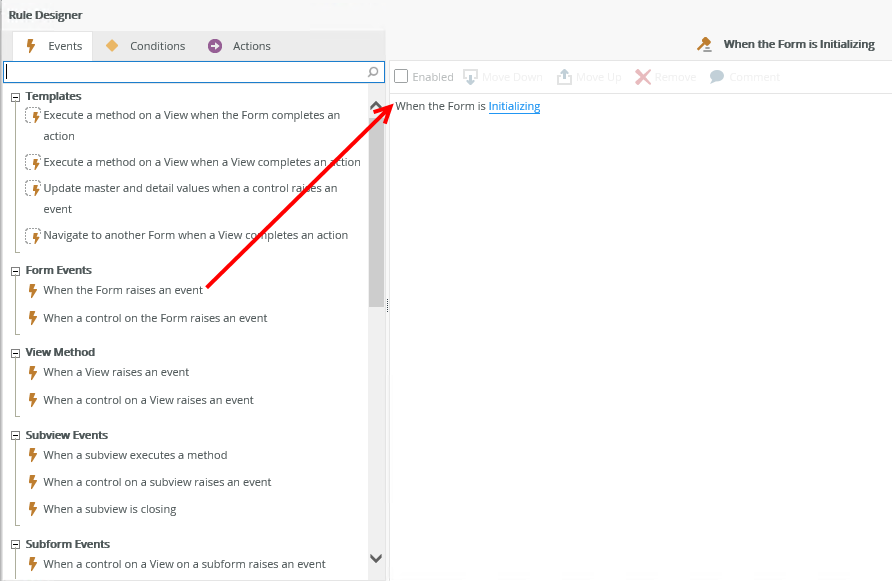
Templates
Templates contain common events (the when) and actions (the what). You can use these templates to quickly build your rule definition. Use the following tables to learn more about rule events.
| Type | Rule Definition | Example |
|---|---|---|
| View | Execute a method on the View when a control raises an event | When you click a Refresh button you execute the Get List method |
| View | Open a subview when a control raises an event | When you click a New button you open a subview |
| View | Open a subform when a control raises an event | When you click a New button you open a subform |
| View | Navigate to another Form when a control raises an event | When you click a Next button you open a different form |
| View | Save the changes of the editable list when a control raises an event | When you click the Save button you save all the changes made to the editable list view |
| View | Save the values of a multi-select control when a control raises an event | When you click the Save button you save all the checked or unchecked items |
| View | Reload a list control when the View completes an action | After you add a new record, you reload the associated drop down control |
| View | Close a subview or subform and execute a method on the View when a subview executes a method | You close a subview or subform after you create a new employee, and then refresh the employee list |
| Form | Execute a method on a View when the Form completes an action | After you load a form, you can retrieve a list employees using the Get List method |
| Form | Execute a method on a View when a View completes an action | After you create a new employee record, you refresh the employee list view |
| Form | Update master and detail values when a control raises an event | When you click the Save button you save all the values that were added, changed or removed |
| Form | Navigate to another Form when a View completes an action |
|
Events
Use events to define the when something happens on a view or form to start your rule definition.
| Type | Rule Definition | Example |
|---|---|---|
| View Events | When the View executes a method | When you create a new record |
| Control Events | When a control on the View raises an event | When you click the Create button |
| Form Events | When the Form raises an event | When you load a form, or the form is in error. See the following examples: |
| Form Events | When a control on the Form raises an event. | When you click a button on a form. See Using Tab navigation to optimize performance |
| View Method | When a View raises an Event | When you click the Submit button or expand a view. See the following examples: |
| View Method | When a control on a View raises an event |
|
| Subview Events | When a control on a subview raises an event | When you click a button on a dialog |
| Subview Events | When a subview executes a method | When you create a record on a view on a form in a subform |
| Subview Events | When a subview is closing | When you close a subform |
| Subform Events | When a control on a View on a subform raises an event | When you click a Cancel button on a view that you opened in a subform |
| Subform Events | When a control on a subform raises an event | When you click a button on a subform |
| Subform Events | When a View on a subform executes a method | When you load an employee record |
| Subform Events | When a subform is closing | When the form that you opened in a subform is closing |
| Subform Events | When a subform executes a method | When you create a record on a form that is opened in a subform |
| Parameter Events | When a View parameter raises an event | When a view parameter is changed. See the How to Use Parameter Events And Conditions topic. |
| Parameter Events | When a Form parameter raises an event | When a form parameter is changed |
| Parameter Events | When a subview parameter raises an event | When a subview parameter is changed |
| Parameter Events | When a subform parameter raises an event | When a subform parameter is changed |
| Parameter Events | When a View parameter on a subform raises an event | When a view parameter on a subform is changed |
| Workflow Events | When the Workflow View is being submitted | Before the workflow action is submitted. Use this event to ensure the form is saved and the worklist item is actioned* |
| Workflow Events | When the Workflow View on a View is being submitted | Before the workflow action is submitted on a view. Use this event to ensure the form is saved and the worklist item is actioned* |
| Workflow Events |
When the Workflow View on a subview is being submitted |
Before the workflow action is submitted on a subview. Use this event to ensure the form is saved and the worklist item is actioned* |
| Workflow Events |
When the Workflow View on a subform is being submitted |
Before the workflow action is submitted on a subform. Use this event to ensure the form is saved and the worklist item is actioned* |
| Workflow Events |
When the Workflow View on a View on a subform is being submitted |
Before the workflow action is submitted on a view on a subform. Use this event to ensure the form is saved and the worklist item is actioned* |
| Workflow Events | After the workflow action was submitted | After a workflow item is approved. |
| Workflow Events | After the workflow action on a View was submitted | After a workflow item on a view is approved. |
| Workflow Events |
After the workflow action on a subview was submitted |
After a workflow item on a subview is approved. |
| Workflow Events |
After the workflow action on a subform was submitted |
After a workflow item on a subform is approved. |
| Workflow Events |
After the workflow action on a View on a subform was submitted |
After a workflow item on a view on a subform is approved. |
*Some conditions, like the current workflow activity being the same as the task actioned, are automatically added during workflow integration.
You can delete an existing event by clicking on the red cross next to the event or by using the Remove button on the toolbar.
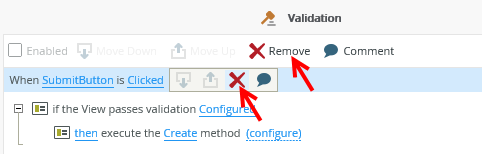
Then navigate to the Events tab to select a new event to complete your rule. Alternatively, you can save the rule if you want to add an event at a later stage. The rule shows as unbound when you filter the rules and is not active until you edit the rule and configure an event.