8. Deploy the Leave Request Workflow
Because you changed the Leave Request Workflow, you must redeploy it to the server. Deploying the workflow publishes it and makes the current version available to your users. You must redeploy a workflow each time you make any changes.
- Deploy the Leave Request Workflow.
- Deploy the workflow. (File > Deploy)
- After you see the Deploy Success dialog, return to the K2 Designer. (File > Close) Since you set permissions in the basic version tutorial, there are no other actions for this page.
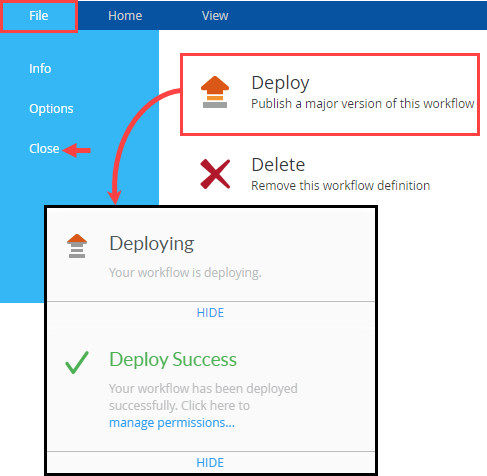
Review
In this step, you deployed the Leave Request Workflow to the server. The changes you made to the workflow are now ready for use! In the next step, you will edit the rules on the Leave Request Form to enable the Approver Comments control for the approving manager. (Remember, when you added the control to the item view, you made it read-only by default. Now you will enable it for the manager.)