Troubleshooting
This topic describes potential issues that you may experience while using the K2 Package and Deployment tool, with suggested solutions for each issue.
Symptom: K2 Package and Deployment encounters installation issues, or does not install, due to missing software prerequisites.
Explanation/Solution: In order for K2 Package and Deployment to be successfully installed, the following software packages are required:
- Microsoft Management Console (MMC) 3.0
Symptom: When K2 Package and Deployment is used to deploy packages containing 800 or more artifacts, packaging and/or deployment speed is slower than normal.
Explanation: Solutions containing high numbers of artifacts require more system hardware resources for processing. This may result in slow speeds and greater RAM usage.
Solution 1: Reduce the number of artifacts in your deployment package. For example, exclude unnecessary SmartObject data and separate different solutions into different deployment packages.
Solution 2: Rather deploy packages sequentially (i.e. one by one) instead of all at once.
Symptom 1: When a package containing SmartObjects is deployed, the SmartObject data is not deployed.
Solution: By default, SmartObject data is not packaged. You must choose the option on SmartBox SmartObjects to include the data. For those SmartObjects, select the SmartObjects to be included in the package, and on the Data tab in the right pane check the box to include data. On deployment, make sure to check the SmartObject Data item. Remember that you can only package SmartBox SmartObject data, not data stored in other, non-SmartBox SmartObjects
Symptom 1: When you deploy using the Package and Deployment console or the PowerShell snap-in, you may get an exception stating that the destination table cannot be accessed.
Explanation: SmartObject system names cannot include spaces and are generated using underscore characters instead. However, the SmartObject service keeps spaces in the display name of the SmartObject. If you rename a SmartObject to include spaces in the system name and then package it, deployment of the SmartObject fails.
Solution: Use underscore characters when renaming SmartObject system names.
Symptom: A package does not deploy in the expected manner, or does not respond as expected when deployed.
Explanation/Solution: When creating a package, you should keep the Automatically include dependent items option checked. If this check box is unchecked, you must manually select each node and sub-node of all artifacts that you need to package.
- When packaging and deploying service instance artifacts, ensure that the associated entities exist on the target environment before attempting to deploy the package. See the K2 Package and Deployment Overview for more information
- The Continue deploying packaged items if one or more items cannot be deployed check box is checked by default. Uncheck this option if you need to stop the deployment if there is a failure in deploying an item. You would then need to determine what state the target server is in and resolve issues before attempting to deploy again
- If you cannot resolve conflicts before deployment, uncheck the item that's causing the conflict and deploy, but make sure that this item gets deployed at some point before using the solution. See the Conflict Resolution section for more details
Symptom: You get a deployment failed message if you create dependent artifacts on the target server during a deployment, especially for items in the package that are included by reference only, namely SharePoint items.
Explanation : If you have, for example, only created the SmartObjects of a SharePoint list or library and not the forms or views, and you then use the Delete All option to remove everything in order to create it again, the deployment will fail when try to continue.
Solution: Do not use the Delete All option during a deployment. Instead use the options in the New menu to create the missing artifacts. If you have used the Delete All option, then restart the deployment from the beginning so that the mapping can be analyzed again.
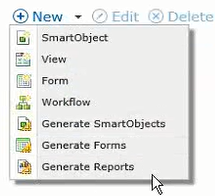
Symptom: When packaging and deploying Oracle, SQL Server, CRM or SharePoint service instances, they cannot be deployed to the target environment.
Explanation/Solution: Before packaging and deploying Oracle, SQL Server, CRM or SharePoint service instances, ensure that the associated databases, entities, and lists and libraries exist on the target environment and have the same schema as the service instances to be deployed.
If you are deploying a SalesForce service instance using K2 Package and Deployment, you must have an existing SalesForce service instance on the target environment. Rebind the packaged service instance to the existing service when the package is deployed.
Symptom: K2 Package and Deployment does not allow you to deploy certain artifacts and/or dependencies due to lack of permissions.
Explanation: All calls to the deployment server are validated. In addition, if SmartObject security is set, then you must have 'Publish SmartObject' permissions.
Solution: You must have K2 deployment (i.e. Export) rights and be a member of the Package and Deployment role to deploy packages.
The Package and Deployment role grants its members global view rights but membership in this role does not override any Deny rights you may have set for the identity currently packaging or deploying.
Symptom: When you use Package and Deployment and try to Create, Edit or Deploy a package, the "Insufficient rights detected. Unable to continue" error message occurs.
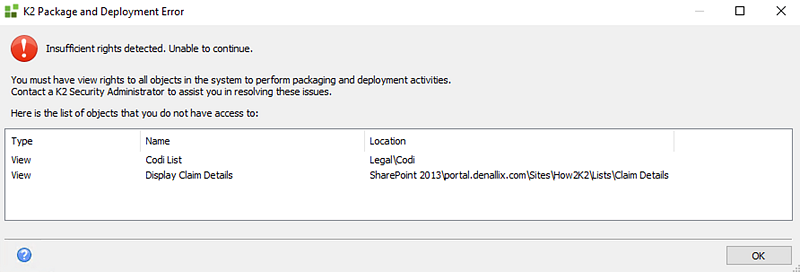
Explanation: To ensure a successful package and deployment, you must have View rights to all objects in the category system. If you integrated solutions with artifacts in other areas of the system and rights was removed on one or more of these artifacts, Package and Deployment will block you when you try to create, edit or deploy a package.
On deployment, you need View rights to all objects in the target environment and Package and Deployment creates a new artifact when you don't have rights to view a specific artifact in the target. Having View rights to all objects ensures that when dependencies are checked, Package and Deployment can determine whether items exist (and need to be updated) or do not exist (need to be created).
The Package and Deployment role grants its members global view rights but membership in this role does not override any Deny rights you may have set.
Solution: Make sure that you have View rights everywhere in the category system. The Package and Deployment role grants its members global view rights but membership in this role does not override any Deny rights you may have set. For more information on rights, see Authorization Framework.
Symptom: K2 Package and Deployment does not allow certain artifact and/or dependency types to be included in a package.
Explanation: For a comprehensive list of which artifacts require special handling, refer to the Supported Artifacts and Unsupported Artifacts sections in the K2 Package and Deployment Overview topic.
Symptom: Text on the Package and Deploy buttons flows outside of the button borders.
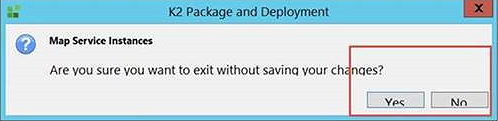
Explanation: Setting the Windows font size setting to greater that 100% causes the text on the buttons to display in a larger font size.
Solution: Return the Windows font size setting back to 100%.
Symptom: Unable to select a list or library when trying to map SharePoint items.
Explanation: When you delete a site collection or subsite in SharePoint that is integrated with K2, the underlying service instance for the deleted site collection or subsite structures still exist in the K2 database. This means that the deleted sites are still available in the Package & Deployment tool as a target deployment location. The lists and libraries associated with the deleted site collections or subsites are not be available to be mapped and show an Action required status, as shown below.
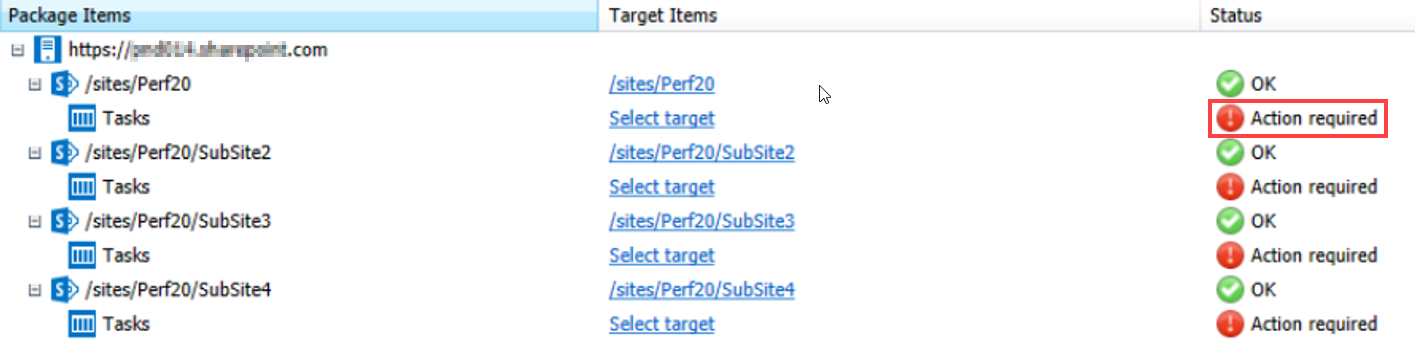
When you click the Select target link for one of these Action Required items and attempt to map the list or library, nothing shows in the dialog. At this point, the Package & Deployment tool calls SharePoint and tries to retrieve available lists or libraries. It cannot located these because the sites no longer exists. As shown in the image below, no lists or libraries are available.
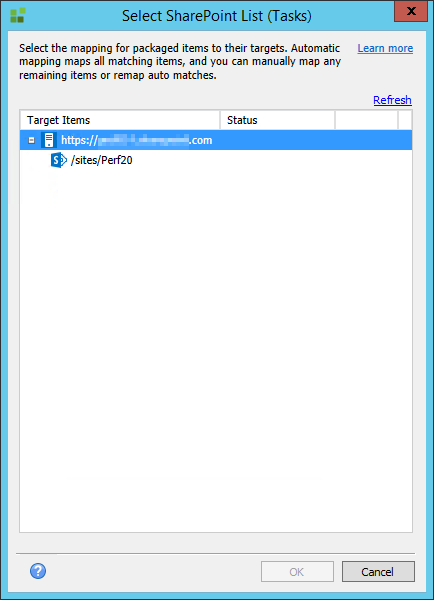
Solution: A deleted site collection should not be used as a target for deployment. You need to cancel the current deployment session and start a new one. In the new deployment session, select a service instance that contains available site collections. In the case of a deleted subsite in a SharePoint collection, cancel the List or Library dialog and select a valid and available subsite to remap the list and libraries.
Symptom: After a period of inactivity when using the K2 Package and Deployment tool, you may see the following error - Error Receiving Buffer: A connection attempt failed because the connected party did not properly respond after a period of time, or the established connection failed because the host has failed to respond.
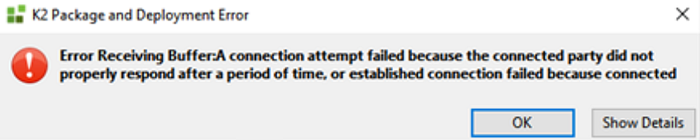
Explanation: The error occurs during an idle timeout. You might have minimized the tool or had it running in the background. When this happens, unused connections close and this message is shown.
Solution: Close and reopen K2 Package and Deployment.
Symptom: Packaging takes very long even though I only selected one item?
Explanation: The item you selected can have many dependencies. If it is a SmartForms artifact, it can possibly use a Navigate to Form event. If a form or view includes a Navigate to Form event, the form that is navigated to is also included in the package along with its dependencies. See Known Issue: Deploying a package that contains "Navigate to Form" actions results in merging errors in Package and Deployment on target environment for more information.
Solution: You can use the Navigate to Url event instead.
Symptom: I get a “Missing Reference” error when trying to deploy a package that was created using Package by Reference, even though the item exists on the target environment.
Solution: Check if the artifacts that you want to deploy are part of a SharePoint solution, even if the artifacts are subform references. If the artifacts are part of a SharePoint solution, you must include all the SharePoint solution SmartObjects in the package as Included Items.
Symptom: I get a "Parameter cannot be less than zero. Parameter name: length" error when attempting to deploy a SharePoint-integrated package to the target environment.
Explanation: SharePoint-based workflow names are generated using the following Fully Qualified Name (FQN) for the workflow:
{Site.Title}{space}{List.Title}\{List.Title}{space}Workflow (260 characters maximum), where the site and list names must be unique.
Solution: Check if the site name and list name are the same. The site name and list name must be different to ensure refactoring can happen without errors. Change the name of the SharePoint list or library and regenerate the artifacts. Make sure the workflow is also updated with the new list or library name. These changes must be done on the source and target environment before attempting to create and deploy a new package. Use the information in the Item Naming: Known Restrictions and Limitations article as guide when creating new items using K2 for SharePoint.