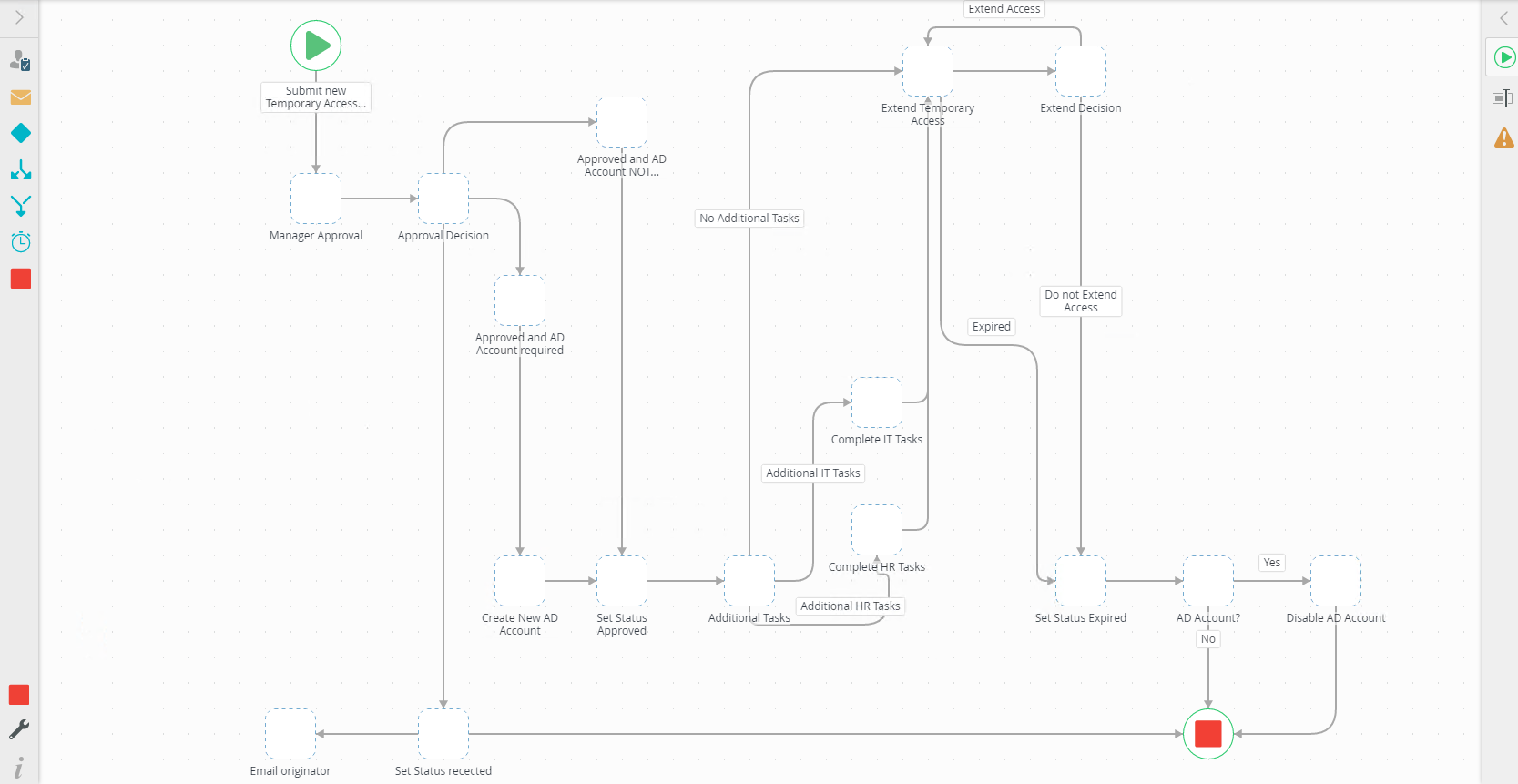Get to know the Canvas
You use the workflow design canvas to build your workflows. Use this topic to learn about the different areas and elements of the canvas.
Initial view of the canvas
When you open the K2 Workflow Designer the canvas displays. Use the Toolbox, Favorites Bar, Configuration Panel, and the Configuration Tabs to build your workflow.
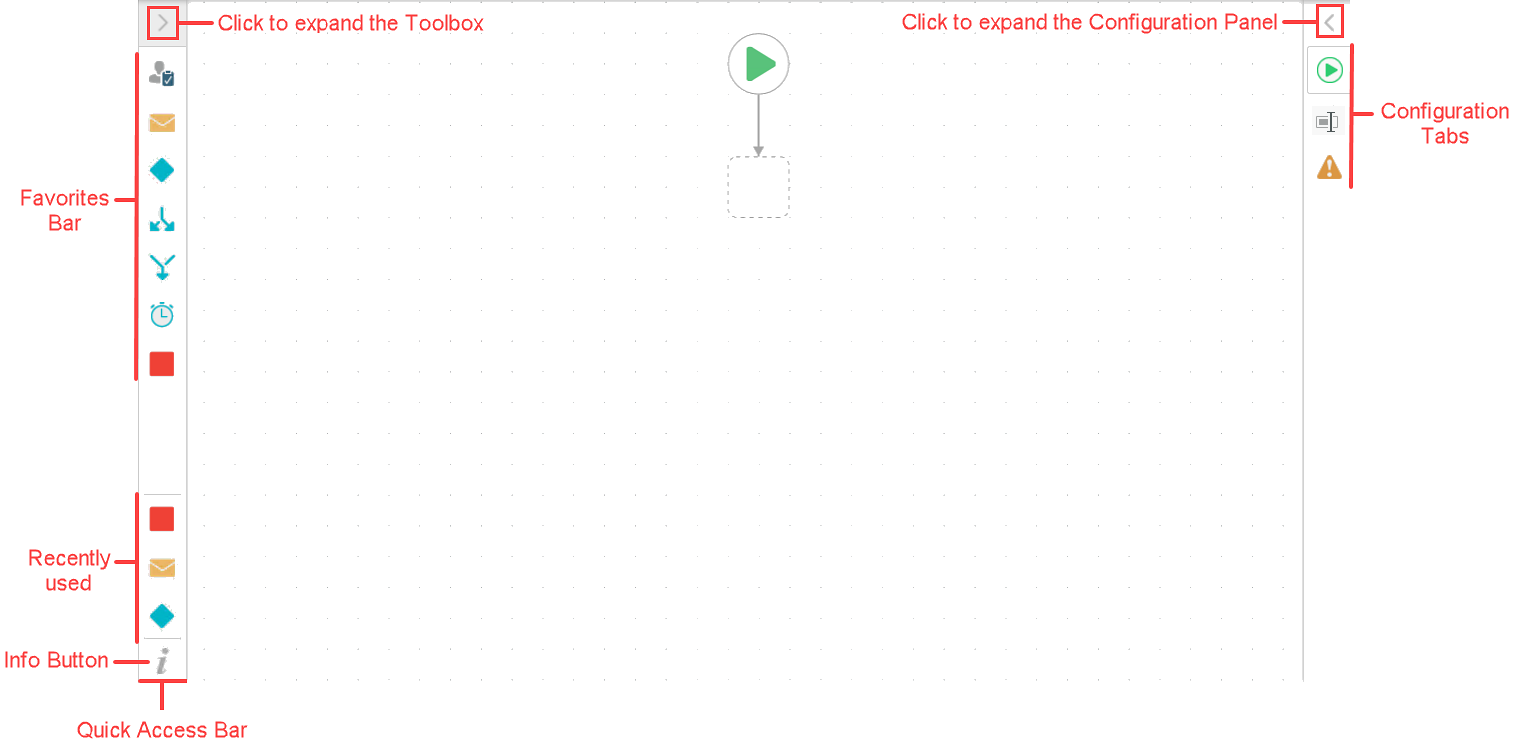
Toolbox
The Toolbox contains steps that you use to build your workflow logic. Drag items onto the canvas and configure them using the Configuration Panel and the Context Browser. The Toolbox expands from the left side of the canvas.
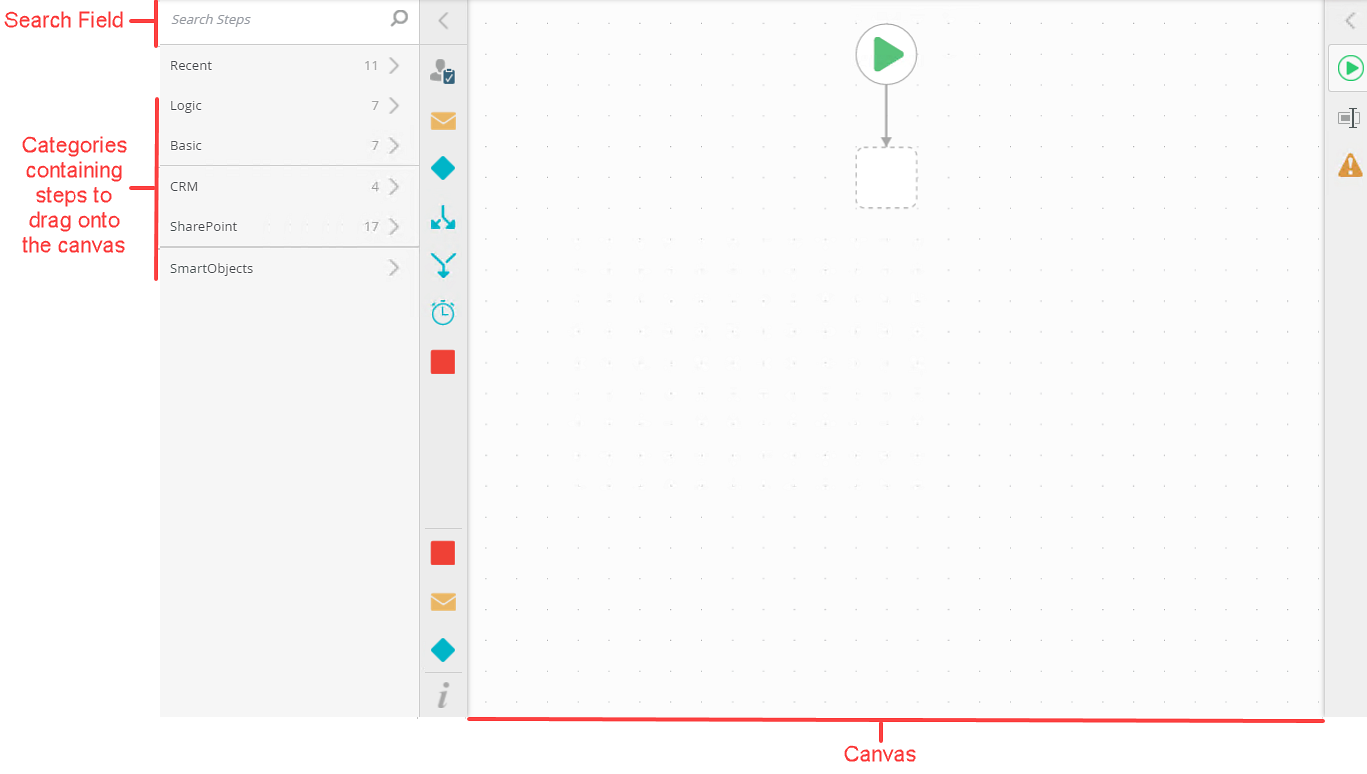
Configuration Panel
Use the Configuration Panel to configure each step you add to the workflow. Configure steps using the Configuration Tabs. You can expand the Context Browser from the Configuration Panel, which you can find on right side of the canvas.
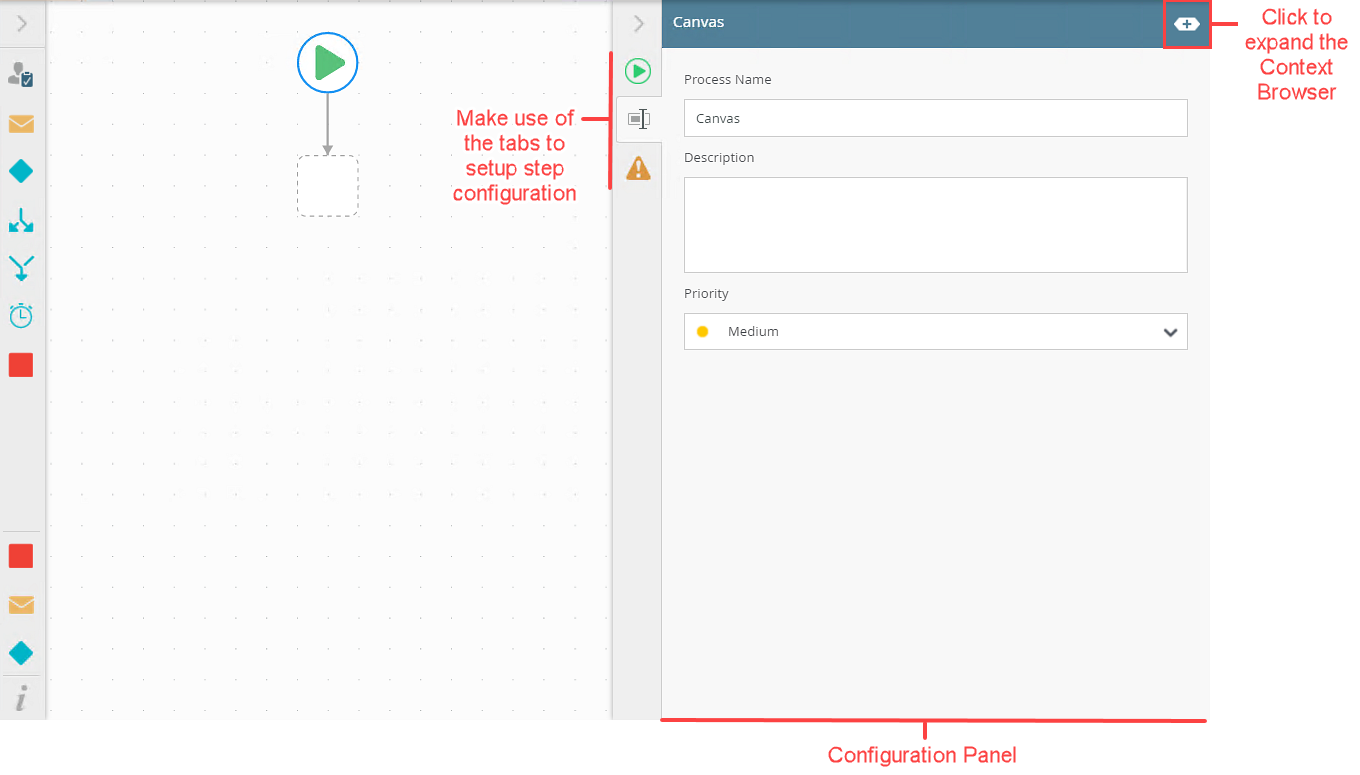
Context Browser expanded
Use the Context Browser to access Fields, Functions, SmartObjects, and Workflow context objects. The Context Browser is located on the right side of the canvas, to the right of the Configuration Panel.
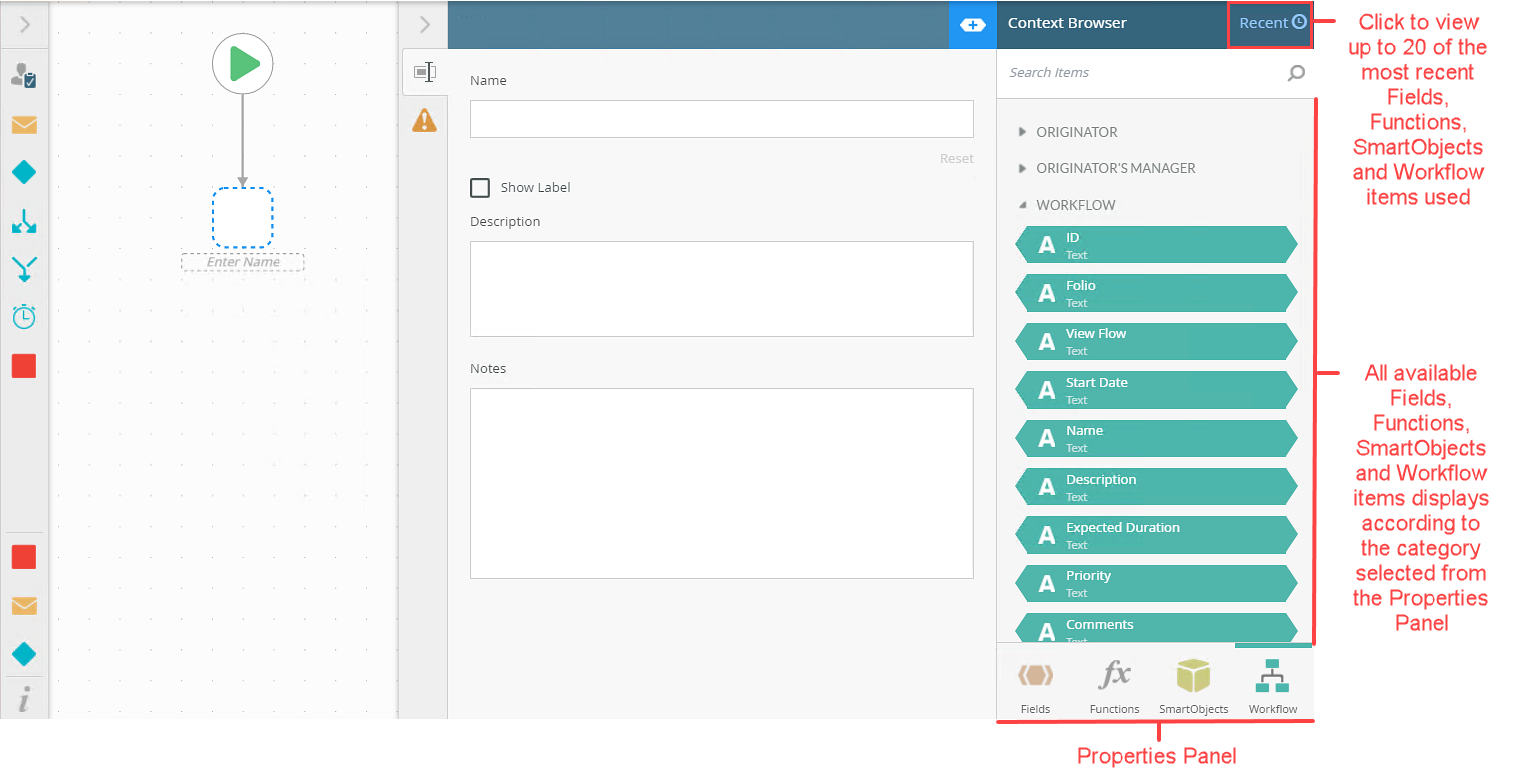
Workflows built with Placeholder steps
Use the Placeholder step when building your workflow as a visual indication of a final step that you can go back and configure when you know the complete workflow logic and paths. Using the placeholder step gives you a way to put a step in that you know is going to be part of the final workflow, and allows you to move on to other steps that you can fully configure now.