Delete a workflow
You can delete a workflow created in the K2 Workflow Designer before it's deployed, or by using K2 Management if it's deployed. When deleting a workflow keep in mind the following:
- You can delete a workflow that you've not yet deployed.
- You cannot delete a deployed workflow from the K2 Workflow Designer or the K2 Workflow Designer, and you must use K2 Management and have K2 administration rights to delete a deployed workflow.
- You can delete changes made to a deployed workflow. This means that any changes made to a deployed workflow are lost when you delete it, but the deployed version remains.
- In this example, the workflow is newly-created and not yet deployed as it has only a minor version number of 0.0.0.2.
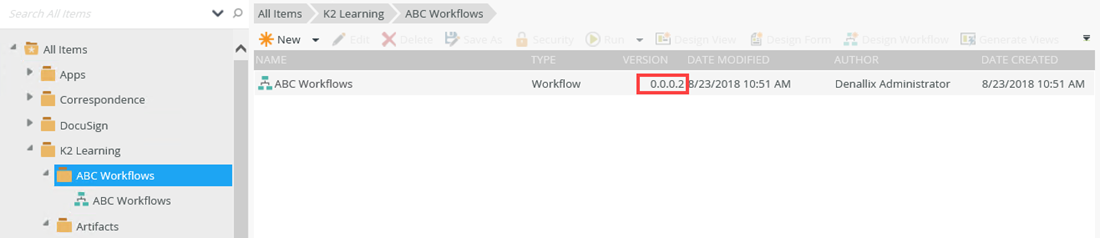
- Open the workflow that you want to delete in the K2 Workflow Designer.
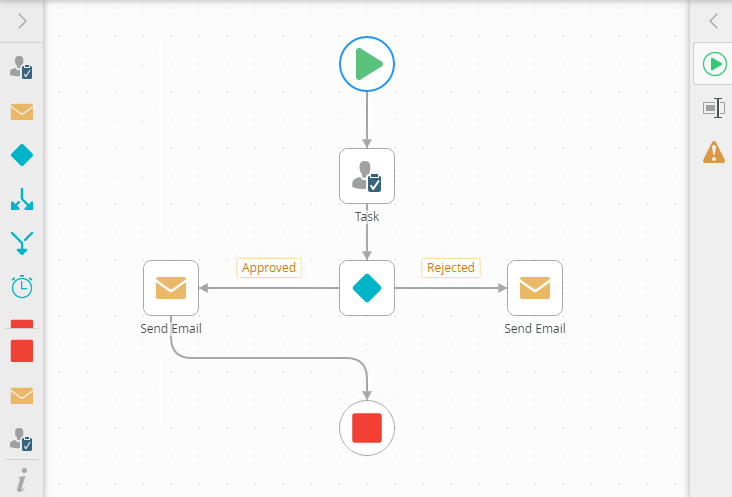
- Click the File menu and select Delete.
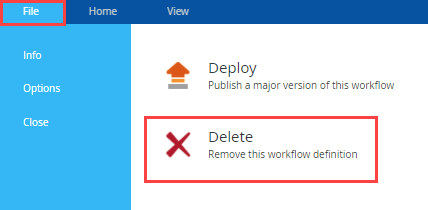
- A warning message shows.
In this example, the workflow are deleted. This action cannot be undone, so make sure that you want to delete the entire workflow before actually deleting. Click Delete to delete the workflow or click Cancel to return to the File menu without deleting the workflow.
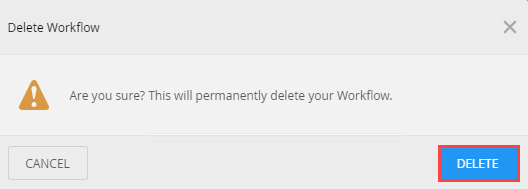
- Your workflow is deleted.
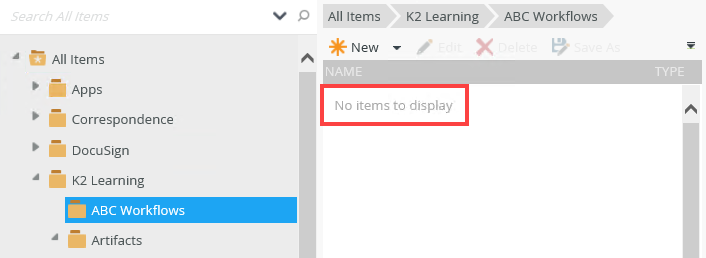
- In this example, the workflow is newly-created and not yet deployed
- Open the K2 Designer and browse to the folder containing the workflow you want to delete.

- Select the workflow and click Delete.
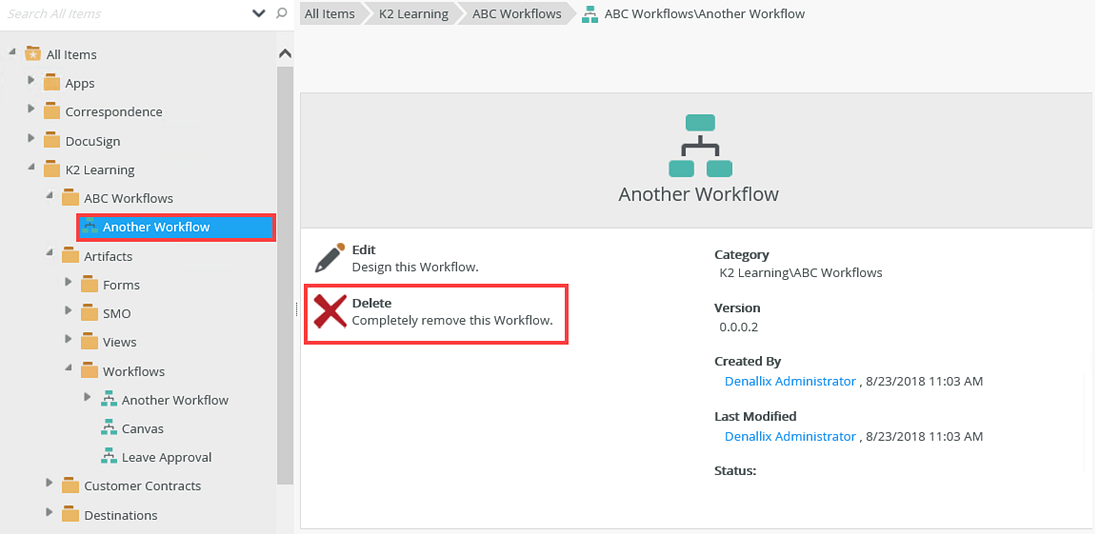
- Click the Yes button to confirm the deletion.
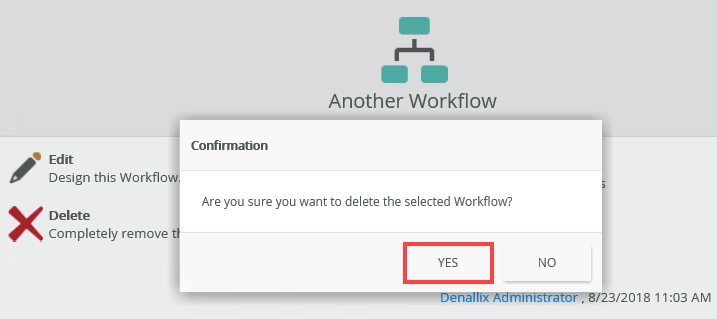
- The workflow is deleted and no longer displays in the category.
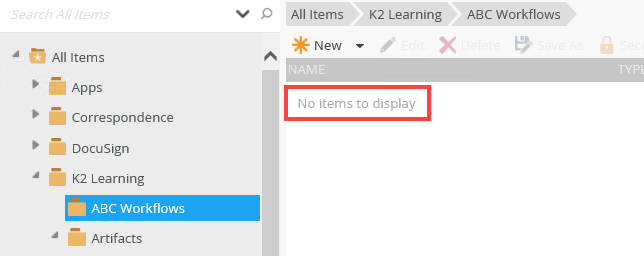
You can also right click on the workflow and select Delete.
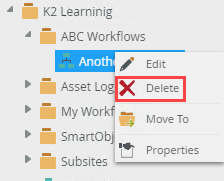
- In this example, the workflow is deployed because it has a major version of 1.0.0.1.

- Open the workflow you want to delete in the K2 Workflow Designer.
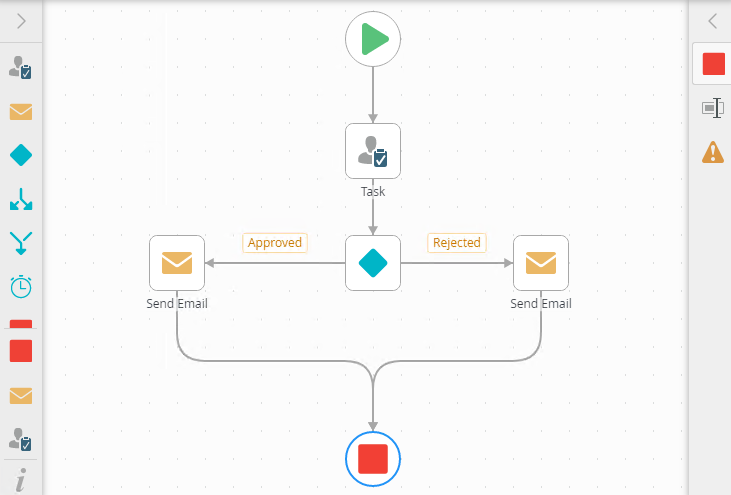
- Edit and Save the workflow.
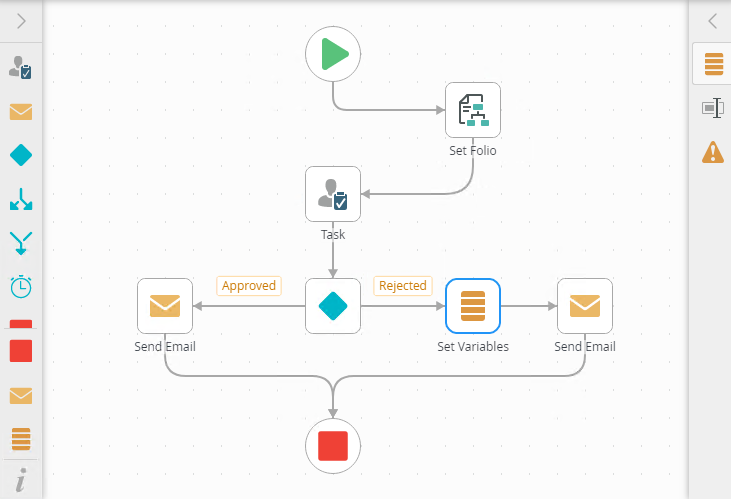
- From the File menu select the Close option to close the workflow. Notice the minor version is now 1.0.0.3.

- Select the workflow and click Delete.
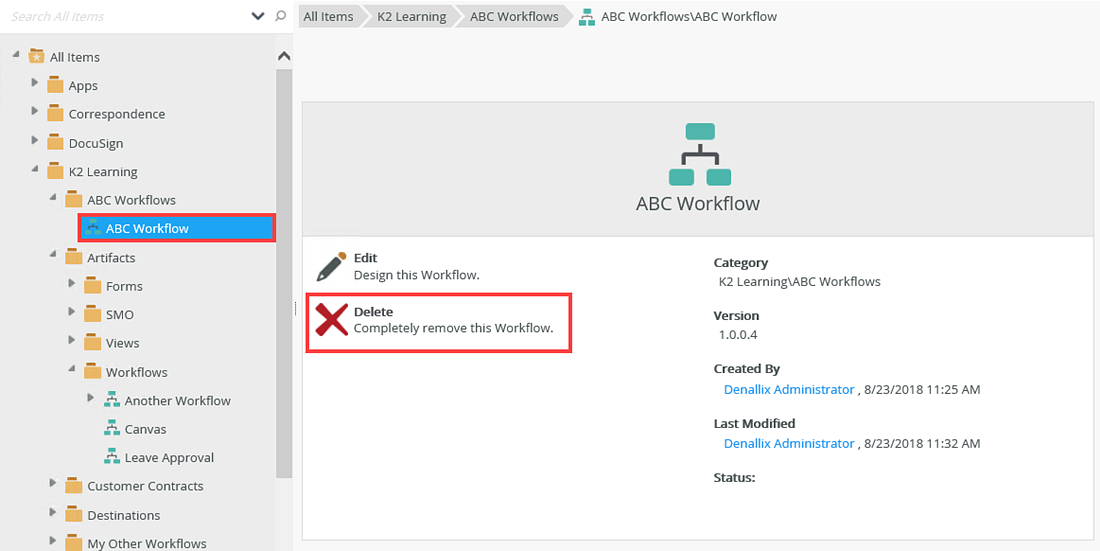
- Click Yes to confirm the deletion.
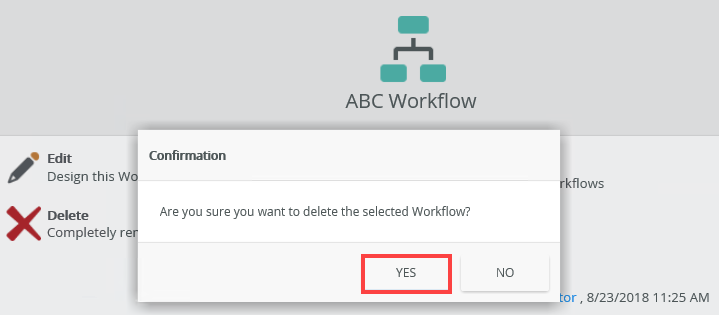
- Notice that the version is reverted to the deployed version, and the minor version is gone.
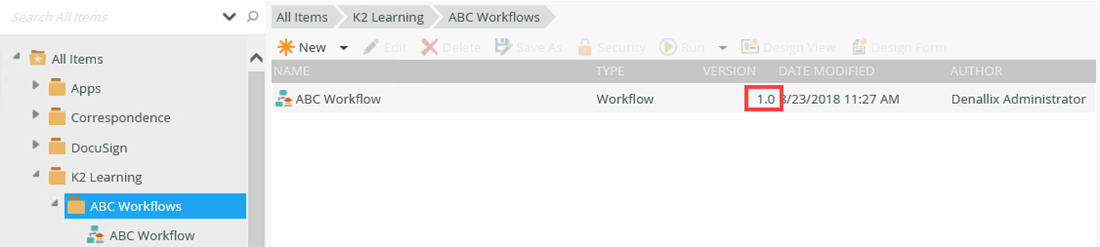
- Open the workflow to confirm that the changes are gone.
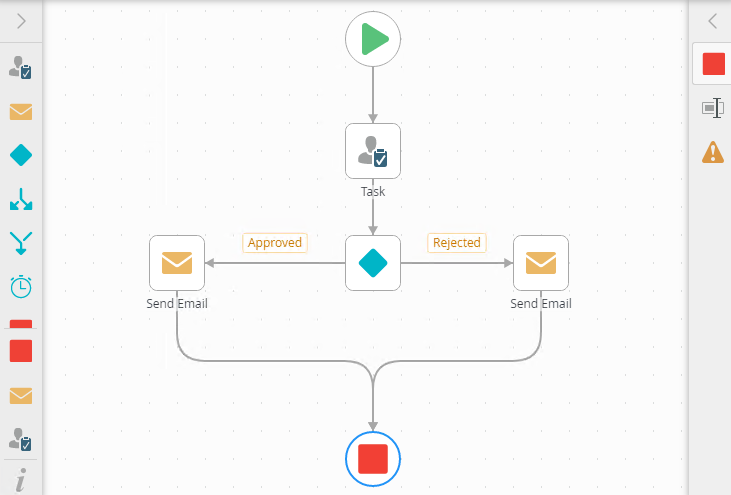
You can use the K2 Designer and the K2 Workflow Designer to delete undeployed workflows and any changes made to deployed workflows. To delete a deployed workflow, use of K2 Management. When deleting a workflow keep in mind the following:
- Deleting a workflow affects current or running instances of the workflow
- Deleting a workflow and selecting the Delete all Versions option removes all version of the deployed workflow, current and running instances
- Deleting a workflow and selecting the Delete all historical (log) data for selected versions and Delete workflow reporting SmartObjects options, you delete all historical (log) data as well as any associated K2 artifacts
This section explains how to delete a workflow from the workflow server:
- To delete the ABC Workflow from the Workflow Server, use K2 Management and log in with K2 administration rights. Select the workflow and click the Versions tab. Select the version and click Delete.
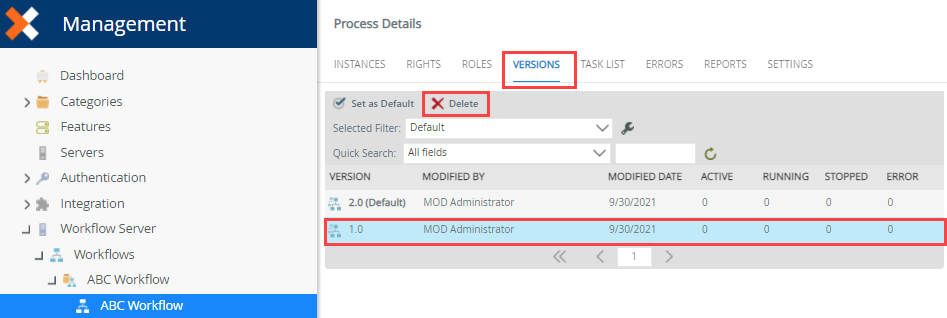
- The ABC Workflow has two versions. To remove the entire workflow, select Delete all versions. Make sure you delete all historical (log) data as well as any associated K2 artifacts. Click OK to delete.
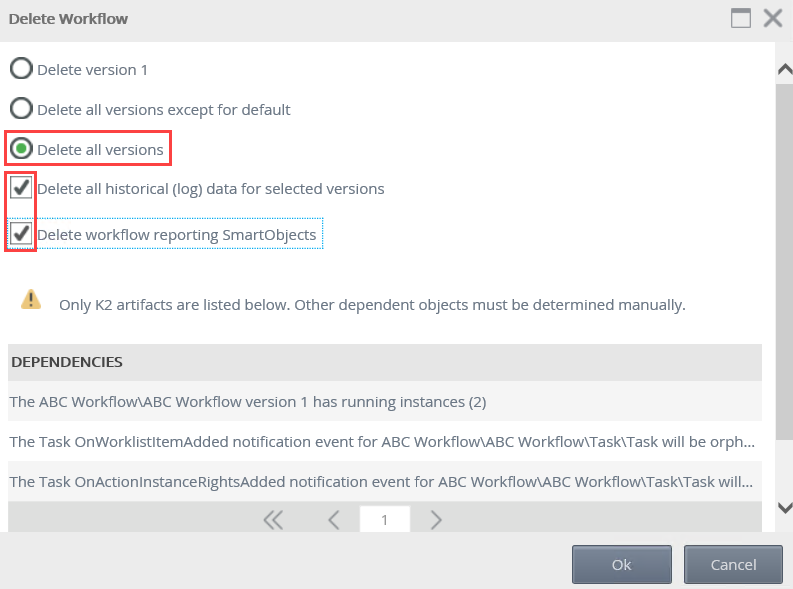
- The ABC Workflow no longer shows in the Workflows category on the server.
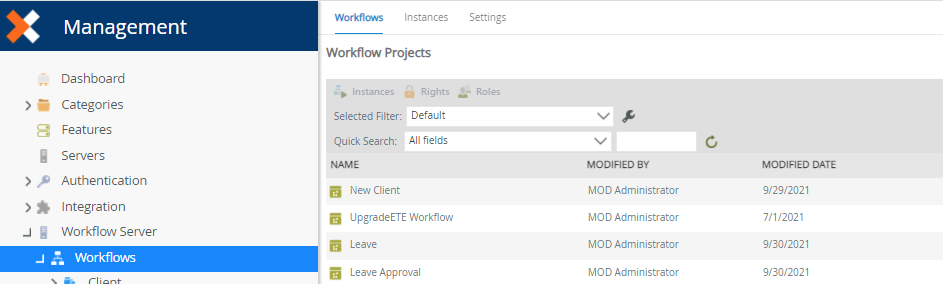
- You cannot delete a deployed workflow from the K2 Designer or the K2 Workflow Designer. You can only delete the workflow from K2 Management.
- You can delete a workflow that has not been deployed.
- You can delete changes made to a deployed workflow. This means that any changes you've made to a workflow are deleted, but the deployed version remains on the server.
For more information on how to delete a workflow instance, see the K2 Management - Workflow Instances topic.