Create a Dynamic Recipient
Use the Dynamic User option of the recipient control to dynamically create a task recipient. Recipient must be a valid email address from a SmartObject, variable, or another field or function. A dynamic recipient can be a user, group, or role that the server can resolve at runtime.
- Click the Add button to add a recipient.
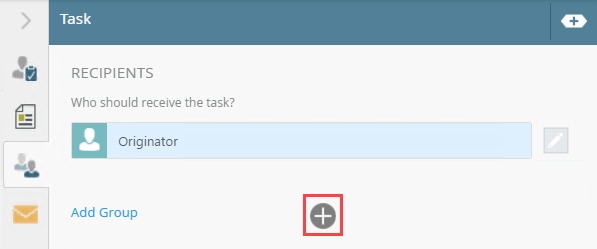
- From the field added, click the menu and select Type/Construct my own. For information about using the Browse... option, see Recipients tab.
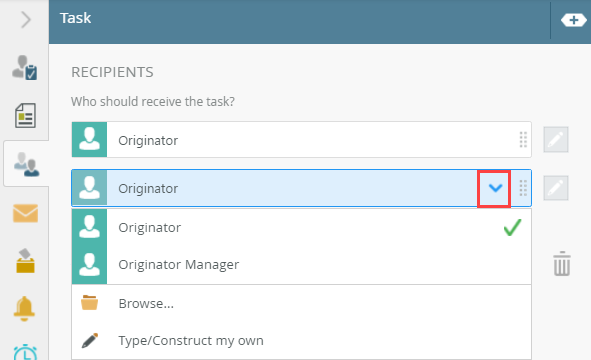
- The recipient field changes to one you can use to drag in or build the correct information, most often an email address.
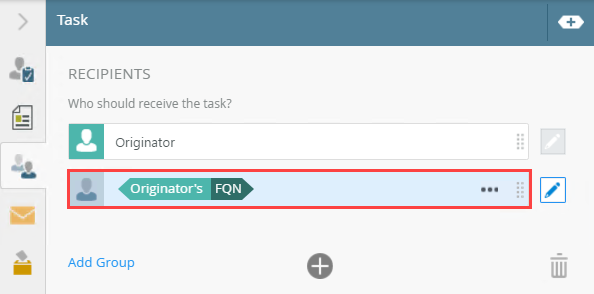
- Type values or create dynamic values by dragging Functions,
Fields,
SmartObjects and
Workflow-related items from the Context Browser into the fields.
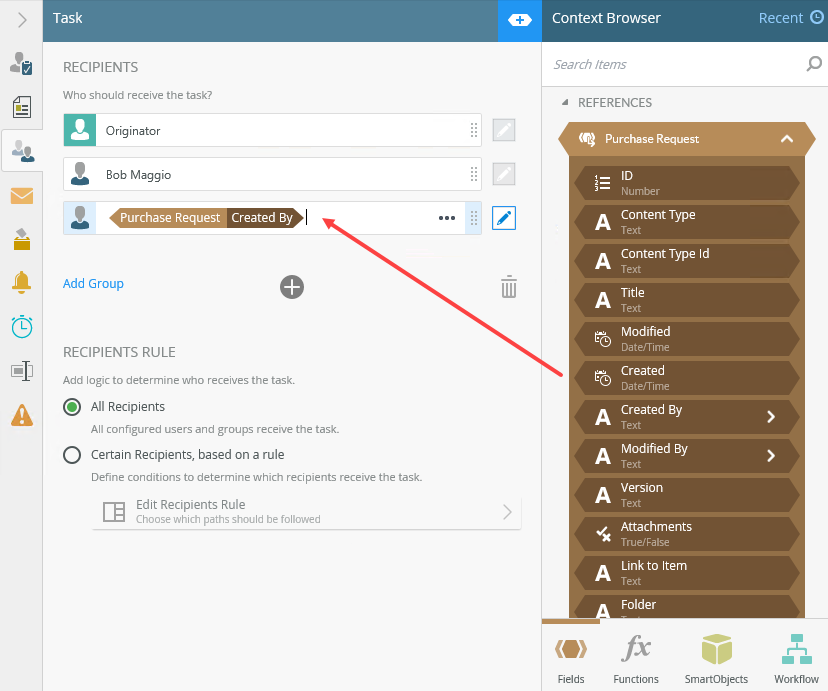
- To switch between dynamic and standard modes, use the toggle button.
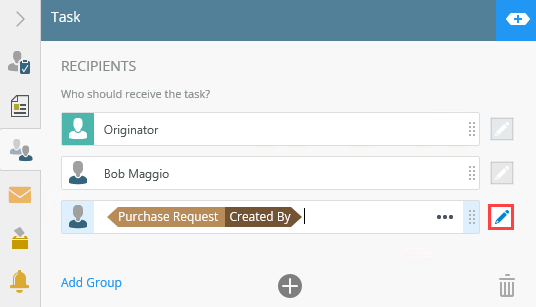
- When toggling between the modes, what you've built in dynamic mode is not maintained or resolved, and the field displays the placeholder text Choose Recipient...:
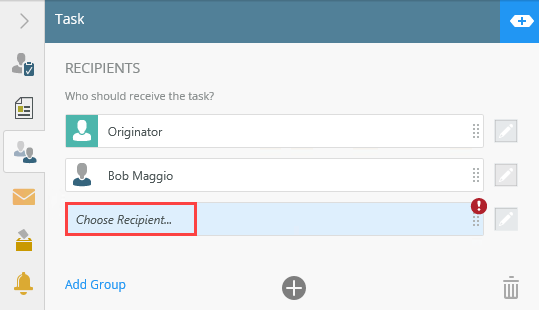
- For more information on how to use the error console, see the Error Console topic.
- In dynamic mode, you can specify whether it is a user, group, or role. Click the menu to specify what you're building. The default is User, and you can have multiple destinations of different types in separate lines.
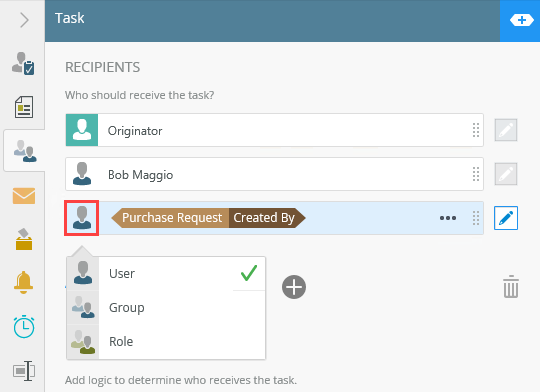
-
Your changes are automatically saved.
In dynamic mode, you can type an email address into the recipient field of the task. Recipient must be a valid email address and separated using a semicolon. You can also use a SmartObject, variable, or another field or function. A dynamic recipient can be a user, group, or role that the server can resolve at runtime.