Resources
Once all of the required OAuth communication string parameters have been added as a Resource type in the Resource Types node, a corresponding OAuth Resource needs to be added and configured. (Think of a Resource as an Instance of a specific Resource Type that has it's own configuration values.)
The Resources node exposes resources and their corresponding parameters. On the Resources node, you can add, edit or delete resources, their parameters and values.
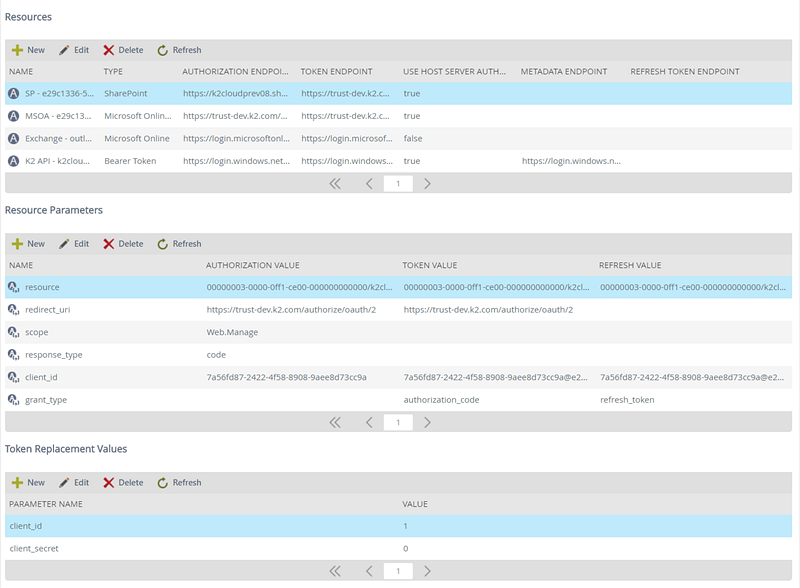
Follow these steps to add a Resource:
- Click New from the Resources view.
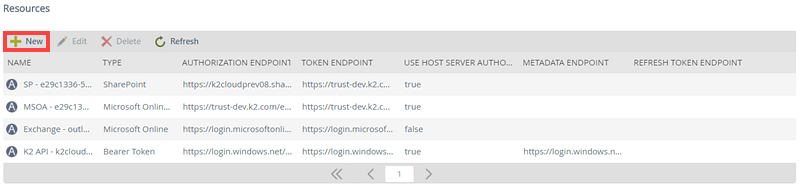
- Type the values for the new Resource.
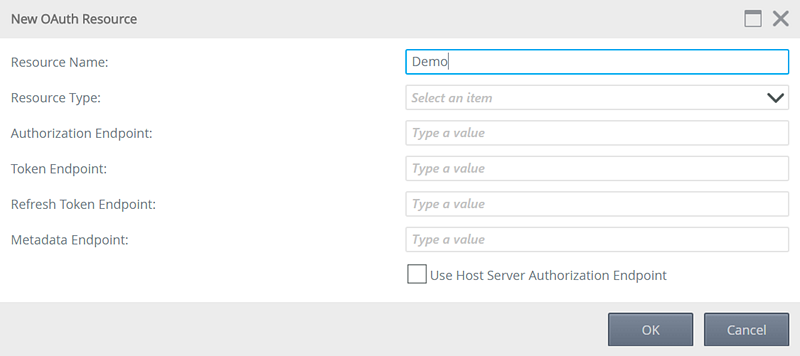
Field Description Resource Name Provide a unique and descriptive name for the Resource Resource Type Select the Resource Type that the Resource will be associated with Authorization Endpoint The authorization endpoint is the endpoint on the authorization server, and is the URL used to make OAuth authentication requests to the underlying system. This URL depends on the system that provides the authentication and usually looks something like this:
https://login.service.com/services/oauth2/authorize
or
https://service/authorize/oauth/2/requestCheck with the target system administrator or its documentation to determine the URL for that system's Authorization endpoint.
Token Endpoint The token endpoint is the endpoint on the authorization server where K2 exchanges the authorization code, client ID and client secret for an access token. This URL depends on the system that provides the access token and usually looks something like this: https://login.service.com/services/oauth2/token
or
https://service/token/oauth/2Check with the target system administrator or its documentation to determine the URL for that system's token endpoint.
Use Host Server Authorization Endpoint Indicates that this Resource uses Trust. Refresh Token Endpoint The Refresh Token Endpoint, is the endpoint on the authorization server where K2 exchanges the refresh token, client ID and client secret for an access token. This URL depends on the system that provides the access token and usually looks something like this:
https://login.service.com/services/oauth2/token
or
https://service/token/oauth/2
Check with the target system administrator or its documentation to determine the URL for that system's token endpoint.Metadata Endpoint The Metadata endpoint is used to validate the bearer token. This endpoint may be required if the resource requires refresh token validation. - Click OK.
Follow these steps to edit a Resource:
- Select a Resource and click Edit from the Resources view.
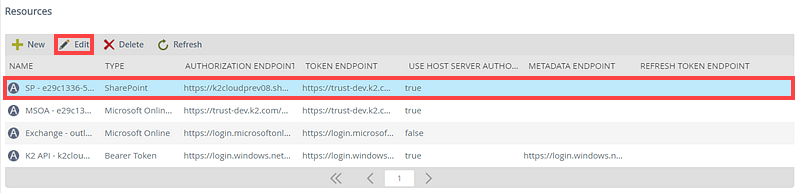
- Change the values for Resource as needed, using the table in add as guidance.
- Click OKto confirm you want to update the Resource.
Follow these steps to delete a Resource:
- Select the Resource you want to delete and click Delete.
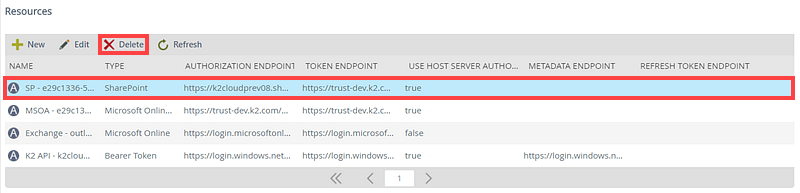
- Click Delete from the Resources view.
- Click OK on the confirmation message to confirm you want to delete the Resource.
The Refresh button refreshes the Resources list after changes have been applied.
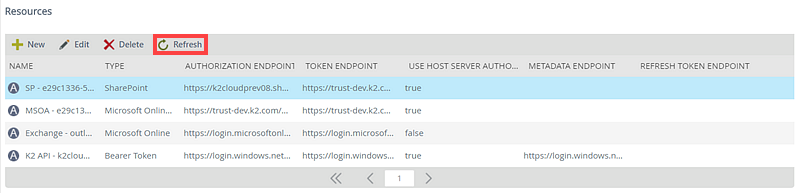
Resource Parameters
In the Resource Parameters section, you can add and configure the Resource Parameters that are required for the selected Resource and configure static values for the parameters, if needed.
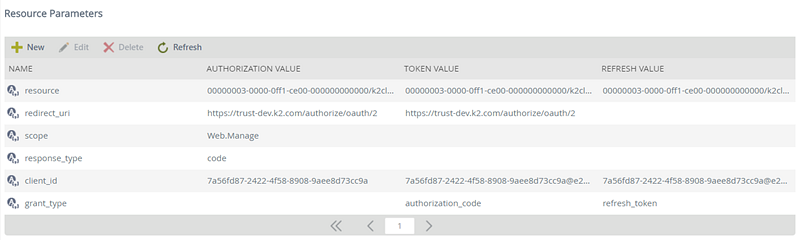
Follow these steps to add a Resource Parameter:
- Click New from the Resource Parameter view.
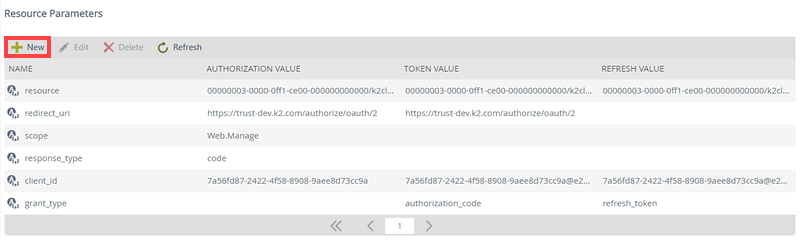
- Enter values for the new Resource Parameter.
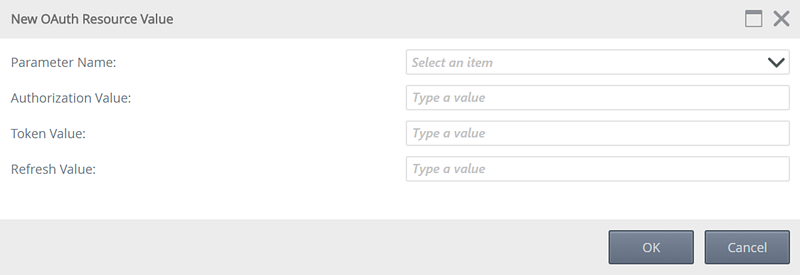
Field Description Parameter Name Using the drop-down list, select the parameter you want to provide values for. (This list is populated with the parameters you entered for the Resource Type) Authorization Value A static value to be used during the authorization step, as required by the service. Token Value A static value to be used during the token step, as required by the service. Refresh Value A static value to be used during the refresh step, as required by the service. - Click OK.
Follow these steps to edit Resource Parameters:
- Select a Resource Parameter and click Edit from the Resource Parameter view.
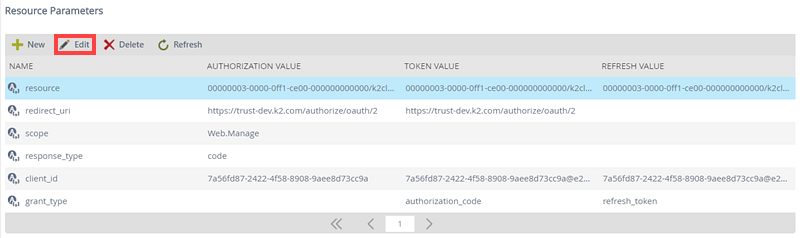
- Change the values for the fields that needs to edited.
- Click OK.
Follow these steps to delete Resource Parameters:
- Select the Resource Parameter you want to delete and click Delete.
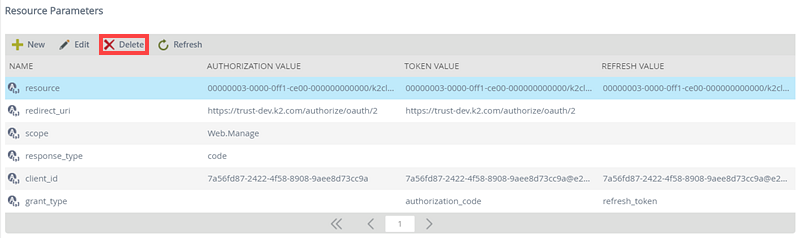
- Click Delete from the Resource Parameter view.
- Click OK on the confirmation message to confirm that you want to delete the Resource Parameter.
The Refresh button refreshes the Resource Parameters list after changes have been applied.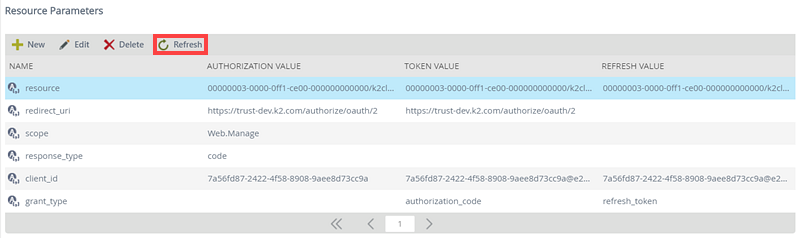
Token Replacement Values
The Token Replacement Values view allows you to override default parameter values for a token and enter alternate default values for selected OAuth token Parameters.

Follow these steps to add a Token Replacement Value:
- Click New from the Token Replacement Value view.

- Enter values for the new Token Replacement Value.
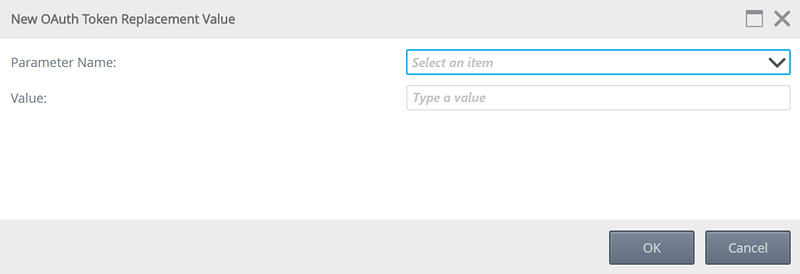
Field Description Parameter Name Select the parameter you want to provide override values for. Value The value to be used. - Click OK.
Follow these steps to edit a Token Replacement Value:
- Select a Token Replacement Value and click Edit from the Token Replacement Value view.

- Change the values for the Parameters that need to be replaced as needed.
- Click OK.
Follow these steps to delete a Token Replacement Value:
- Select the Token Replacement Value you want to delete by clicking on it.
- Click Delete from the Token Replacement Value view.

- Click OKon the confirmation message to confirm that you want to delete the Token Replacement Value.
The Refresh button refreshes the Token Replacement Values list after changes have been applied.