Editing an Existing SmartObject
You can edit existing SmartObjects using one of the following methods:
- Right-click the SmartObject in the Recent Items section and select Edit
- Double-click the SmartObject in the Recent Items section
- Open the folder where the SmartObject is located from the Recent Folders section, and then edit it
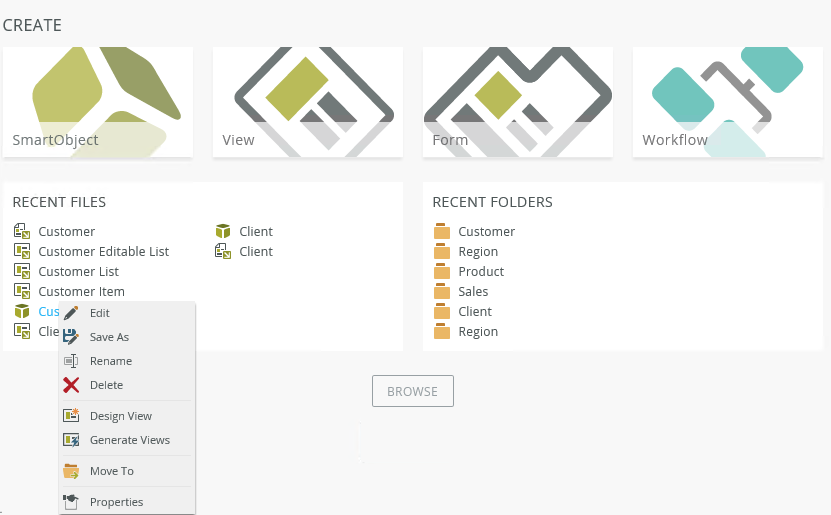
- Right-click the SmartObject in the category tree and select Edit or Properties
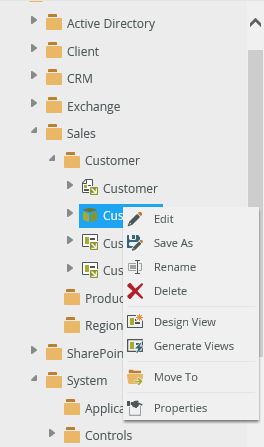
- Select the SmartObject in the category grid and select Edit or Properties from the toolbar, or right-click the SmartObject and select Edit or Properties
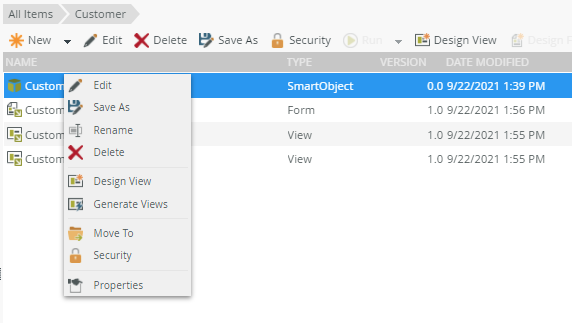
The Properties menu item opens when you select Properties. You can also edit your SmartObject from this page.
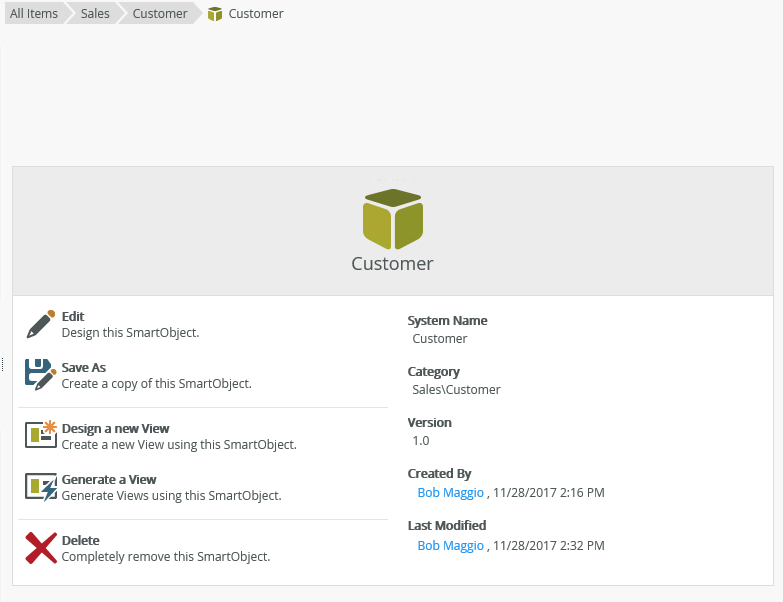
- When you edit a SmartObject, a new version of the SmartObject is created. If this SmartObject is used in a view, you must edit the view to include the changes made to the SmartObject. For example, if there is a view called Student Details which uses the Student SmartObject, when you edit the SmartObject and add a new property (such as Student Address), you must also edit the Student Details view to include the new property.
- When you change the SmartObject name, only the display name changes (not the system name). The name change automatically applies to any views , forms, and workflows. The system name stays the same so that your solution continues to function.