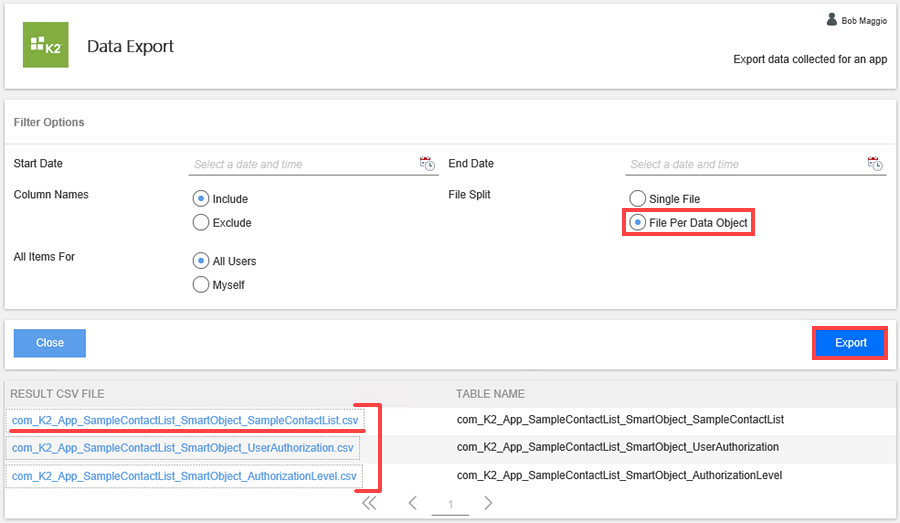Report on List Collaboration Apps
The List Collaboration app has one reporting tool: Export to CSV. This report allows you to export list data in a CSV (comma-separated values) format that you can open and work with in programs such as Microsoft Excel. By default, the report includes column names, however you can exclude them if you need to. You can also export data from all users (if you are sharing the list) or export your own data. This report includes both list data and system data (such as created by and created on).
Begin by clicking the Export to CSV icon.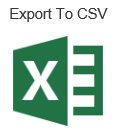
On the Data Export screen, select the filter options you want to apply to your report.
| Filter | Options | Notes |
|---|---|---|
| Start Date | Select Date Select Time |
The start date applies to applications with workflows. List applications do not have workflows. Do not use this filter for list reports. |
| End Date | Select Date Select Time |
The end date applies to applications with workflows. List applications do not have workflows. Do not use this filter for list reports. |
| Column Names | Include Exclude |
This report includes system data. Column names helps you distinguish one column from another. |
| File Split | Single File File Per Data Object |
Single File creates a single page report with separate sections for each data object associated with the list. File Per Data Object creates a separate report for each data object associated with the list. |
| All Items For | All Users Myself |
You can include list items created by all users or only yourself. |
The image below displays the export report with default settings (no filters). Notice that the report includes list data and system data (such as created by and current state). The report includes items created by all users (such as Codi and Bob). Use the File Split option of Single File to include all data objects (such as user authorization and user authorization level) on a single page.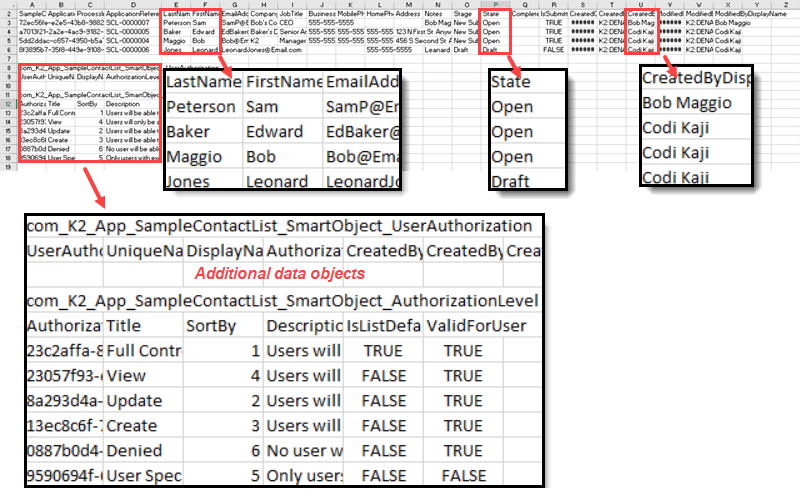
The report below displays the list data object only and filters items so that only items created by the list owner (Myself) are shown. Use the File Split option of File Per Data Objectto create a separate report for each data object.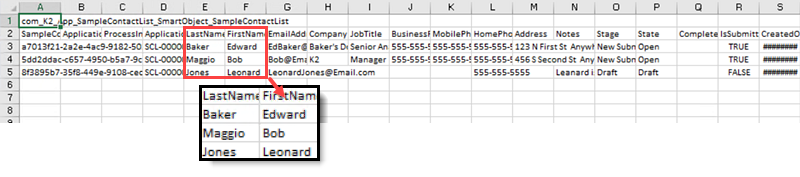
After setting filter options, click the Export button. For single file reports, there is one report generated. Click the report to open it. Note that you must have software capable of reading CSV files to open the report.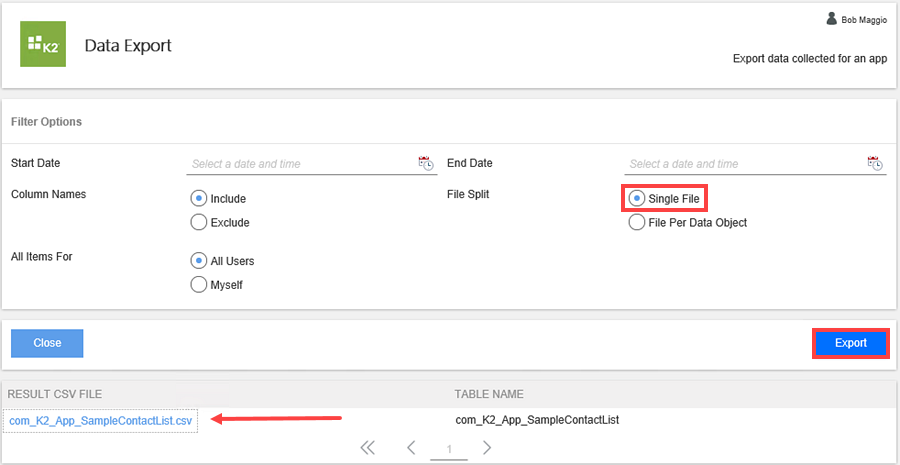
For file per data object reports, there are multiple reports generated. The first report is the list object report that contains list and system item data.