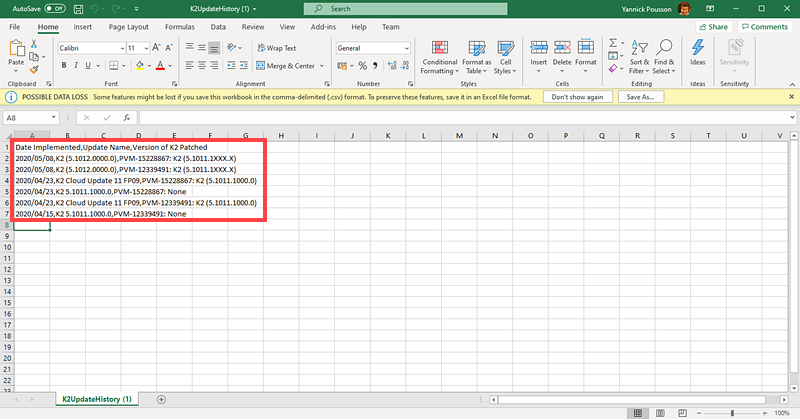About Dialog
Use the About Dialog page to determine the current version of K2 in your environment. You can also view and copy a list of previously installed versions and fix packs, and download the list as a CSV file. 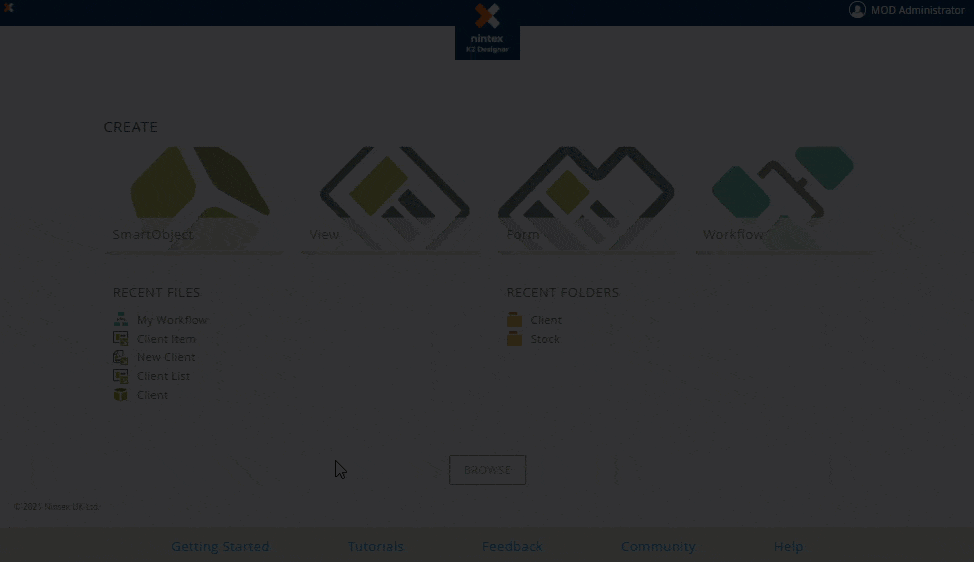
Follow these steps to access the About Dialog page.
- Open K2 Designer.
- Click the © 2017 -2020 K2 Software, Inc. link in the bottom left of the K2 Designer landing page.
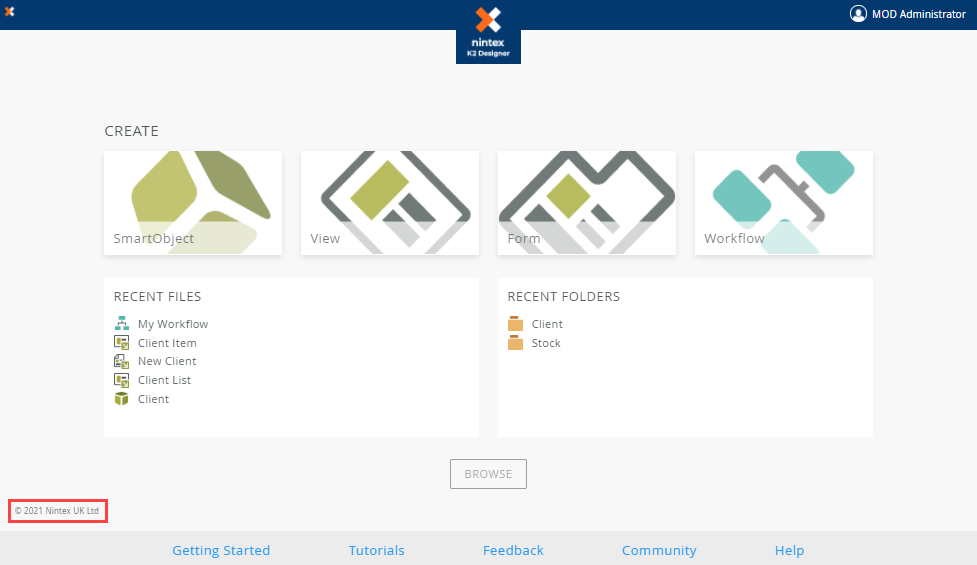
- The About K2 Designer page opens.
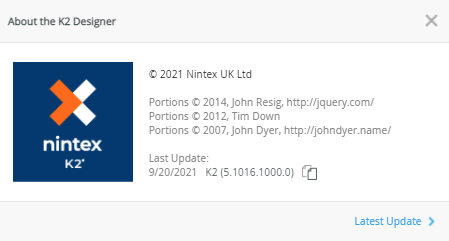
Once the About Dialog page opens, you can do the following:
- Access the K2 Product Releases and Build Numbers KB
- Copy the K2 Version Number
- Access the K2 Version Installation History
- Download a CSV file of all Installed K2 Version History
Access the K2 Product Releases and Build Numbers KB
Follow the steps to access the K2 Product Releases and Build Numbers KB using the About Dialog:
- Open the About Dialog page.
- On the About Dialog page click the [K2 Version Number].
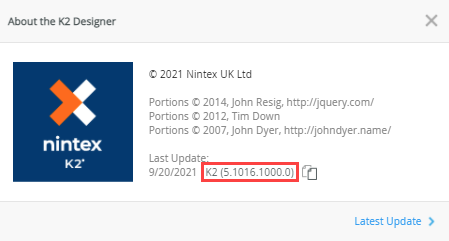
- The K2 Product Releases and Build Numbers KB opens in a new tab.
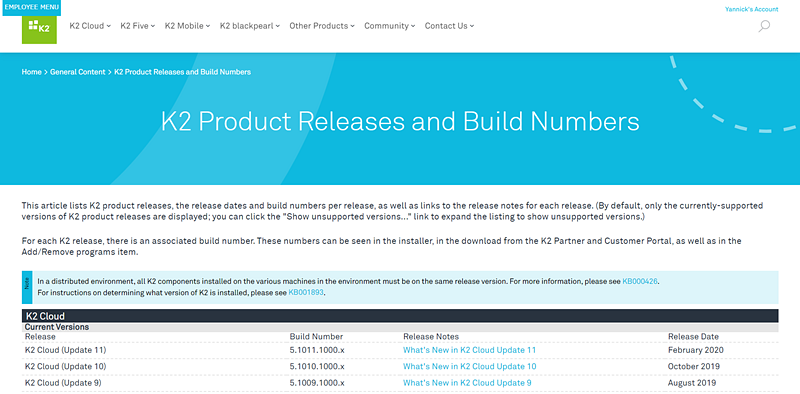
Copy the K2 version number
- Open the About Dialog page.
- Click the Copy icon.
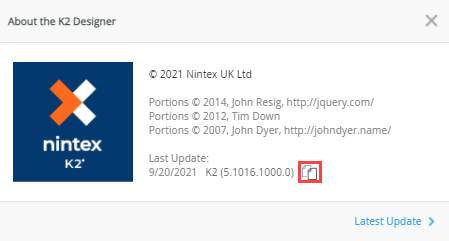
- The K2 version number is copied to the clipboard.
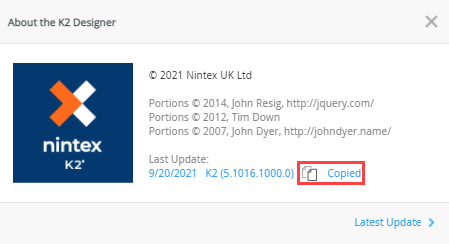
Access the K2 Version Installation History
- Open the About Dialog page.
- On the About Dialog page, click Latest Update >.
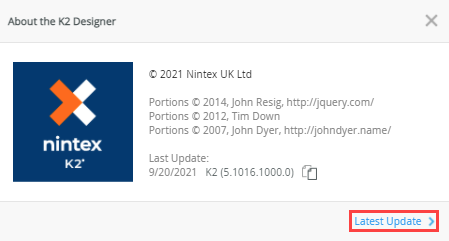
- A list of previously installed K2 versions is displayed. By default, a maximum of five entries are displayed on the About Dialog page. To view the full history, click Download History.
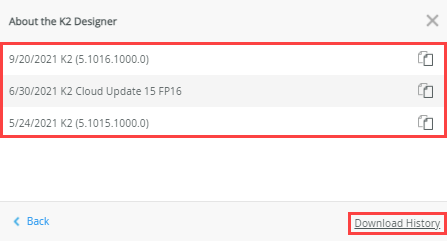
- You can also copy individual K2 version numbers from the list by clicking the Copy icon.
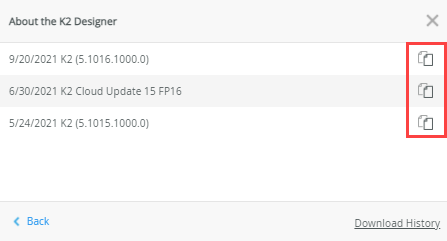
Download a CSV file of all Installed K2 Version History
- Open the About Dialog page.
- On the About Dialog page, click Latest Update >.
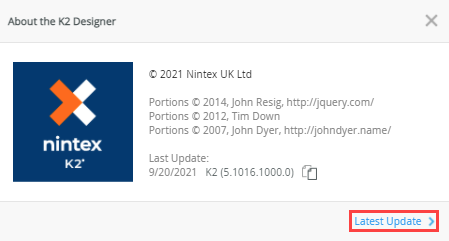
- Click Download History.
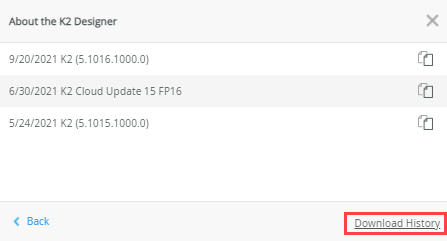
- The CSV file downloads in your browser.
- Open the CSV file to view the full history of K2 versions and updates installed in your environment.