Nintex AssureSign
Use the Nintex AssureSign service to integrate the product with Nintex AssureSign.
The product integrates with Nintex AssureSign through SmartObjects. Once you have created the AssureSign service instance and associated Management SmartObjects, you must create an AssureSign Template in Nintex AssureSign, and then create the corresponding SmartObject Template in the product to use it in a workflow. For more information about Nintex AssureSign see the Nintex AssureSign user guide.
See the following resources for more information:
- See Create eSign SmartObjects for an example of creating a service instance and SmartObjects for AssureSign templates.
- See Create a workflow integrated with eSign for an example of using an eSign template SmartObject in a workflow.
Prerequisites
-
You need a Nintex AssureSign API key. In your My Profile page in Nintex AssureSign, click Users > API Users to create a new API user. When you create the user, save their API Key, API Username, and Context Username to use later to create the service instance. For more information see Setup Nintex AssureSign API Key/User.
-
You can limit the API key to a specific user scope and set an expiry date.
Service authentication
You can configure the following authentication modes for this service type:
-
Service Account
Integration Configuration
Follow the steps below to configure the integration between the product and Nintex AssureSign:
- In Nintex AssureSign, create a Nintex AssureSign API Key/User.
- Create an AssureSign Template in Nintex AssureSign to get the Template ID and Envelope ID. You need this to execute AssureSign SmartObjects. For more information about templates see the Nintex AssureSign user guide.
- In Management, create a Nintex AssureSign service instance and select the option Generate SmartObjects for this Service Instance. See Management SmartObjects for more information about the SmartObjects created.
- Execute the Service Helper SmartObject to create a Template SmartObject that you can use in a workflow.
Service Keys (Service instance configuration settings)
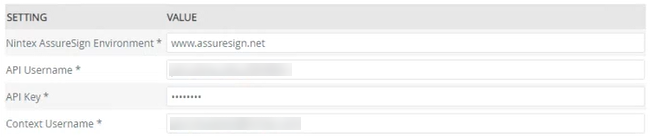
| Key | Can be modified | Data type | Sample value | Notes |
|---|---|---|---|---|
| Nintex AssureSign Environment | Yes (required) | Text |
https://www.assuresign.net https://na1.assuresign.net https://ca1.asuresign.net https://eu1.assuresign.net https://sb.assuresign.net https://au.assuresign.net https://au-sandbox.assuresign.net |
The URL of your Nintex AssureSign account.
Make sure this matches your region
|
| API Username | Yes (required) | Text | some_one |
The username created in Nintex AssureSign when creating the API key. The following video demonstrates how to create a Nintex AssureSign API User:
|
| API Key | Yes (required) | Text | 98nklsdflkw3op4u! | Your Nintex AssureSign API key. For more information see Setup Nintex AssureSign API Key/User. |
| Context Username | Yes (required) | Text | some.one@test.com | The username of the person in Nintex AssureSign who is part of the audit trail of the documents and signatures. This is the account that sends the documents to the signers. |
Service objects
When you create an instance of the Nintex AssureSign service type, the service instance gets created in the Nintex AssureSign folder. You can find the Management and Template SmartObjects in the AssureSign category.
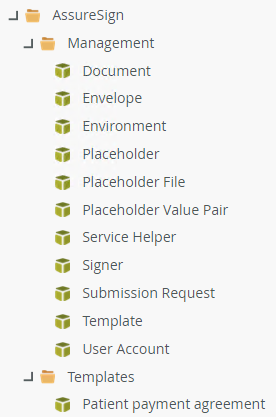
Management SmartObjects
Create the management SmartObjects from your Nintex AssureSign service instance, then use these SmartObjects to retrieve information and send a document for signing (Submission Request).
| SmartObject | Notes |
|---|---|
| Document | Get Documents method. Requires the Envelope ID to retrieve the name of the document. |
| Envelope | Get Envelope method. Requires the Envelope ID. |
| Environment | Get User Environments method. Returns a Username. |
| Placeholder | Get Placeholders and Get Signer Placeholders methods. Use these as inputs for the Submission Request. |
| Placeholder File |
Serialize and deserialize methods. Requires the File Name. Optional supporting properties: Location and Data. Returns serialized or deserialized items. Use these as inputs for the Files property of the Placeholder Value Pair. |
| Placeholder Value Pair |
Serialize and deserialize methods. Requires the Name. Optional supporting property: Value. Returns serialized or deserialized items. Use these as inputs for the Submission Request. |
| Service Helper | Create Submission Request Object method. Creates a new Template SmartObject based on the Template ID and Account ID. |
| Signer | Get Signers method. Requires the Template ID. Returns signer details. |
| Submission Request |
Submit method. Requires the Template ID. Starts a new submission of a Nintex AssureSign document template and sends it out for signing based on the template placeholder values. The template placeholder values are unique to each template, so you must create a placeholder string based on your Nintex AssureSign document template. The format for sending the placeholder values is: See Placeholder value pair for information about serializing and deserializing placeholder values. |
| Template | Get Template and Get Templates methods. Requires the Template ID. |
| User Account | Get User Account method. Returns the account name and ID based on a username. |
Template SmartObjects
Template SmartObjects match a specific Nintex AssureSign document template. These allow you to send a document out for signing from within a workflow, and to retrieve the signed document to use later in the workflow.
Considerations
- You need the Template ID and Envelope ID from Nintex AssureSign.

You can then create a Template SmartObject using the Service Helper SmartObject to more easily use a specific AssureSign Template in a workflow. - Management and Template SmartObjects are available in the workflow designer.
- When updating an AssureSign Template in Nintex AssureSign, be sure to execute the Submission Request SmartObject in Management to match the template from Nintex AssureSign.
- When specifying values for a Yes/No data type, ensure you use the TRUE/FALSE format since this property is case sensitive.
- Known issue:
- When working with the Placeholder File Management SmartObject in a workflow and creating references to this SmartObject, no data is returned.
Resolution:
Map the SmartObject input fields to variables in the input mappings section. - When editing a custom workflow in Nintex AssureSign and changing the JotBlocks, then refreshing and executing the Template SmartObject in Management, an error occurs.
Resolution:
Ensure that all required JotBlocks are assigned to signatories in AssureSign Custom Workflow. If there is only one signatory, assign all to the signatory shown. This is required before refreshing and executing Template SmartObjects in Management. If all required JotBlocks are not assigned to signatories, you may experience errors when trying to execute the Template SmartObjects in Management. - When your environment is hosted and the environment account and service account is not the same, you may experience a “Primary Credentials Not Authenticated. Session Not Authenticated” error when trying to execute the Service Helper SmartObject in Management.
Resolution:
Use the Impersonate authentication mode when registering the Nintex AssureSign service instance.
- When working with the Placeholder File Management SmartObject in a workflow and creating references to this SmartObject, no data is returned.