K2 for SharePoint
The product uses apps that you install in your SharePoint environment to integrate with SharePoint. After adding and activating the app, you can build solutions for SharePoint lists and libraries with forms, data and workflows, report on these solutions, and administer your SharePoint integration. For more information on what lists and library templates, column settings, field and content types are supported when using the apps see Supported Artifacts.
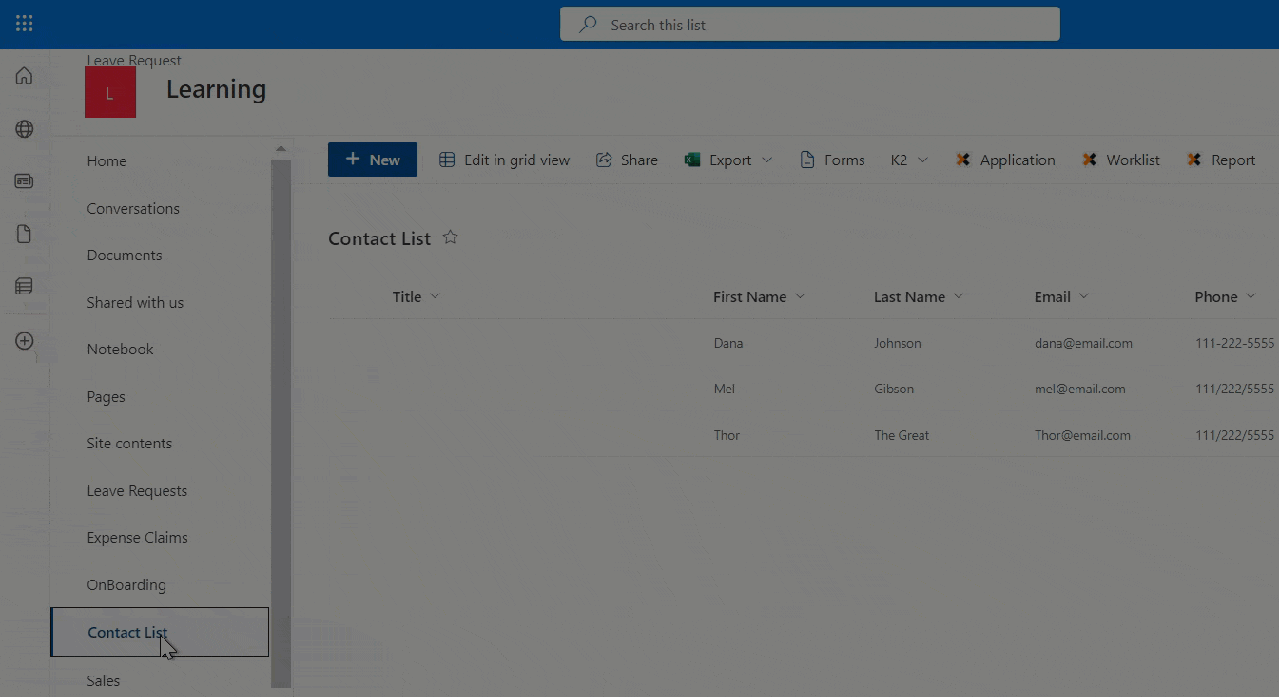
Get started - Add the app
The product integrates with SharePoint through apps. Get started by adding the app to your SharePoint environment. See the topic Add the app for details on the procedure to add the app.
Create applications
You create an application when you use the Application wizard on a SharePoint list or library. When you start the application wizard, a SmartObject is created for the list or library, and gives you the choice of creating forms, a workflow, and standard reports. The resulting collection of artifacts (SmartObjects, forms, workflows, and reports) form your application. For more information see Create an application through a list or library.
Reuse artifacts
Many businesses have multiple lists and libraries created from templates or created as copies. You can reuse your artifacts for these types of lists and libraries. Reusing these artifacts allows you to "appify" (create an application from) a list or library, and then use the SmartObject, forms, or workflow re-use options to link the primary artifacts to matching secondary lists and libraries. For more information see Reuse artifacts.
Use reports
Reports show statistical data for your SharePoint application workflows. Reports provide information such as duration, status and priority of workflows that have been started, are in progress, and those that are complete. For more information, see Reports.
Administer SharePoint integration
Your SharePoint sites and applications may change as your business needs and environments change. Your SharePoint environment may have new site collections and subsites added, and your workflows, forms, and reports may be updated with new fields, procedures, and content. For more information on managing application lifecycles see Planning and lifecycle management.
Use Management to manage permissions for your application forms, SmartObjects, workflows, and reports. Use the management tools to add new site collections and subsites, remove artifacts and uninstall integration. For more information see Administration.