Generating forms
If you have already created an application for a list or library, you can use the Generate Forms menu option to create or re-generate SmartForms for the application and decide whether to use SmartForms as the New, Edit, and Display forms for the list/library. If the list or library definition changes (for example, a column is added to the list), you will need to re-generate the SmartObjects, forms, and views to discover and expose these changes in the application. For additional information on this, see Change a SharePoint list or library.
- Select Application from the SharePoint list or library ribbon.
Legacy K2 for SharePoint app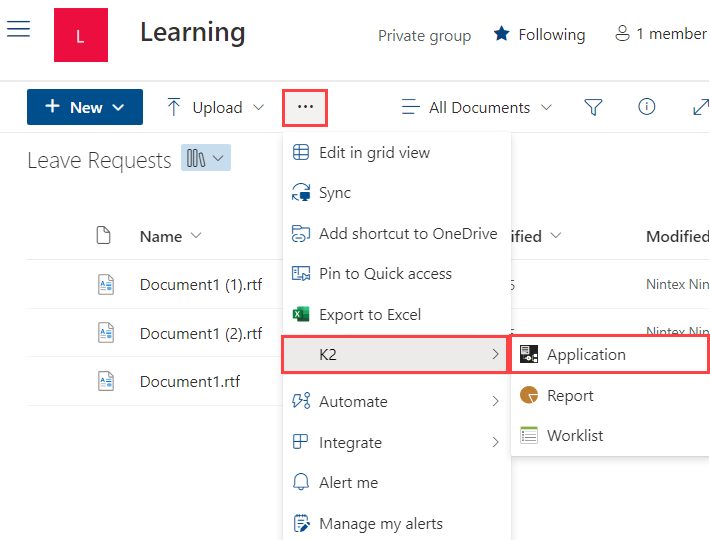
SharePoint Online (SPFx) app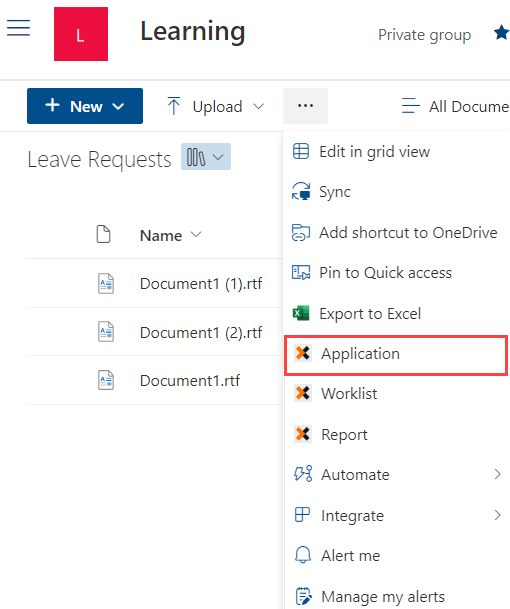
- Click (+) New and then select the Generate Forms item to create default New, Edit, and Display forms and views.
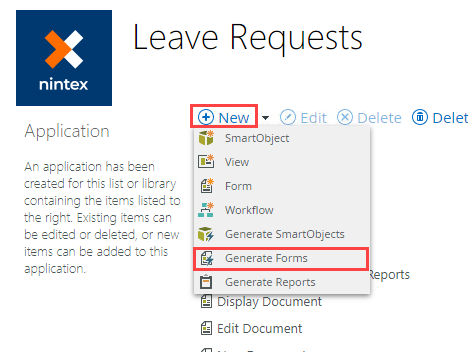
- The Confirmation dialog opens. Confirm that you want to regenerate the forms.
- Configure Form Options.
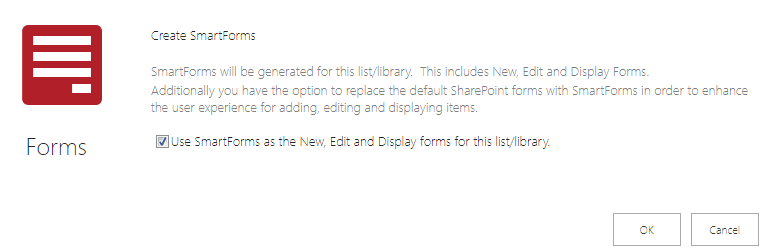
- Click OK. The Application page displays the generated forms and views.