Removing apps and permissions
The screenshots and instructions for third-party software are accurate at the time of writing. Third-party vendors may have changed or updated aspects of their systems (such as user interfaces, functionality, and security). As a result, this content may be outdated.
Microsoft Azure Active Directory is now Microsoft Entra ID
After your K2 Cloud subscription ends and your environment is decommissioned, certain apps and permissions remain in your Azure Active Directory tenant. To remove these apps and revoke their permissions, follow the steps below:
- Sign in to your Microsoft Azure Portal as a Global Administrator.
- Open the Azure Active Directory page.
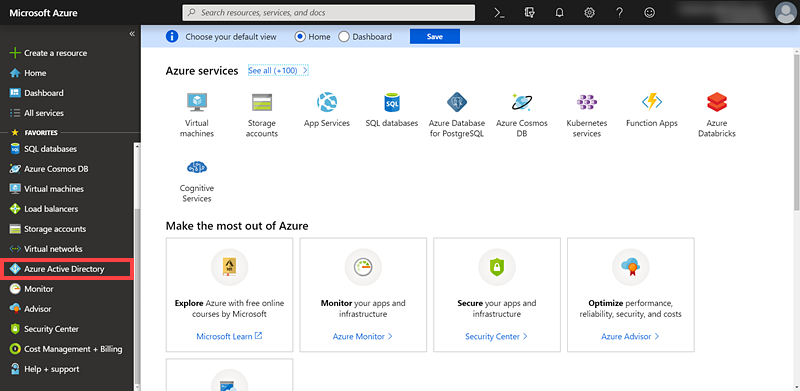
- Navigate to the Enterprise applications page and click All applications.
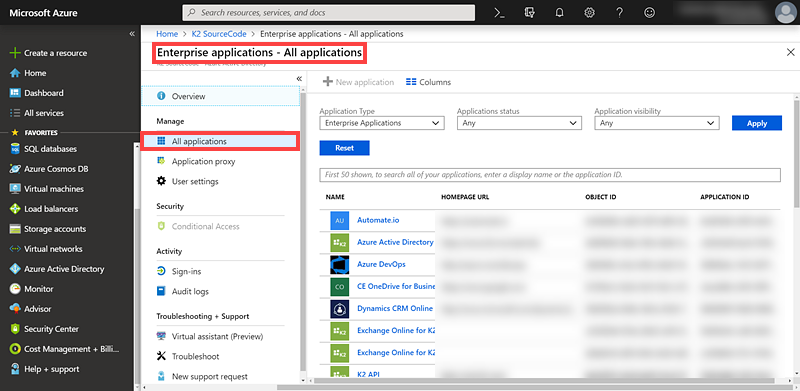
- On the All applications page, search for K2 apps.
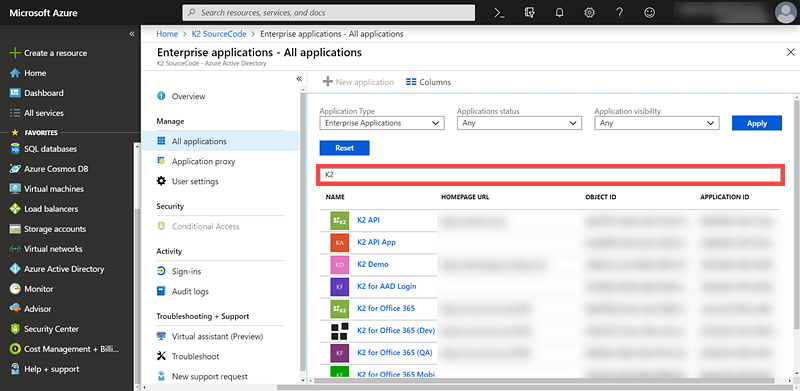
- Delete all K2 apps by clicking on each app's link, going into the app's page, and then clicking Delete.
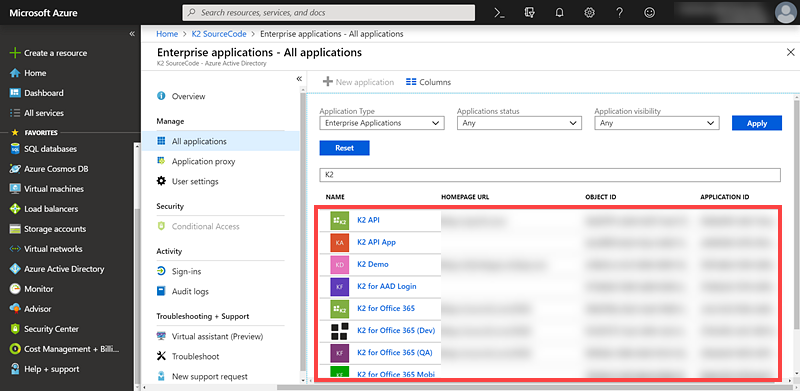
- All K2 apps and permissions are removed and revoked from your Azure Active Directory tenant.