Manually starting a workflow in SharePoint
You can manually start a workflow from an item in the list or library that is associated with the workflow element of the application. In order to use the manual start feature you must make sure that all associated workflows to the SharePoint list or library have the manual start option configured.
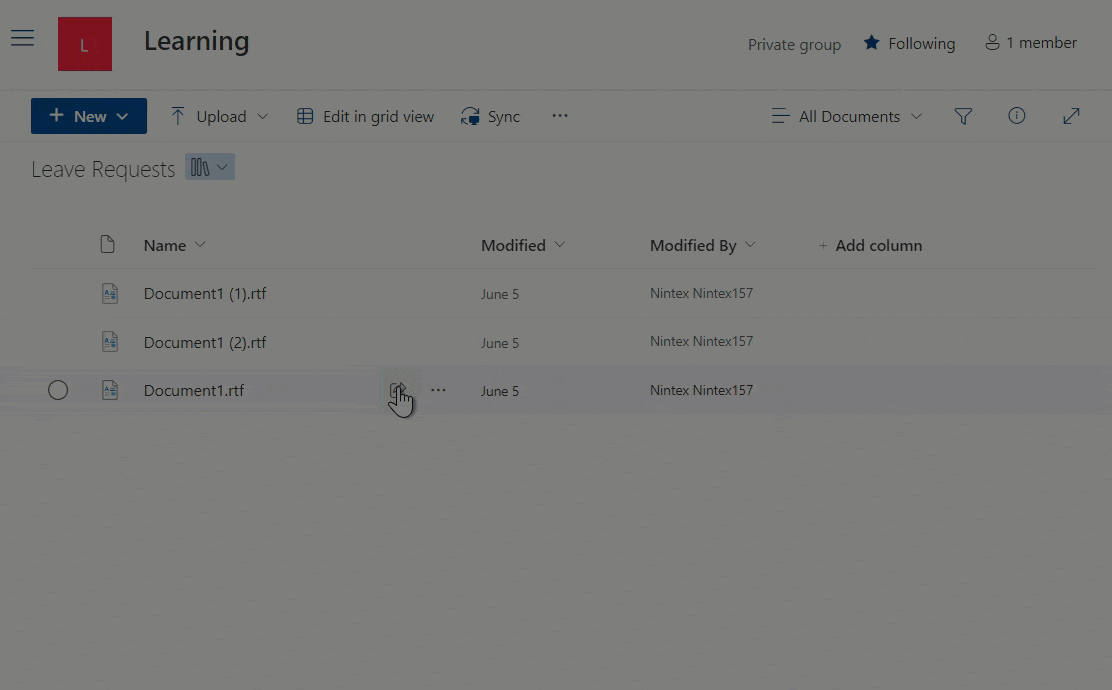
- Open the SharePoint list or library.
- Select an item in the list or library.
-
Click the ellipses ( ...) icon for the item to open the context menu and then select K2 Workflows. The Start Workflow page opens.

-
On the Start Workflow page, select the workflow you want to run from the drop-down.

- Click Start to run the workflow.
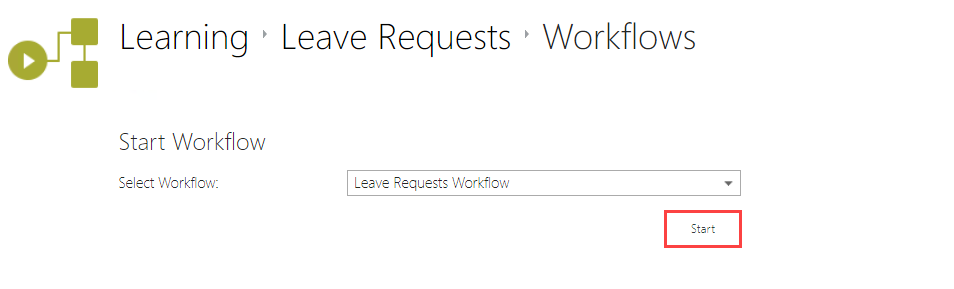
How to determine which workflows were started for a document library or list item
You can use the Start Workflow page to view workflow history, and determine which workflows have started for a specific document library item or list item. You can view the workflow's instances, activity instances, task users, and view flow of the document library item or list item.
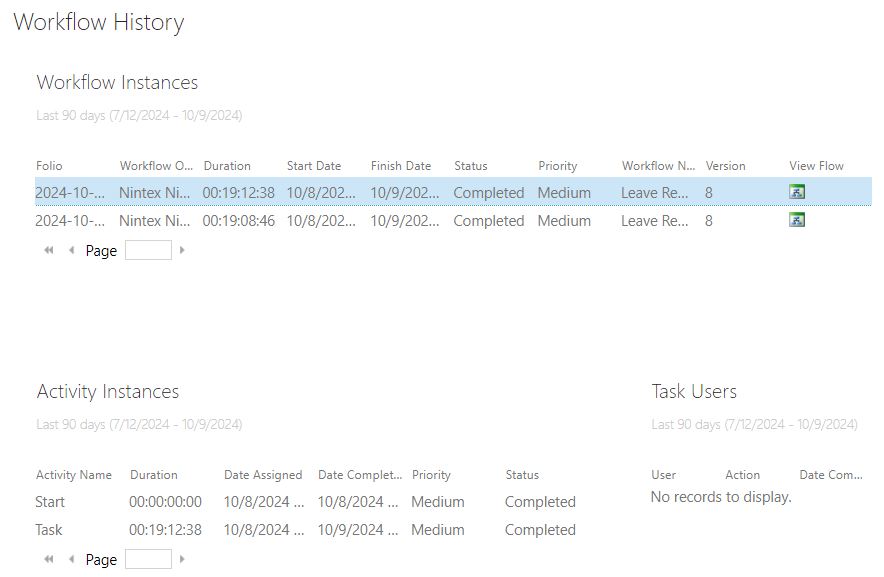
When starting a workflow manually in SharePoint, keep in mind the following considerations:
- Only workflows configured with the manual start option display on the Select Workflow menu.
- If multiple workflows with a manual start option are added to the application, they all display in the drop-down menu.
- See the topic Starting a workflow that describes other ways a workflow can start.