Process Rights
The Management Console in K2 Workspace is superseded by the K2 Management Site and you should use the K2 Management Site to administer your K2 environment, rather than Management Console in K2 Workspace. (In certain cases you may need to use the Management Console in K2 Workspace to perform tasks that are not exposed in the K2 Management Site.)
The Process Rights section is used to set rights and security for individual processes, to determine who may administer, start or report on instances of that process.
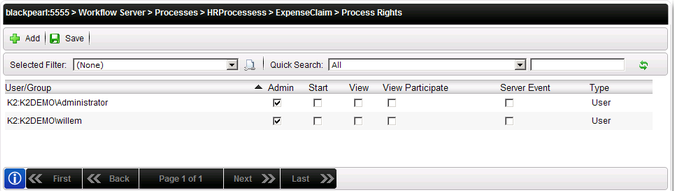
You normally have to assign security rights for workflows designed in K2 Studio or K2 for Visual Studio the first time the workflow is deployed to a new environment. (K2 Designer for SharePoint and K2 Designer gathers permission settings from the user when the process is designed, but these permissions can be subsequently modified with the Process Rights screen.). Permissions for subsequent deployments of the process do not need to be set, unless you want to modify permissions for each deployment manually. By default, K2 grants the deploying user account Admin rights to the process
Users do not require any particular permission to complete worklist items assigned to them. The fact that the task is assigned to the user implies that the user has permission to complete the task. Therefore, it is not necessary to give any permission to a user who may receive a task somewhere in the workflow and who does not need to start the workflow or report on the workflow.
K2 Security generally follows a permissive-optimistic approach. This means that the higher level of permission takes precedence, so if a user had both “Admin” and “Start” permission on a process through different groups, the Admin permission takes precedence and the user will be able to administer the workflow as well as start the workflow.
| Field | Description |
|---|---|
| User/Group | The name of the user or group. |
| Admin | Process Administration permission rights. |
| Start | Process Start permission rights. |
| View | Process View permission rights. |
| View Participate | Process View Participate permission rights. |
| Server Event | Process Server Event permission rights. |
| Type | User or Group designation. |
| Add | Click the Add button to add a user to the Process User list. |
| Save | Click the Save button to save the user configuration to the K2 Workflow Server. |
The following Process Rights are available:
| Permission | Description | Notes |
|---|---|---|
| Admin |
Can administer instances of the process (such as Start, Stop, Delete and Redirect) and manage process versions. |
|
| Start | Allows the user to start a process - without it the user will receive an error if attempting to start a process. |
|
| View | Can run reports against all instances of the process . |
|
| View Participate |
When running workflow reports, the user will only see the instances that they were personally involved in (in other words, process instances that they started or where they completed a task item. |
|
| Server Event |
User account may complete an asynchronous K2 server event. Asynchronous server events wait for a call-back from the external system to finish the server event. The user account used by the external system must be granted Server Event permissions for it to be allowed to finish the server event. |
Used in more advanced scenarios where a specific user account (usually, some other system) will complete an asynchronous server event in the workflow. This normally requires the server event code to include the statement K2.Synchronous = false; so that the server event will not complete until this external account connects to K2 and completes the item. |
The following steps discusses how to add Process Rights for user or group:
- On the Process Rights screen, click the Add button.
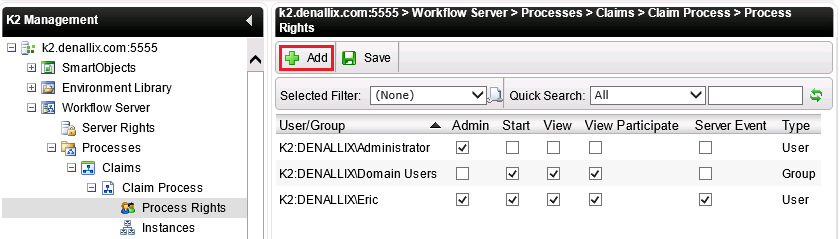
- On the Search for Users, Groups, or Roles screen, search for the required user or group and click OK.
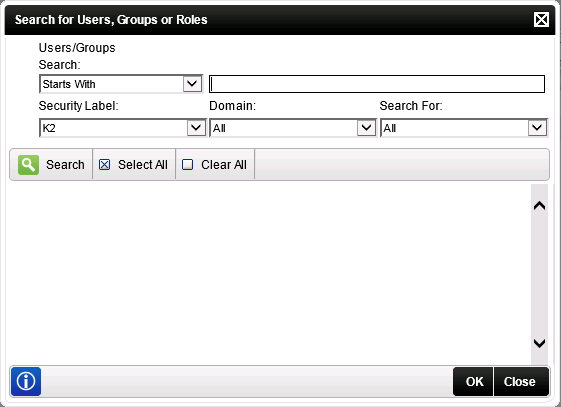
Field Name Description Search Click the Search drop-down and select to search for users or groups. Security Label Click the Security Label drop-down and select the Security Provider label you want to search on. Type Indidcates whether the searched user is user type or group type. Label Indidcates whether the searched user or group is part of the chosen security label. Domain Displays the domain where the searched user or group is part of. Search Button Type a value in the text box provided and click the Search button. Select All Button To remove users, select the user or group and click Clear All. Clear All Button Clears all chosen users or groups. OK Button Click Next to continue with the configuration. Cancel Button Click Cancel if you no longer want to complete the configuration. This will take you back to the Server Rights screen. - On the Process Rights screen, select the required user or group rights and click the Save button.
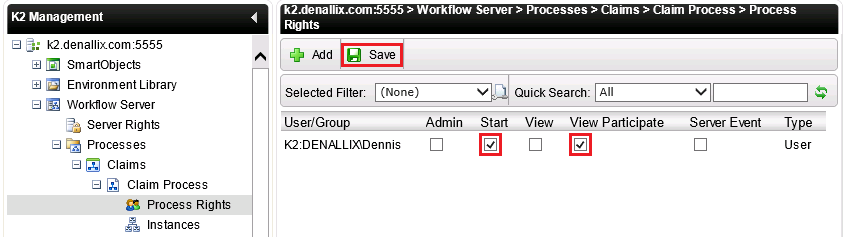
The following steps will discuss how to edit Process Rights for a user or group:
- On the Process Rights screen, uncheck or check the required Process Rights for the user or group.
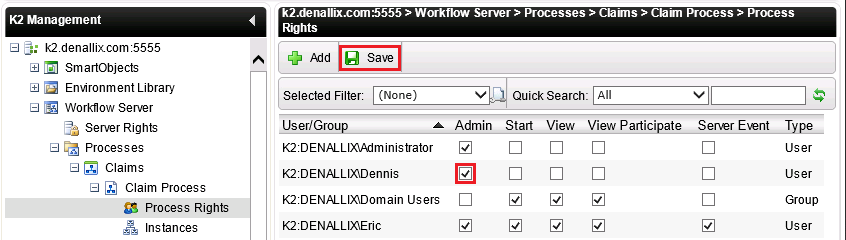
- Click the Save button.