Error Profiles
The Management Console in K2 Workspace is superseded by the K2 Management Site and you should use the K2 Management Site to administer your K2 environment, rather than Management Console in K2 Workspace. (In certain cases you may need to use the Management Console in K2 Workspace to perform tasks that are not exposed in the K2 Management Site.)
K2 processes can encounter unexpected errors from time to time. The very nature of K2 solutions (where K2 acts like an intermediary between different systems and may depend on other systems like Active Directory) means that K2 processes can sometimes fail if there is a problem with a supporting system.
If the workflow developer has not specifically handled errors in the workflow design, any processes that encounter unexpected errors will be put into Error status and K2 will suspend further execution of the workflow. These processes will appear in the Error Profiles section of the K2 workspace, and the K2 administrator can then Retry failed instances of the workflow when the root cause of the error is resolved.
The Error Profile node allows a administrator to enable Error Profile logging. The All Profile is created by default, from here a administrator can Retry Processes that are in error state.
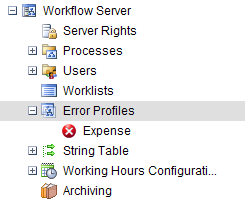
Clicking on a configured Error Profile will load the Error Log screen:
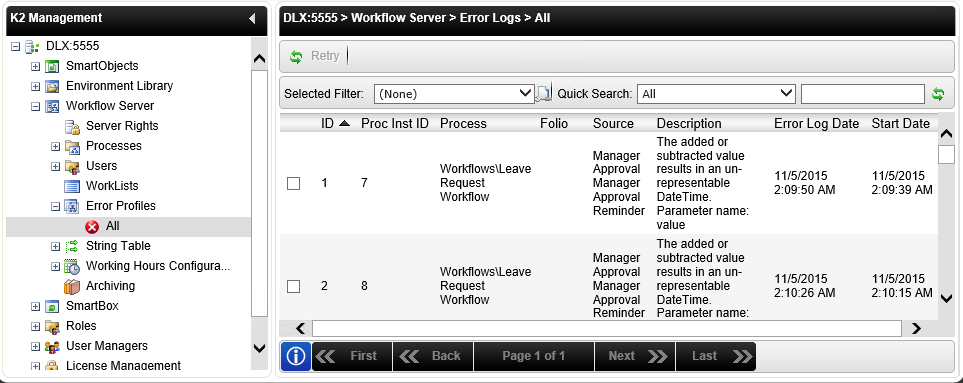
| Field | Description |
|---|---|
| Retry Button | Use this button to re-execute the process from the location at which the workflow failed. |
| Selected | Select multiple Errors to retry. |
| ID | The unique identity number given to the Process. |
| Process | The name of the Process and Project Folder. |
| Source | The Activity or Event within the Process Instance that is in Error. |
| Description | The description of the Error. |
| Date | The date and time that the Process Instance went into Error. |
You can create separate Error Profiles to filter Error down. For example, perhaps you have a workflow that often fails because of an unreliable third-party system. You can create a separate profile for only this workflow, so that you can easily select all the errors in that profile and retry them at once.
The following steps describe how to create an Error Profile:
- Right click on the Error Profiles node and select Add New Error Profile button.

- On the Create new Error Profile screen, enter the required fields in the Properties tab.

Field Description Save Button Stores and activates the Error Profile. Properties Presents the Error Profiles filters. Specific Presents the Specific Errors Options. Name The name used to identify the new Error Profile. Processes Allows the user to select all processes or a particular process. From Date The starting date for the Error Profile. To Date The ending date for the Error Profile. - Next click on the Specific tab and select the required fields.

- Click the Save button.